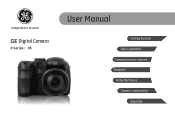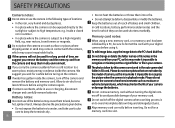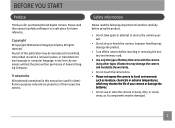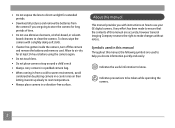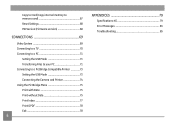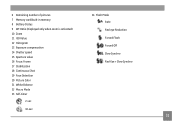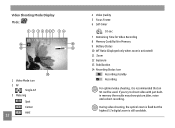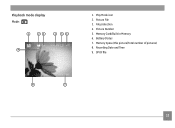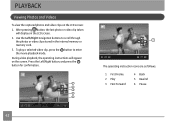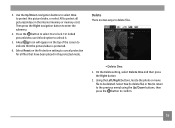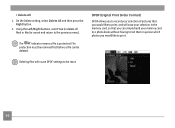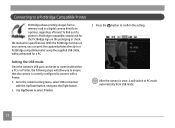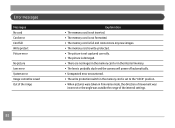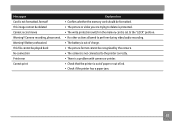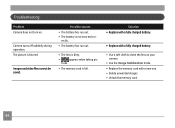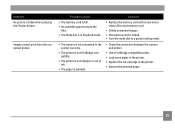GE X5 Support Question
Find answers below for this question about GE X5.Need a GE X5 manual? We have 4 online manuals for this item!
Question posted by gmkelley on November 1st, 2013
How Do I Erase A Full Memory Card
The person who posted this question about this GE product did not include a detailed explanation. Please use the "Request More Information" button to the right if more details would help you to answer this question.
Current Answers
Answer #1: Posted by TheWiz on November 2nd, 2013 8:26 PM
Refer to page 66 of the manual here for instructions on how to format (erase the contents) your memory card.
Related GE X5 Manual Pages
Similar Questions
I Have A Ge X400 And It Shows 'write Protect' So I Am Unable To Take Pics Or Del
(Posted by Pstlbratdb 8 years ago)
What Kind Of Memory Card Should I Get For My New A1456w
(Posted by ericpaulacoln 12 years ago)