GE J1050 Support Question
Find answers below for this question about GE J1050.Need a GE J1050 manual? We have 2 online manuals for this item!
Question posted by ingjosemariaovejeroastorga on October 21st, 2014
I Cant Manipulate Files ín Camera, How Do I Do
I cant manipulate files ín camera, How do I do
Current Answers
There are currently no answers that have been posted for this question.
Be the first to post an answer! Remember that you can earn up to 1,100 points for every answer you submit. The better the quality of your answer, the better chance it has to be accepted.
Be the first to post an answer! Remember that you can earn up to 1,100 points for every answer you submit. The better the quality of your answer, the better chance it has to be accepted.
Related GE J1050 Manual Pages
User Manual (English (5.2 MB)) - Page 1
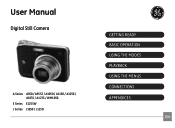
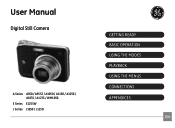
User Manual
Digital Still Camera
A Series A 950 / A955Z / A1050 / A1150 / A1250 / A1035 / A1235 / WM1050
E Series E1255W J Series J1050 / J1250
GETTING READY BASIC OPERATION USING THE MODES PLAYBACK USING THE MENUS CONNECTIONS APPENDICES
EN
User Manual (English (5.2 MB)) - Page 3
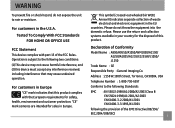
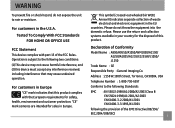
...Declaration of the EMC Directive (89/336/
EEC,2004/108/EEC)
"CE" mark cameras are intended for the disposal of this product complies with part 15 of waste electrical and ... following the provision of Conformity
Model Name : A 950/A955Z/A1050/WM1050/A1150/ A1250/A1035/A1235/E1255W/J1050/ J1250
Trade Name : GE
Responsible Party : General Imaging Co. For customers in Europe "CE" mark...
User Manual (English (5.2 MB)) - Page 4
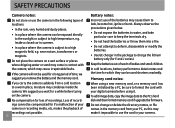
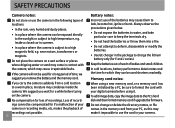
...not change or delete the directory names, or file names in the memory card from a cold location to a warm place, moisture may condense inside the camera. No compensation for loss of babies and ...before turing on a wet surface or places where dripping water or sand may come in contact with your digital camera before using a new memory card, or a memory card has been initialized by a PC, be ...
User Manual (English (5.2 MB)) - Page 5
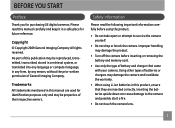
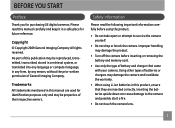
... for identification purposes only and may damage the product.
• Turn off the camera before using Li-ion batteries in any form, by any language or computer language,... a safe place for purchasing GE digital cameras. Inserting the batteries upside down can cause damage to service the camera yourself.
• Do not drop or knock the camera. Copyright © Copyright 2009 General...
User Manual (English (5.2 MB)) - Page 6
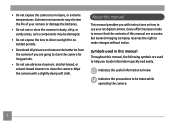
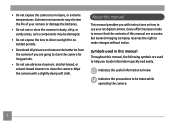
... quickly and easily. Indicates the useful information to moisture, or extreme temperatures.
Every effort has been made to ensure that the contents of your GE digital camera. Indicates the precautions to be damaged.
• Do not expose the lens to direct sunlight for extended periods.
• Download all pictures and remove the...
User Manual (English (5.2 MB)) - Page 7


CONTENTS
WARNING
SAFETY PRECAUTIONS
BEFORE YOU START 1
Preface 1 Copyright 1 Trademarks 1
Safety information 1 About this manual 2
Symbols used in this manual 2
CONTENTS 3
GETTING READY 7
Unpacking 7 Camera Views : A Series 8
: E Series 10 : J Series 12 Charging the battery 14
Inserting the battery 15 Inserting an optional SD/SDHC card 18 Turning on and off ...
User Manual (English (5.2 MB)) - Page 10
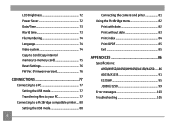
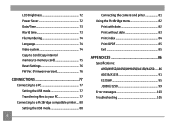
... 77 Transferring files to your PC 77
Connecting to a PictBridge compatible printer.... 80 Setting the USB mode 80
Connecting the camera and priter ...81 Using the PictBridge menu 82
Print with date 82 Print without date 83 Print index 84 Print DPOF 85 Exit 85
APPENDICES 86
Specifications: A950/A955Z/A1050/WM1050/A1150/A1250. ..... 86 A1035/A1235 91 E1255W 95 J1050...
User Manual (English (5.2 MB)) - Page 28
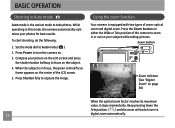
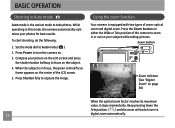
..., do the following:
1. When the subject is in or out on . 3. Zoom button
Zoom indicator (See "Digital Zoom" on the center of zoom: optical zoom and digital zoom. BASIC OPERATION
Shooting in this mode, the camera automatically optimizes your photos for best results. Compose your subject while taking pictures. Keep pressing down the...
User Manual (English (5.2 MB)) - Page 34
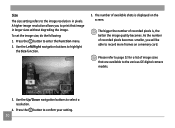
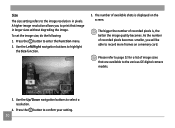
... buttons to highlight
the Size function.
5. The bigger the number of recorded pixels becomes smaller, you to print that are available to the various GE digital camera models.
3. Size The size setting refers to the image resolution in larger sizes without degrading the image.
Use the Left/Right navigation buttons to select...
User Manual (English (5.2 MB)) - Page 58
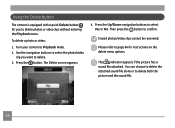
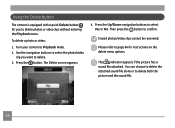
...both the picture and the sound file.
54
The indicator appears if the picture has a sound file attached. Press the Up/Down navigation... buttons to Playback mode. 2. Erased photos/video clips cannot be recovered. Using the Delete button
The camera is equipped with a quick Delete button for instructions on the delete menu options. Turn your camera...
User Manual (English (5.2 MB)) - Page 78
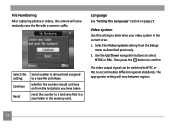
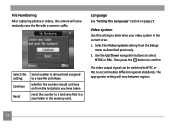
Video system Use this setting: Continue
Reset
Serial number is derived and assigned to select
NTSC or PAL. File Numbering After capturing photos or videos, the camera will vary between regions.
74
Language See "Setting the Language" section on from the Setup
menu as follows:
whether the number should continue on page ...
User Manual (English (5.2 MB)) - Page 81
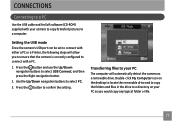
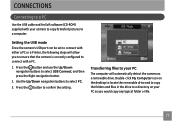
... on the desktop to locate the removable drive and to copy the folders and files in the drive to connect with either a PC or a Printer, the following steps will automatically detect the camera as you to ensure that the camera is correctly configured to connect with a PC.
1. CONNECTIONS
Connecting to a PC
Use the...
User Manual (English (5.2 MB)) - Page 84
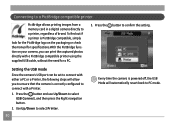
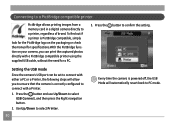
...Connecting to a PictBridge compatible printer
PictBridge allows printing images from a memory card in a digital camera directly to connect with either a PC or a Printer, the following steps will automatically revert... back to PC mode.
Setting the USB mode Since the camera's USB port can print the captured photos directly with a PictBridge compatible printer using...
User Manual (English (5.2 MB)) - Page 89
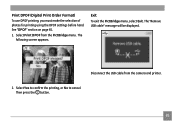
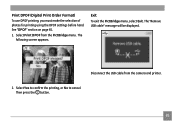
...
To exit the PictBridge menu, select Exit.
Select Print DPOF from the camera and printer. 2.
Disconnect the USB cable from the PictBridge menu. Select Yes to confirm the printing, or No to cancel. The following screen appears. Print DPOF (Digital Print Order Format) To use DPOF printing, you must make the selection...
User Manual (English (5.2 MB)) - Page 103
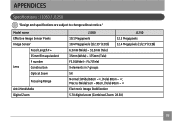
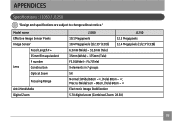
Model name
Effective Image Sensor Pixels
Image Sensor
Focal Length F =
35mm film equivalent
F number
Lens
Construction
Optical Zoom
Focusing Range
Anti-Handshake Digital Zoom
J1050
J1250
10.1 Megapixels
12.2 Megapixels
10.4 Megapixels [1/2.33" (CCD)] 12.4 Megapixels [1/2.3" (CCD)]
6.3mm (Wide) ~ 31.5mm (Tele)
35mm (Wide) ~ 175mm (Tele)
F3.0 (Wide) ~ F4.7 (Tele)
9 ...
User Manual (English (5.2 MB)) - Page 104
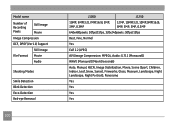
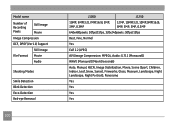
Model name
Number of Recording Pixels
Still Image Movie
Image Compression
DCF, DPOF (Ver1.1) Support
Still Image
File Format Movie
Audio
Shooting Modes
Smile Detection Blink Detection Face-Detection Red-eye Removal
100
J1050
J1250
10MP, 9MP(3:2), 7MP(16:9), 5MP, 3MP, 0.3MP
12MP, 10MP(3:2), 10MP,9MP(16:9), 8MP, 5MP, 3MP, 0.3MP
640x480pixels: 30fps...
User Manual (English (5.2 MB)) - Page 107
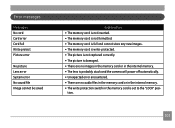
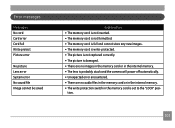
...card Card error Card full Write protect Picture error
No picture Lens error System error No sound file Image cannot be saved
Explanation • The memory card is not inserted. • The...memory. • The lens is probably stuck and the camera will power off automatically. • Unexpected error encountered. • There are no audio files in the memory card or in the internal memory. &#...
User Manual (English (5.2 MB)) - Page 108
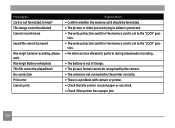
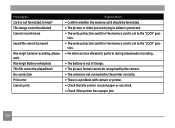
... to delete is protected. • The write protection switch in the memory card is set to the "LOCK" posi- Camera recording, please wait.
This image cannot be deleted Cannot record movie
Sound file cannot be recognized by the camera. • The camera is not connected to the printer correctly. • There is a problem with...
User Manual (English (5.2 MB)) - Page 109
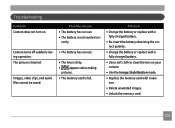
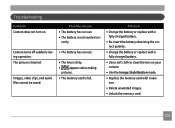
...battery or replace with a fully charged battery.
• Use a soft cloth to clean the lens on . Troubleshooting
Problem Camera does not turn on your camera
• Use the Image Stabilization mode. • Replace the memory card with a new
one. • Delete unwanted ... the battery observing the cor- The picture is blurred.
Images, video clips, and audio files cannot be saved.
User Manual (English (5.2 MB)) - Page 110
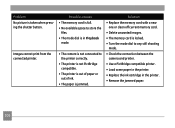
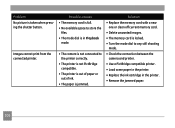
... • The memory card is full. • No available space to store the
files. • The mode dial is in Playback
mode.
• The camera is not connected to any still shooting
mode. • Check the connection between the
camera and printer. • Use a PictBridge compatible printer. • Load some paper in the...
Similar Questions
Digital Camera
my ge a1255 digital camera wont stay on and just dies after a few minutes even with brand new batter...
my ge a1255 digital camera wont stay on and just dies after a few minutes even with brand new batter...
(Posted by the1977mikey 11 years ago)
The Function Settings
the camera wont stop on choosing settings automatically i tried to reset it but it doesn't work.
the camera wont stop on choosing settings automatically i tried to reset it but it doesn't work.
(Posted by Anonymous-34204 12 years ago)
How To Remove Write Protect?
while i first time operate the GE J1050 BK model camera.It shows write protect.i could't operate fur...
while i first time operate the GE J1050 BK model camera.It shows write protect.i could't operate fur...
(Posted by meenashinathann 12 years ago)
How Do I Reset The Language On My Ge W1200-digital Camera?
This is a new camera and when I was programing it, I accidentally set it in a foreign language.
This is a new camera and when I was programing it, I accidentally set it in a foreign language.
(Posted by johncockrum96 14 years ago)

