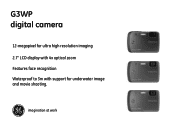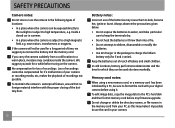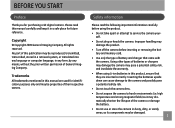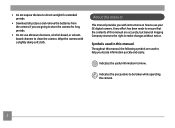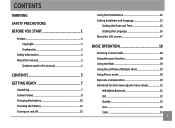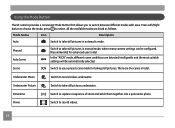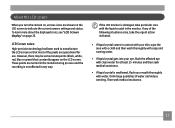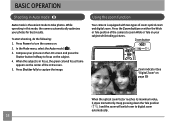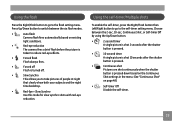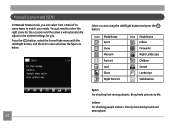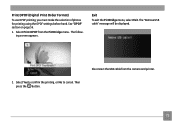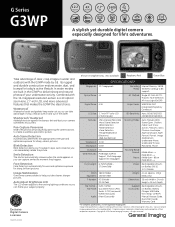GE G3WP Support Question
Find answers below for this question about GE G3WP.Need a GE G3WP manual? We have 2 online manuals for this item!
Question posted by Anonymous-31558 on June 19th, 2011
My Camera's Screen Is Black When I Try To Take A Picture
The person who posted this question about this GE product did not include a detailed explanation. Please use the "Request More Information" button to the right if more details would help you to answer this question.
Current Answers
Related GE G3WP Manual Pages
Similar Questions
The Camera Turns On But The Screen Is Black And I Cant Take A Pic
(Posted by Anonymous-121150 10 years ago)
How Can I Import Pictures To My Computer?
Hello, I keep trying to import pictures to my computer so I can email them, but i keep getting a ...
Hello, I keep trying to import pictures to my computer so I can email them, but i keep getting a ...
(Posted by nandre 10 years ago)
Why Won't The Camera Take A Picture?
Sometimes when taking a picture, the camera will go to a pitch black screen when the shutter button ...
Sometimes when taking a picture, the camera will go to a pitch black screen when the shutter button ...
(Posted by jaiztmoe 11 years ago)
Camera Display Screen Is Black In Picture Taking Mode. Pictures Come Out Black.
Everything appears to be working the shutter, flash etc. But I am not able to take pictures, they co...
Everything appears to be working the shutter, flash etc. But I am not able to take pictures, they co...
(Posted by Alisamied 13 years ago)
My Camera Show Images For Playback But Is Black For Picture Taking. Why?
(Posted by stevemalavich 13 years ago)