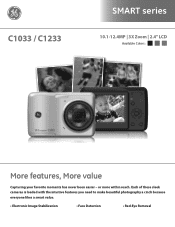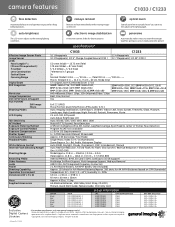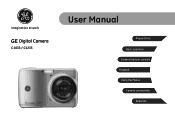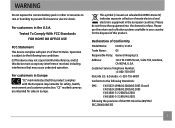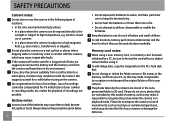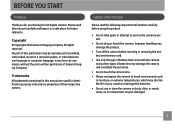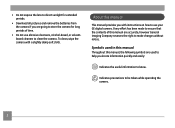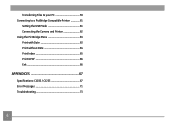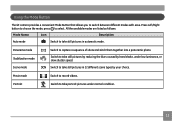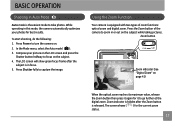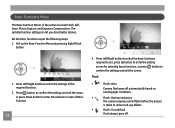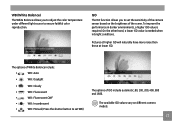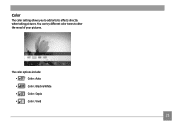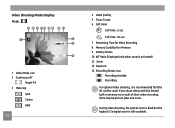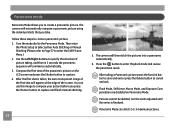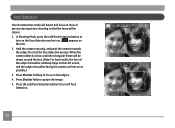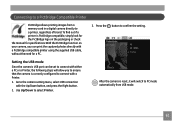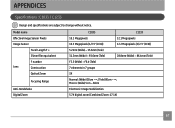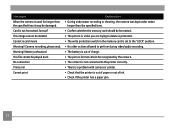GE C1233 Support Question
Find answers below for this question about GE C1233.Need a GE C1233 manual? We have 5 online manuals for this item!
Question posted by nandre on July 25th, 2013
How Can I Import Pictures To My Computer?
Hello,
I keep trying to import pictures to my computer so I can email them, but i keep getting a message that there is no new media to be imported. Even after I just took a picture. How can I import pictures that were take with this camera to my computer?
Please help.
Thanks.
Current Answers
Answer #1: Posted by waelsaidani1 on July 25th, 2013 7:42 AM
Hello nandre you can do this by using a USB cable, connecting the camera to your compauter using a USB will allow you to access and transfer the content of the camera memory. Second if the pictures you intend to import to your computer is in the external memory, you can simply remove the external memory and insert it into the SD/MMC slot on your laptop. You can then transfer from there.
Related GE C1233 Manual Pages
Similar Questions
I Have A Ge C1233 Camaer, That Say Error Card What Does That Mean?
(Posted by slyfox7316 8 years ago)
How Do You See The Pictures You've Taken On A G.e Digital Camera Model A1455
(Posted by luckyirishman 9 years ago)
I Have A 12.1 Megapixel A1230 Digital Camera. How Do I Look At Saved Photos?
I do not have a user's guide for my camera. I took some photos. How do I view them? How do I save ph...
I do not have a user's guide for my camera. I took some photos. How do I view them? How do I save ph...
(Posted by Anonymous-140638 9 years ago)
Digital Camera
my ge a1255 digital camera wont stay on and just dies after a few minutes even with brand new batter...
my ge a1255 digital camera wont stay on and just dies after a few minutes even with brand new batter...
(Posted by the1977mikey 11 years ago)