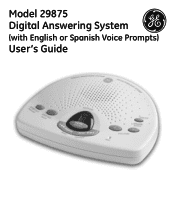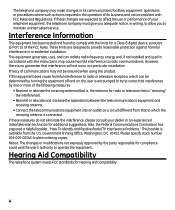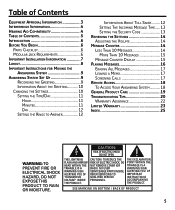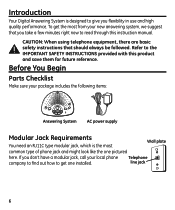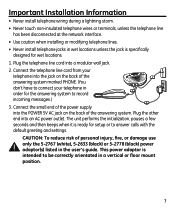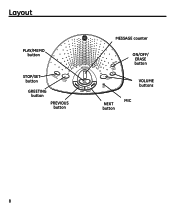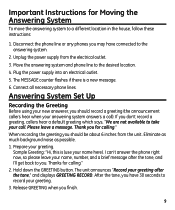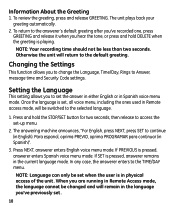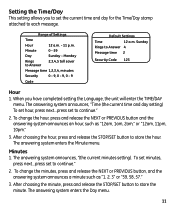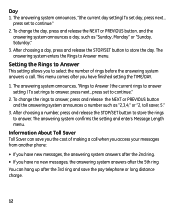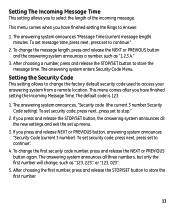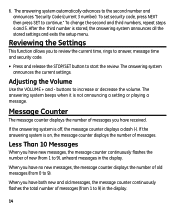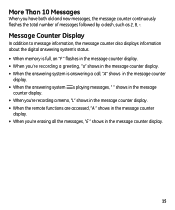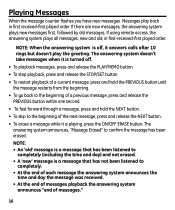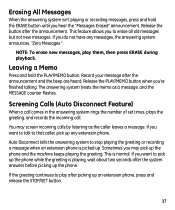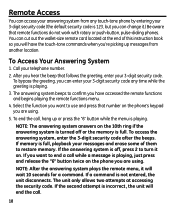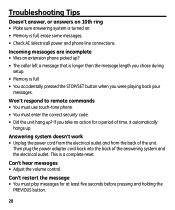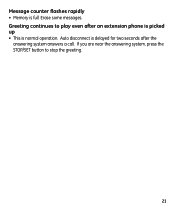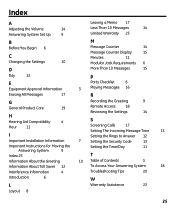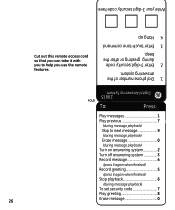GE 29875GE2 Support Question
Find answers below for this question about GE 29875GE2.Need a GE 29875GE2 manual? We have 1 online manual for this item!
Question posted by eksiegel2002 on February 2nd, 2017
Help Retrieving Deleted Messages.
Current Answers
Answer #1: Posted by techyagent on February 2nd, 2017 10:52 AM
Crack the case of the base unit and see if there is a removable flash card device. It's new enough that might be a possibility. Otherwise I doubt Uniden will know in information. So much of that stuff is third part contracted, both design and build.
If I was willing to spend money I would just start calling the regular data recovery companies. Some many get involved in solid state devices.
Thanks
Techygirl
Related GE 29875GE2 Manual Pages
Similar Questions
The Incoming Messages shows 8 messages, but when I push the Play button nothing happens. How can I r...
I have a GE Digital Messaging System - model 29875GE2-C and accidentially deleted a very important m...