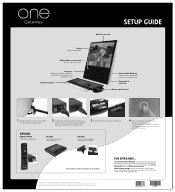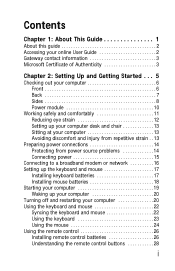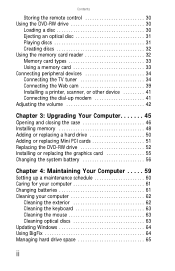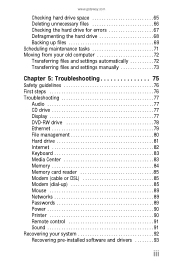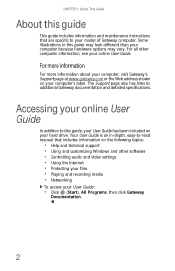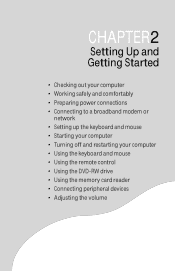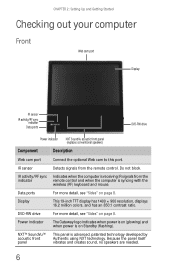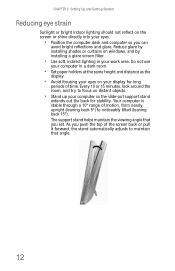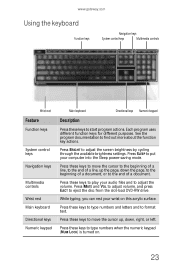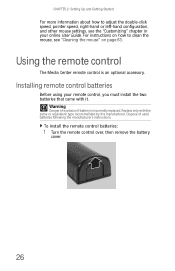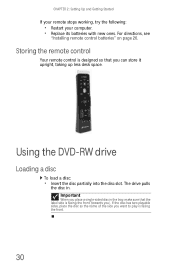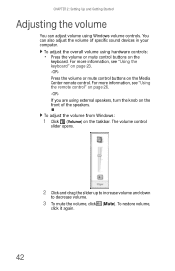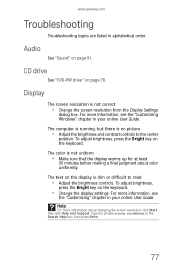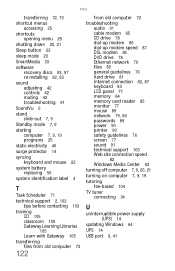Gateway One Support Question
Find answers below for this question about Gateway One.Need a Gateway One manual? We have 2 online manuals for this item!
Question posted by jared862 on March 20th, 2013
How Do I Control The Brightness On My Monitor?
I can't figure out how to control the brightness on my comuter monitor? Please help....
Current Answers
Related Gateway One Manual Pages
Similar Questions
Can I Hook Up A Dvi Monitor To Gateway Gt5654
Can I hook a Dvi monitor to gateway gt5654?
Can I hook a Dvi monitor to gateway gt5654?
(Posted by dschalow 7 years ago)
Is There A Certain Way To Fold Out The Stand On The Monitor, Or Is It Just Stiff
It feels like it will break if I pull any harder, but its not even out enough to hold up monitor
It feels like it will break if I pull any harder, but its not even out enough to hold up monitor
(Posted by Anonymous-98086 11 years ago)
How Do I Connect My Cable Box To The Monitor To Get Tv Service On It?
(Posted by Giasop9903 12 years ago)
Had A Power Outage Last Night And Now My Monitor Light Blinks
and monitor won't turn on, when I turn the computer on the fan will start. Not sure what to do
and monitor won't turn on, when I turn the computer on the fan will start. Not sure what to do
(Posted by charlesspalding 12 years ago)
My Gateway Desktop Just Recently Stopped Liking Cd Drives. Help.
Gateway GT5465E bought 2007 October, has Windows Vista Home Premium ver 6.0 (build 6002 service pack...
Gateway GT5465E bought 2007 October, has Windows Vista Home Premium ver 6.0 (build 6002 service pack...
(Posted by winkler1027 12 years ago)