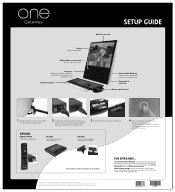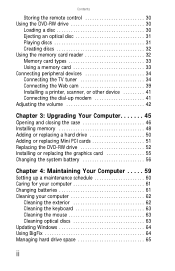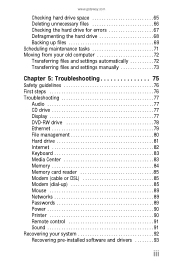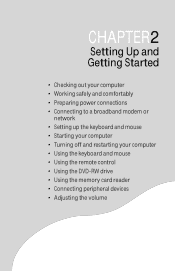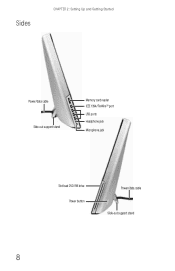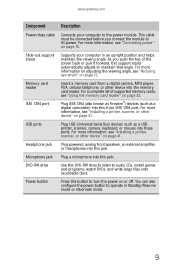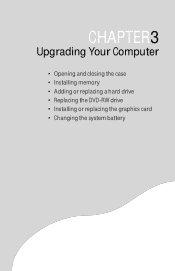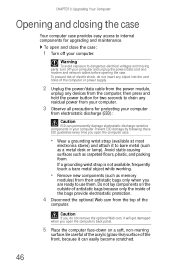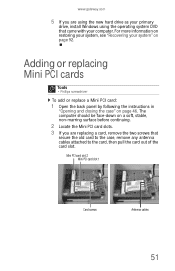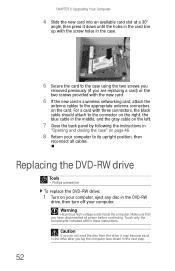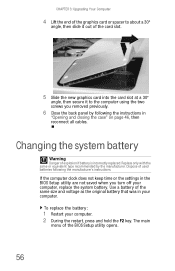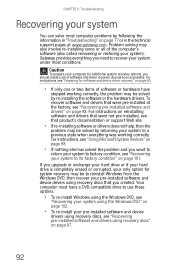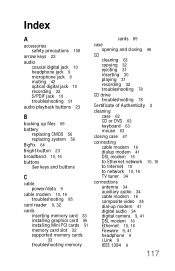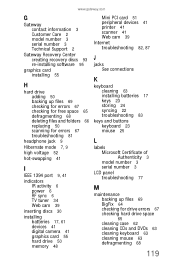Gateway One Support Question
Find answers below for this question about Gateway One.Need a Gateway One manual? We have 2 online manuals for this item!
Question posted by flajeepchick on September 11th, 2012
Can The Zx4931-59n Graphics Card Be Upgraded
I would like to upgrade my graphics card for gaming as one of the sights does not support what came with the computer ... Can I upgrade the card and if I can ... what do you suggest?
Current Answers
Related Gateway One Manual Pages
Similar Questions
Video Card Upgrade
I found this GT 5694 on the trash without a HDD. I upgraded its memory from 4GB to its maximum 8GB, ...
I found this GT 5694 on the trash without a HDD. I upgraded its memory from 4GB to its maximum 8GB, ...
(Posted by sagentoid 6 years ago)
Graphics Card Upgrade
I have a gateway sx2855 ub10p and my son is wanting to use it for gamming and I was curious as to wh...
I have a gateway sx2855 ub10p and my son is wanting to use it for gamming and I was curious as to wh...
(Posted by ronfarace68 7 years ago)
Black Screen!
why my gateway one zx4000 stay on black screen when I turn it on? And can I fix it? Thank you
why my gateway one zx4000 stay on black screen when I turn it on? And can I fix it? Thank you
(Posted by Sttn03 8 years ago)
How Do I Change A Video Card On A Gateway One Zx Series Computer
(Posted by N53colt6 11 years ago)
My Gateway Zx4931 Wont Come On. It Has A Black Screen With A Little White Slash
(Posted by taylor6102006 11 years ago)