Gateway NV-55C Support Question
Find answers below for this question about Gateway NV-55C.Need a Gateway NV-55C manual? We have 8 online manuals for this item!
Question posted by mimsh on July 13th, 2014
Gateway Nv55c Laptop How To Change Screen Resolution
The person who posted this question about this Gateway product did not include a detailed explanation. Please use the "Request More Information" button to the right if more details would help you to answer this question.
Current Answers
There are currently no answers that have been posted for this question.
Be the first to post an answer! Remember that you can earn up to 1,100 points for every answer you submit. The better the quality of your answer, the better chance it has to be accepted.
Be the first to post an answer! Remember that you can earn up to 1,100 points for every answer you submit. The better the quality of your answer, the better chance it has to be accepted.
Related Gateway NV-55C Manual Pages
Gateway Notebook User's Guide - Canada/French - Page 4
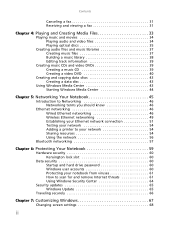
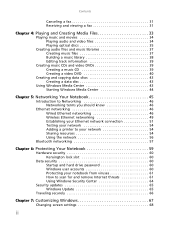
... scan for and remove Internet threats 61 Using Windows Security Center 64
Security updates 65 Windows Update 65
Traveling securely 66
Chapter 7: Customizing Windows 67
Changing screen settings 68
ii
Gateway Notebook User's Guide - Canada/French - Page 5
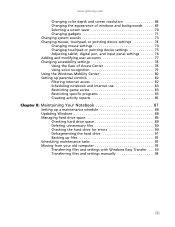
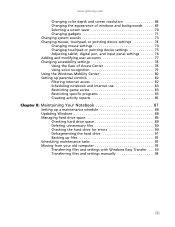
www.gateway.com
Changing color depth and screen resolution 68 Changing the appearance of windows and backgrounds . . . . . 69 Selecting a screen saver 70 Changing gadgets 71 Changing system sounds 73 Changing mouse, touchpad, or pointing device settings 74 Changing mouse settings 74 Changing touchpad or pointing device settings 75 Adjusting tablet, digital pen, and input panel settings 76 ...
Gateway Notebook User's Guide - Canada/French - Page 73
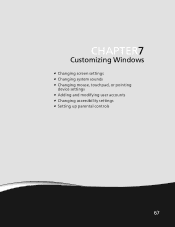
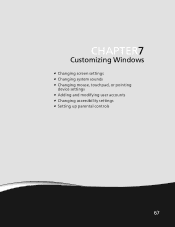
CHAPTER 7
Customizing Windows
• Changing screen settings • Changing system sounds • Changing mouse, touchpad, or pointing
device settings • Adding and modifying user accounts • Changing accessibility settings • Setting up parental controls
67
Gateway Notebook User's Guide - Canada/French - Page 74
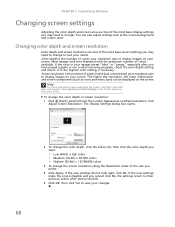
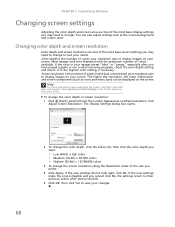
... seems "false" or "jumpy," especially after several seconds.
5 Click OK, then click Yes to change. To change the screen resolution, drag the Resolution slider to the size you may need to change to suit your changes.
68 Changing color depth and screen resolution
Color depth and screen resolution are two of the most basic display settings you may need to save your...
Gateway Notebook User's Guide - Canada/French - Page 75
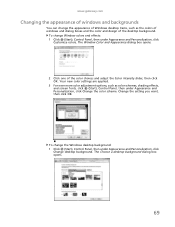
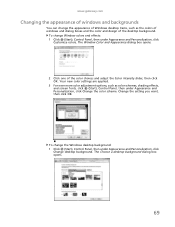
... a desktop background dialog box opens.
69
www.gateway.com
Changing the appearance of windows and backgrounds
You can change the appearance of Windows desktop items, such as color schemes, shading effects, and screen fonts, click (Start), Control Panel, then under Appearance and Personalization, click Change the color scheme.
To change Window colors and effects: 1 Click (Start...
Gateway Notebook User's Guide - Canada/French - Page 76
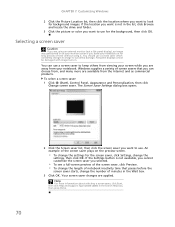
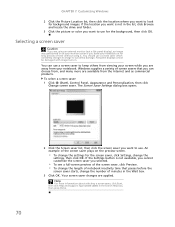
... box opens.
2 Click the Screen saver list, then click the screen saver you want to look for the screen saver, click Settings, change the number of screen savers that passes before the
screen saver starts, change the
settings, then click OK. To select a screen saver: 1 Click (Start), Control Panel, Appearance and Personalization, then click
Change screen saver. An example of...
Gateway Notebook User's Guide - Canada/French - Page 77


... on the right edge of the Sidebar
and click Add Gadgets. www.gateway.com
Changing gadgets
Gadgets are constantly running mini-programs that are saved.
71 The gadget selection window opens.
2 Click the gadget you want , then drag it to your screen in an empty area of your preference.
Although you can be...
Gateway Notebook User's Guide - Canada/French - Page 83
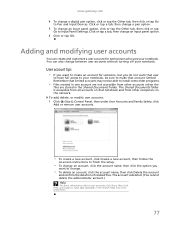
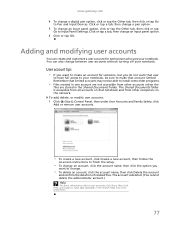
... from all accounts on -screen instructions to finish the setup.
• To change an account, click the account name, then click the option you do not want to change a digital pen option, ...click Help and Support. Click or tap a tab, then change a pen option.
5 To change an input panel option.
6 Click or tap OK. www.gateway.com
4 To change .
• To delete an account, click the account...
Gateway Notebook User's Guide - Canada/French - Page 85
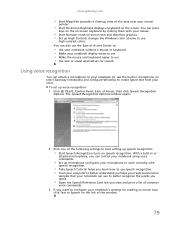
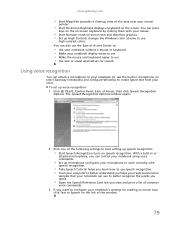
... • Use text or visual alternatives for reading on-screen text,
click Text to Speech on -screen text and describes graphics. • Set up High Contrast changes the Windows color scheme to create typed text from your ...speech recognition:
• Start Speech Recognition turns on the screen. www.gateway.com
• Start Magnifier provides a close-up view of the area near your voice.
Gateway Notebook User's Guide - Canada/French - Page 87
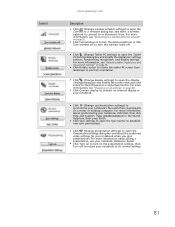
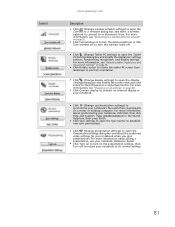
... to establish new sync partnerships.
■ Click (Change presentation settings) to open the Display Settings dialog box and modify the screen resolution and colors for your notebook Reference Guide.
■... settings for the LCD panel or a connected monitor. Control
www.gateway.com
Description
■ Click (Change wireless network settings) to open the Tablet PC Settings dialog box and...
Gateway Notebook User's Guide - Canada/French - Page 103
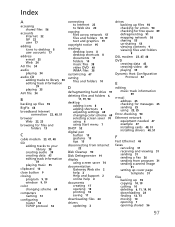
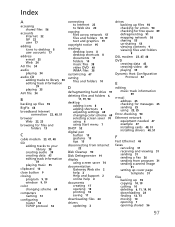
... music 35
clipboard 10
close button 9
closing program 9, 19 window 9, 19
color changing scheme 69
computers naming 51
configuring router 52 TCP/IP protocol 52
connecting to Internet ...gestures 15 tips 15
disconnecting from Internet
22
Disk Cleanup 90
Disk Defragmenter 91
display using screen saver 70
documentation Gateway Web site 2 help 2 Help and Support 2 online help 4
documents creating 17 ...
Gateway Notebook User's Guide - Canada/French - Page 104
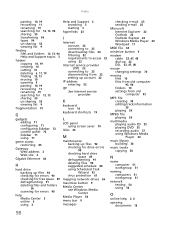
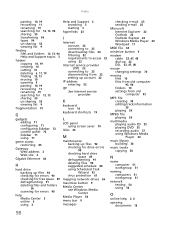
...Sidebar 72 control panel 72 Sidebar 71 using 71
game access restricting 83
Gateway Web address 2 Web site 2
Gigabit Ethernet 46
H
hard drive backing...provider
K
keyboard icon 16
keyboard shortcuts 19
L
LCD panel using screen saver 70
links 23
M
maintenance backing up files 92 checking for... 47, 48 dial-up 22 DSL 23, 47, 48
mouse changing settings 74
moving files 10 files from old computer 93, 94 ...
Gateway Notebook User's Guide - English - Page 4
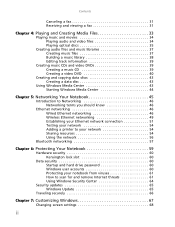
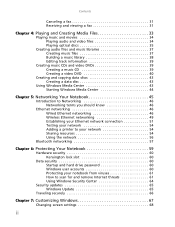
... scan for and remove Internet threats 61 Using Windows Security Center 64
Security updates 65 Windows Update 65
Traveling securely 66
Chapter 7: Customizing Windows 67
Changing screen settings 68
ii
Gateway Notebook User's Guide - English - Page 5
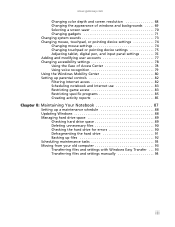
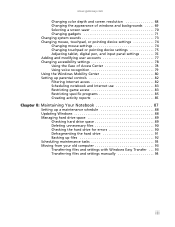
www.gateway.com
Changing color depth and screen resolution 68 Changing the appearance of windows and backgrounds . . . . . 69 Selecting a screen saver 70 Changing gadgets 71 Changing system sounds 73 Changing mouse, touchpad, or pointing device settings 74 Changing mouse settings 74 Changing touchpad or pointing device settings 75 Adjusting tablet, digital pen, and input panel settings 76 ...
Gateway Notebook User's Guide - English - Page 73
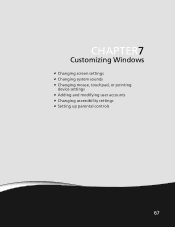
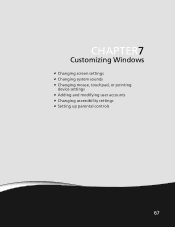
CHAPTER 7
Customizing Windows
• Changing screen settings • Changing system sounds • Changing mouse, touchpad, or pointing
device settings • Adding and modifying user accounts • Changing accessibility settings • Setting up parental controls
67
Gateway Notebook User's Guide - English - Page 74
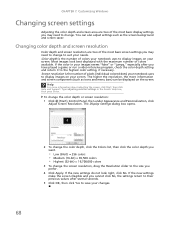
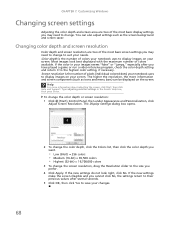
... OK, then click Yes to the highest color setting, if necessary. To change the screen resolution, drag the Resolution slider to display images on the screen. The Display Settings dialog box opens.
2 To change to suit your screen. You can be displayed on your changes.
68 Screen resolution is the number of the most basic display settings you have played...
Gateway Notebook User's Guide - English - Page 75
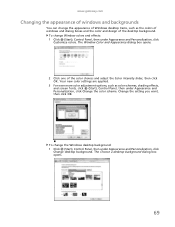
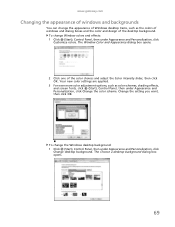
... adjust the Color intensity slider, then click OK. The Choose a desktop background dialog box opens.
69 www.gateway.com
Changing the appearance of windows and backgrounds
You can change the appearance of Windows desktop items, such as color schemes, shading effects, and screen fonts, click (Start), Control Panel, then under Appearance and Personalization, click...
Gateway Notebook User's Guide - English - Page 76
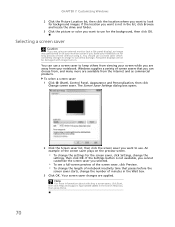
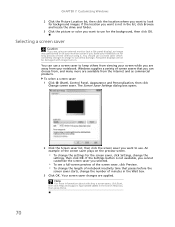
... to keep others from viewing your screen while you can use a screen saver which constantly changes its image to avoid this damage. To select a screen saver: 1 Click (Start), Control Panel, Appearance and Personalization, then click
Change screen saver. Your screen saver changes are available from your notebook on the preview screen.
• To change the
settings, then click OK. Type...
Gateway Notebook User's Guide - English - Page 77
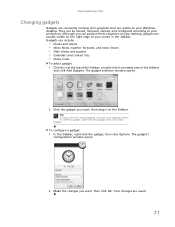
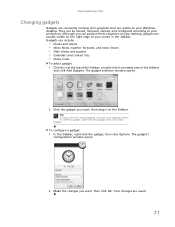
... want , then click OK. Your changes are visible on the right edge of your screen in an empty area of the Sidebar, or right-click in the Sidebar. To delete a gadget, right-click the gadget, then click Close Gadget. www.gateway.com
Changing gadgets
Gadgets are constantly running mini-programs that are saved.
71...
Gateway Notebook User's Guide - English - Page 87
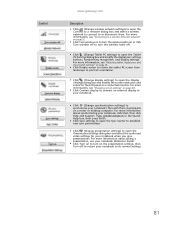
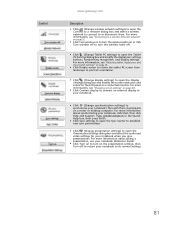
... computer. Control
www.gateway.com
Description
■ Click (Change wireless network settings) to open the Connect to a network dialog box and select a wireless network to connect to or disconnect from landscape to portrait orientation.
■ Click (Change display settings) to open the Display Settings dialog box and modify the screen resolution and colors for your...
Similar Questions
How To Remove The Hard Drive On A Gateway Nv55c Laptop
(Posted by maridmu 10 years ago)
How To Do A System Recovery On Gateway Nv55c Laptop
(Posted by pirc0TIGER1 10 years ago)

