Gateway NV-54 Support Question
Find answers below for this question about Gateway NV-54.Need a Gateway NV-54 manual? We have 15 online manuals for this item!
Question posted by Petpug on July 23rd, 2014
How To Put The Power Button In On A Gateway Nv54
The person who posted this question about this Gateway product did not include a detailed explanation. Please use the "Request More Information" button to the right if more details would help you to answer this question.
Current Answers
There are currently no answers that have been posted for this question.
Be the first to post an answer! Remember that you can earn up to 1,100 points for every answer you submit. The better the quality of your answer, the better chance it has to be accepted.
Be the first to post an answer! Remember that you can earn up to 1,100 points for every answer you submit. The better the quality of your answer, the better chance it has to be accepted.
Related Gateway NV-54 Manual Pages
Gateway Quick Start Guide for Windows 7 - Page 12


...television's speakers, you to the the supplied AC adapter. The computer requires a Gateway-certified adapter.
Connect to connect a compatible television.
Other Connectors Memory Card Reader ...optional). An eSATA port allows you to store and transfer data by pressing the main power button. The appropriate cable is not possible to connect a compatible external storage device (usually...
Gateway Quick Start Guide for Windows 7 - Page 13
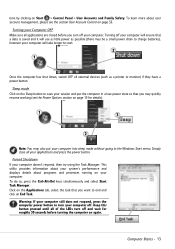
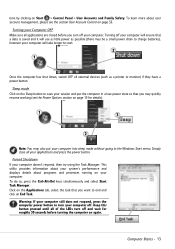
... task that a data is saved and it will take longer to turn off your applications and press the power button. Computer Basics - 13
Warning: If your computer still does not respond, press the computer power button to start.
2
1
Once the computer has shut down, switch OFF all your computer.
This utility provides information about...
Gateway Quick Start Guide for Windows 7 - Page 34
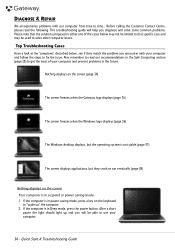
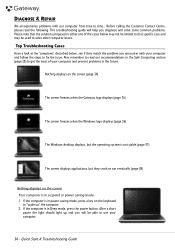
... screen freezes when the Gateway logo displays (page 36)
The screen freezes when the Windows logo displays (page 36)
The Windows desktop displays, but the operating system is in either one of your computer and follow the steps to that the solutions proposed in Sleep mode, press the power button. HELPDESK
DIAGNOSE & REPAIR...
Gateway Quick Start Guide for Windows 7 - Page 35


... may be active. 1. Try to your connections: 1. If it at least 15 minutes. 4.
Select Personalize from the wall socket, remove the battery and keep the power button pressed for at the bottom of Windows. Check the power cable connection between your computer and check if it , put the battery back, connect the...
Gateway NV50 Series User's Reference Guide - Canada/French - Page 14


..." on page 21. Modem jack
Plug a dial-up modem" on page 44. For more information on configuring the power button mode, see "Connecting the optional dial-up modem cable into this optional jack. Power button
Press to those listed in your notebook, examine the drive tray's plastic cover and compare the logo to turn...
Gateway NV50 Series User's Reference Guide - Canada/French - Page 29
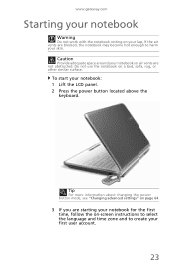
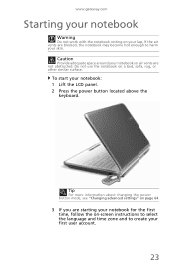
... the notebook on your lap. To start your first user account.
23 www.gateway.com
Starting your notebook
Warning
Do not work with the notebook resting on a bed... enough to create your notebook: 1 Lift the LCD panel. 2 Press the power button located above the
keyboard. Tip
For more information about changing the power button mode, see "Changing advanced settings" on page 64.
3 If you are not ...
Gateway NV50 Series User's Reference Guide - Canada/French - Page 30


...peripheral devices, see "Using Windows" and "Customizing Windows" in Sleep mode, the power indicator flashes. In Hibernate mode, your notebook entered Hibernate mode are laid out ...more information about Sleep mode, see "Changing power modes" on page 48. When you wake your notebook from a Sleep state is in Sleep mode, press the power button to Sleep mode.
For more information on...
Gateway NV50 Series User's Reference Guide - Canada/French - Page 31


...power button for some reason you cannot use the Shut Down option in the top-right corner of the Windows Task Manager dialog box.
25 Important
If for about Sleep mode, see "Changing power modes" on your session and partially shuts
down to save power... box opens.
3 Click the program that are not responding. www.gateway.com
To put your notebook. The
notebook saves your notebook: 1 ...
Gateway NV50 Series User's Reference Guide - Canada/French - Page 32
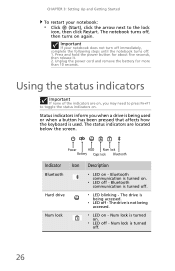
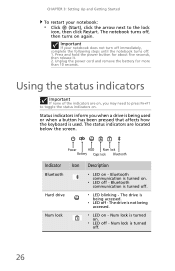
...the screen. Bluetooth communication is turned off.
26 The notebook turns off, then turns on .
Power
HDD Num lock
Battery Caps lock Bluetooth
Indicator Icon
Bluetooth
Hard drive
Num lock
Description
❥ LED...off: 1.
Num lock is turned off.
❥ LED blinking -
Press and hold the power button for more than 10 seconds. Status indicators inform you may need to press FN+F1 to ...
Gateway NV50 Series User's Reference Guide - Canada/French - Page 35


... be in an airplane.
Press and hold To... www.gateway.com
System key combinations
When you press the FN key and a system key at the same time For more information, see "Viewing the display on a projector, monitor, or television" on page 50. Press the power button to restore the
sound.
Mute the sound.
Gateway NV50 Series User's Reference Guide - Canada/French - Page 66


... lock icon,
then click
Hibernate.
You can select one of your notebook's power button, Sleep system key, and power-saving timers by selecting power plans and adjusting advanced power settings. This power plan sacrifices
performance in order to ...
Changing notebook power settings
You can change power saving options such as when the display or hard drive is ...
CHAPTER...
Gateway NV50 Series User's Reference Guide - Canada/French - Page 68
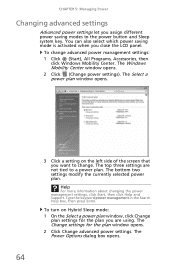
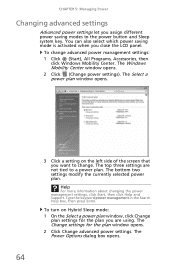
... Help box, then press ENTER. The Windows Mobility Center window opens. 2 Click (Change power settings). To turn on the left side of the screen that you assign different power saving modes to the power button and Sleep system key.
The Power Options dialog box opens. To change . The bottom two settings modify the currently selected...
Gateway NV50 Series User's Reference Guide - Canada/French - Page 96


... tray, make sure that you press the disc firmly onto the spindle so the retainers hold the disc in Sleep or
Hibernate mode. Press the power button.
• The notebook may not be sending its display to toggle through the LCD panel, an external monitor or projector, or both. When you place...
Gateway NV50 Series User's Reference Guide - English - Page 14


...For more information on configuring the power button mode, see "Using the DVD drive" on page 44. You can also configure the power button for Sleep/Resume mode. Power button
Press to those listed in "... on page 21. CHAPTER 2: Checking Out Your Notebook
Right
DVD drive
USB port Modem Power jack button
Component
Icon Description
USB port
Plug a USB device (such as a diskette drive, flash ...
Gateway NV50 Series User's Reference Guide - English - Page 29
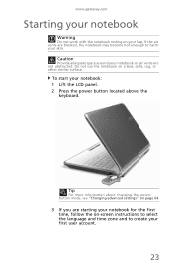
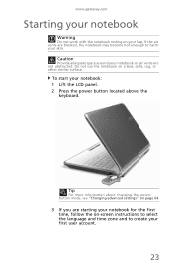
...start your lap. If the air vents are not obstructed. Tip
For more information about changing the power button mode, see "Changing advanced settings" on page 64.
3 If you are starting your first ...harm your skin.
www.gateway.com
Starting your notebook
Warning
Do not work with the notebook resting on your notebook: 1 Lift the LCD panel. 2 Press the power button located above the
keyboard.
Gateway NV50 Series User's Reference Guide - English - Page 30


... laid out just as you left them .
24 While in Sleep mode, press the power button to Sleep mode. Tip
For more information about connecting peripheral devices, see "Installing a printer...4 Attach and turn your notebook completely off, it turns off your notebook, it may enter a power-saving mode called Sleep. Waking up . For more information on any peripheral devices, such as you ...
Gateway NV50 Series User's Reference Guide - English - Page 31
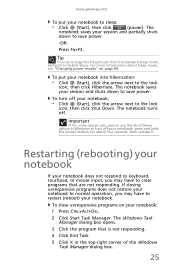
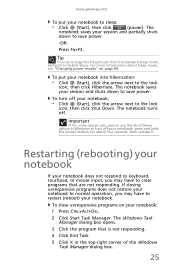
...off your notebook to normal operation, you may have to save power. To put your notebook, press and hold the power button for some reason you cannot use the Shut Down option in...
• Click (Start), click the arrow next to sleep:
• Click (Start), then click
(power). www.gateway.com
To put your notebook: 1 Press CTRL+ALT+DEL.
2 Click Start Task Manager.
The Windows Task...
Gateway NV50 Series User's Reference Guide - English - Page 32
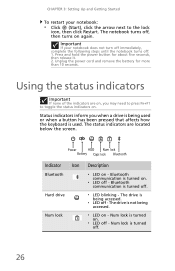
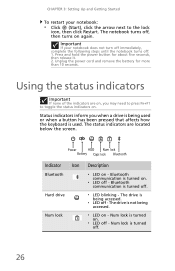
...
Bluetooth communication is turned off - The status indicators are on .
❥ LED off .
26 Unplug the power cord and remove the battery for about five seconds, then release it. 2. Num lock is turned on , you... until the notebook turns off: 1. Press and hold the power button for more than 10 seconds. Using the status indicators
Important
If none of the indicators are located below...
Gateway NV50 Series User's Reference Guide - English - Page 35


... devices that provide wireless
communication. For more information, see "Changing notebook power settings" on page 62. FN, then press this button to be turned off . Turn the capacitive touch key LEDs on or..." on page 26. For more information, see
"Adjusting the volume" on page 37.
29
www.gateway.com
System key combinations
When you press the FN key and a system key at the same time,...
Gateway NV50 Series User's Reference Guide - English - Page 66
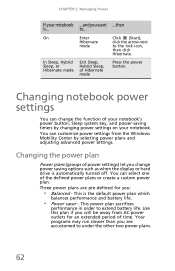
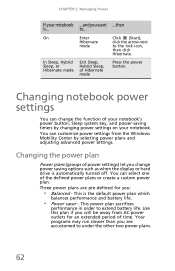
... time. In Sleep, Hybrid Sleep, or Hibernate mode
Exit Sleep, Hybrid Sleep, or Hibernate mode
Press the power button. This power plan sacrifices
performance in order to the lock icon,
then click
Hibernate. CHAPTER 5: Managing Power
If your notebook. On
Enter
Click (Start),
Hibernate
click the arrow next
mode
to extend battery life.
You...
Similar Questions
How Much To Repair My Gateway Nv56 Laptop Power Button - Thanks
Laptop power button does not work
Laptop power button does not work
(Posted by platosmith3rd 9 years ago)
How To Remove Power Button Gateway Ml6732
(Posted by daY2ndb 10 years ago)
Gateway Nv54 How To Turn On The Wireless Lan
gateway nv54 how to turn on the wireless lan
gateway nv54 how to turn on the wireless lan
(Posted by anthony56927 11 years ago)

