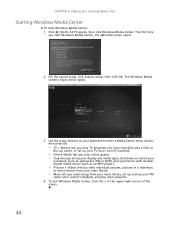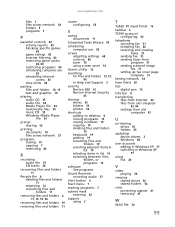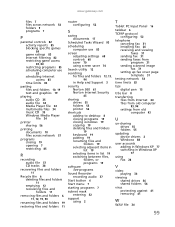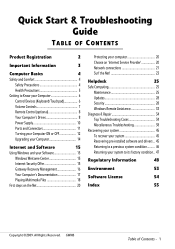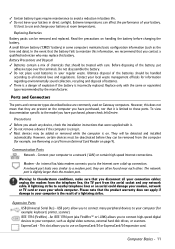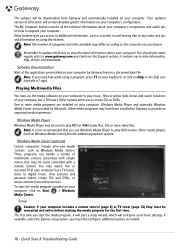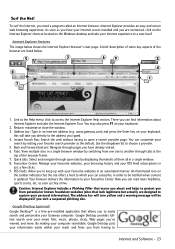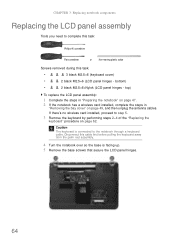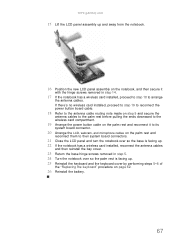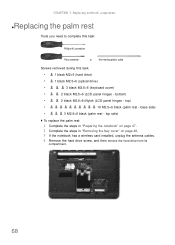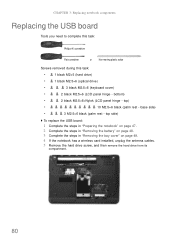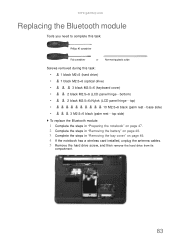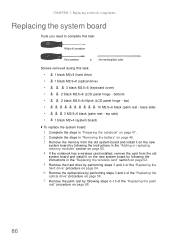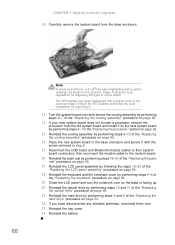Gateway NV-53A Support Question
Find answers below for this question about Gateway NV-53A.Need a Gateway NV-53A manual? We have 9 online manuals for this item!
Question posted by avaAs on July 30th, 2014
How To Install Keyboard Nv53a
The person who posted this question about this Gateway product did not include a detailed explanation. Please use the "Request More Information" button to the right if more details would help you to answer this question.
Current Answers
Related Gateway NV-53A Manual Pages
Similar Questions
What Windows Operating System Was Installed On Gateway Laptop M-6847
what windows vista home premium operating system was installed on the gateway laptop; the 32 or 64 t...
what windows vista home premium operating system was installed on the gateway laptop; the 32 or 64 t...
(Posted by blusnobal 10 years ago)
How Do I Print A 'screen Print' On My Gateway Nv 53a?
How do I make the Print Screen (PrtSc) work?
How do I make the Print Screen (PrtSc) work?
(Posted by mhawthor 11 years ago)