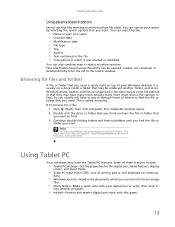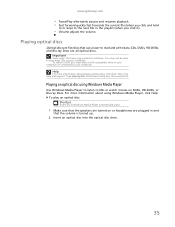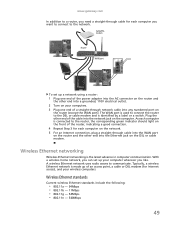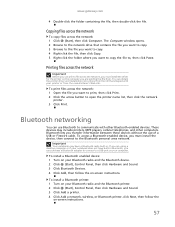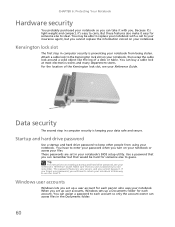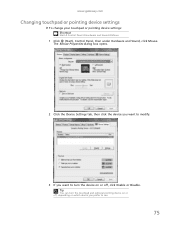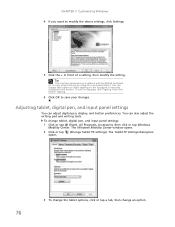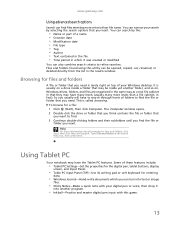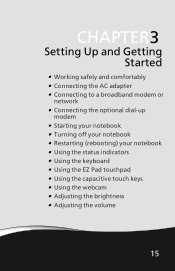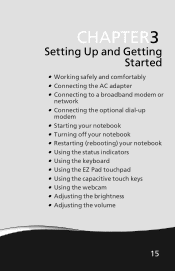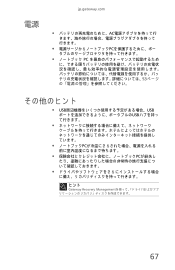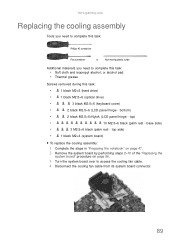Gateway NV-53 Support Question
Find answers below for this question about Gateway NV-53.Need a Gateway NV-53 manual? We have 16 online manuals for this item!
Question posted by tvasEDS on March 4th, 2014
How To Turn Off A Touch Pad On A Gateway Laptop Nv53
The person who posted this question about this Gateway product did not include a detailed explanation. Please use the "Request More Information" button to the right if more details would help you to answer this question.
Current Answers
Answer #1: Posted by freginold on May 6th, 2014 5:04 PM
Hi, you can turn the touchpad off with one button. Look on page 24 of the service guide to see which button turns the touchpad off, and where it's located.
Related Gateway NV-53 Manual Pages
Similar Questions
How To Turn On My Gateway Laptop Nv78 Without A Power Button Board And Cable
(Posted by Dengau 9 years ago)
How To Turn Off A Touchpad On A Gateway Laptop Nv53
(Posted by gkbdvHoward 10 years ago)
What Can I Do To Get Gateway Laptop Nv53 To Turn On?
1.On the side of keyboard turn on light is blue, battery light is blue 2.My battery needs to be repl...
1.On the side of keyboard turn on light is blue, battery light is blue 2.My battery needs to be repl...
(Posted by castilloenvieques 11 years ago)