Gateway NV-53 Support Question
Find answers below for this question about Gateway NV-53.Need a Gateway NV-53 manual? We have 16 online manuals for this item!
Question posted by dbestdeni12 on January 8th, 2014
How To Perform Complete Recovery For Gateway Nv53 Notebook Series
The person who posted this question about this Gateway product did not include a detailed explanation. Please use the "Request More Information" button to the right if more details would help you to answer this question.
Current Answers
There are currently no answers that have been posted for this question.
Be the first to post an answer! Remember that you can earn up to 1,100 points for every answer you submit. The better the quality of your answer, the better chance it has to be accepted.
Be the first to post an answer! Remember that you can earn up to 1,100 points for every answer you submit. The better the quality of your answer, the better chance it has to be accepted.
Related Gateway NV-53 Manual Pages
Gateway Notebook User's Guide - Canada/French - Page 97
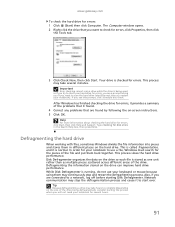
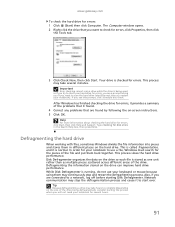
www.gateway.com
To check... connected to start over. Tip
Because defragmenting a drive may take hours to use your notebook to complete (depending on -screen instructions. 5 Click OK. This is called fragmentation, and it... in different places on the drive can improve hard drive performance.
This process slows the hard drive performance.
If you are found by following the on the size...
Gateway Notebook User's Guide - English - Page 97
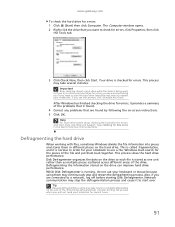
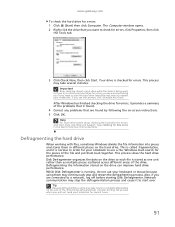
... the drive that are connected to complete (depending on the size of the file and put them back together. This process slows the hard drive performance.
Defragmenting the information stored on the...4 Correct any problems that you want to use your notebook for errors, you see this prompt, click Schedule disc check. www.gateway.com
To check the hard drive for errors, click ...
Gateway Quick Start Guide for Windows 7 - Page 47
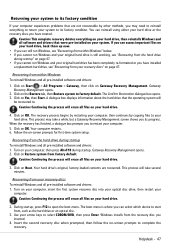
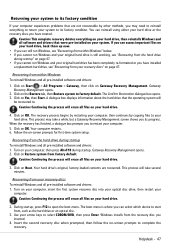
... factory default.
Caution: Continuing the process will erase all files on your hard drive.
3. Click on Start > All Programs > Gateway, then click on -screen prompts for first-time system setup. Caution: This complete recovery deletes everything to return your system to its progress. This process may need to reinstall everything on your system...
Gateway Quick Start Guide for Windows 7 - Page 56
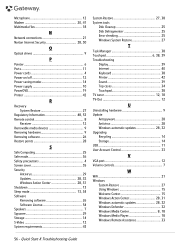
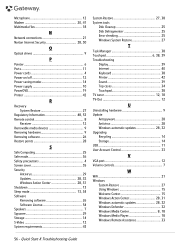
...
O
Optical drives 9
P
Pointer 6 Ports 11 Power cords 4 Power on/off 12 Power saving modes 14 Power supply 10 PowerDVD 19 Printer 42
R
Recovery System Restore 27
Regulatory Information 48, 53 Remote control 8
Receiver 12 Removable media devices 9 Removing hardware 9 Removing software 26 Restore points 28
S
Safe Computing 25 Safe mode 36 Safety...
Gateway NV50 Series User's Reference Guide - Canada/French - Page 65


.... to the hard drive. When in Hibernate mode, your notebook saves all current memory (RAM) information to the hard drive similar to the hard drive, then turns the power completely off .
The next time you turn off the power to Sleep mode.
www.gateway.com
• Hibernate - (also called save your work before...
Gateway NV50 Series User's Reference Guide - Canada/French - Page 82
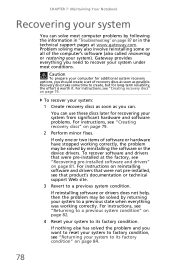
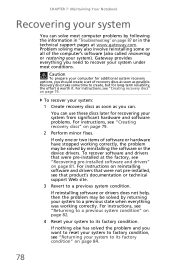
... to a previous system condition" on page 79.
2 Perform minor fixes. For instructions, see "Recovering pre-installed software...recovery options, you should create a set of recovery discs as soon as you need to its factory condition" on page 79. Gateway... most conditions.
CHAPTER 7: Maintaining Your Notebook
Recovering your system:
1 Create recovery discs as soon as possible. To recover...
Gateway NV50 Series User's Reference Guide - Canada/French - Page 88
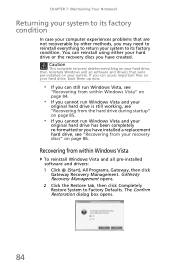
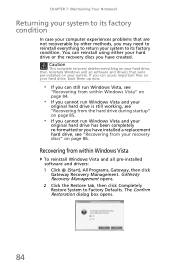
...recovery discs you have created. CHAPTER 7: Maintaining Your Notebook
Returning your system to its factory condition. You can still run Windows Vista and your
original hard drive has been completely... Caution
This complete recovery deletes everything to return your recovery discs" on page 86. Gateway Recovery Management opens. 2 Click the Restore tab, then click Completely Restore System to...
Gateway NV50 Series User's Reference Guide - English - Page 65


... drive, then turns your notebook is lost.
while your notebook completely off . If power is... interrupted, the information is in Hybrid
Sleep mode, it switches to a low power state where devices, such as the display and drives, turn on page 64.
The notebook also writes all current memory (RAM) information to the hard drive similar to ... www.gateway...
Gateway NV50 Series User's Reference Guide - English - Page 82
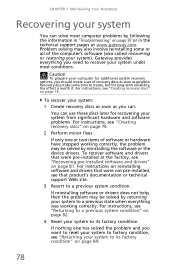
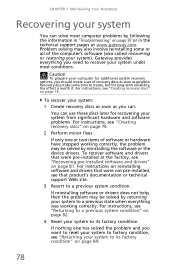
...or the device drivers.
CHAPTER 7: Maintaining Your Notebook
Recovering your system
You can solve most conditions....gateway.com. Gateway provides everything was working correctly, the problem may also involve reinstalling some time to a previous system condition. For instructions, see "Creating recovery...79.
2 Perform minor fixes. Caution
To prepare your system from significant hardware ...
Gateway NV50 Series User's Reference Guide - English - Page 88


...opens. 2 Click the Restore tab, then click Completely Restore System to reinstall everything on your hard drive, then reinstalls Windows and all pre-installed software and drivers: 1 Click (Start), All Programs, Gateway, then click
Gateway Recovery Management.
The Confirm Restoration dialog box opens.
84 CHAPTER 7: Maintaining Your Notebook
Returning your system to its factory condition...
Gateway NV50 Series User's Reference Guide - Japanese - Page 83
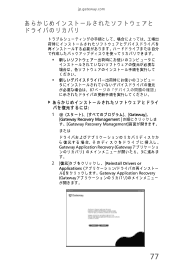
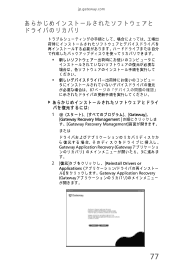
jp.gateway.com
87
1
Gateway]、
[Gateway Recovery Management
す。 [Gateway Recovery Management
または
Gateway Application Recovery (Gateway 3
2 Reinstall Drivers or
Applications Gateway Application Recovery (Gateway
77
Gateway NV50 Series User's Reference Guide - Traditional Chinese - Page 118
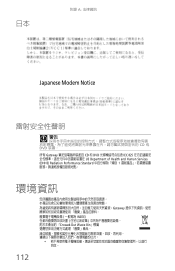
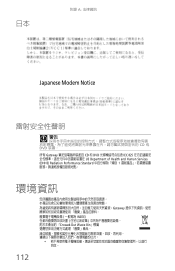
日本
附錄 A
Japanese Modem Notice
警告
CD 或 DVD Gateway CD 和 DVD IEC 825 US Department of Health and Human Services (DHHS) Radiation Performance Standard 1
環境資訊
Gateway WEEE Crossed-Out Waste Bin
112
Service Guide - Page 83


...:
1 Complete the steps in "Preparing the notebook" on page 47.
2 Complete the steps...performing steps 3 and 4 of the "Replacing the
optical drive" procedure on page 56.
7 Remove the palm rest by following steps 6-18 of the "Replacing the palm
rest" procedure on page 68.
77 top)
•
10 M2.5×6 black (palm rest - www.gateway.com
Replacing the modem board
Tools you need to complete...
Service Guide - Page 95
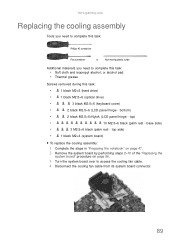
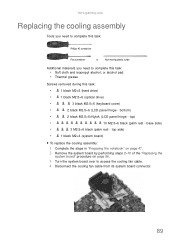
...Complete the steps in "Preparing the notebook" on page 47. 2 Remove the system board by performing steps 2-10 of the "Replacing the
system board" procedure on page 86.
3 Turn the system board over to complete...
2 black M2.5×6+Nylok (LCD panel hinge - www.gateway.com
Replacing the cooling assembly
Tools you need to complete this task:
Phillips #0 screwdriver
Flat screwdriver
or
Non-marring...
Service Guide - Page 101
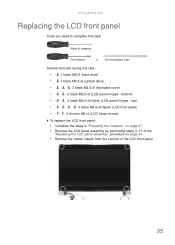
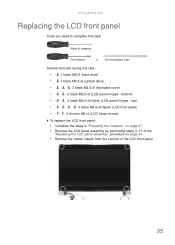
... "Preparing the notebook" on page 47. 2 Remove the LCD panel assembly by performing steps 2-15 of the
"Replacing the LCD panel assembly" procedure on page 64.
3 Remove the rubber inserts from the corners of the LCD front panel.
95 www.gateway.com
Replacing the LCD front panel
Tools you need to complete this task...
Service Guide - Page 109
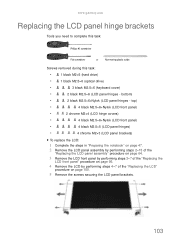
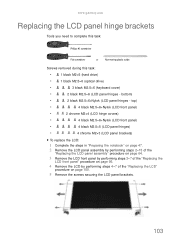
...LCD panel brackets)
To replace the LCD:
1 Complete the steps in "Preparing the notebook" on page 47.
2 Remove the LCD panel assembly by performing steps 2-15 of the
"Replacing the LCD panel...performing steps 4-7 of the "Replacing the LCD"
procedure on page 100.
5 Remove the screws securing the LCD panel brackets.
103 www.gateway.com
Replacing the LCD panel hinge brackets
Tools you need to complete...
Service Guide - Page 111


...2 black M2.5×6+Nylok (LCD panel hinges - www.gateway.com
Replacing the power button board
Tools you need to complete this task:
Phillips #0 screwdriver
Flat screwdriver
or
Non-marring...panel hinges)
To replace the power button board:
1 Complete the steps in "Preparing the notebook" on page 47.
2 Remove the LCD panel assembly by performing steps 2-15 of the
"Replacing the LCD panel assembly...
Service Guide - Page 113
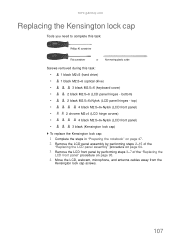
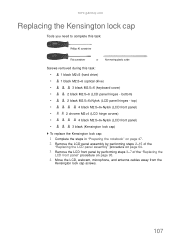
...;
4 black M2.5×6+Nylok (LCD front panel)
•
3 black (Kensington lock cap)
To replace the Kensington lock cap:
1 Complete the steps in "Preparing the notebook" on page 47.
2 Remove the LCD panel assembly by performing steps 2-15 of the
"Replacing the LCD panel assembly" procedure on page 64.
3 Remove the LCD front panel...
Service Guide - Page 115
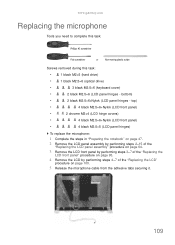
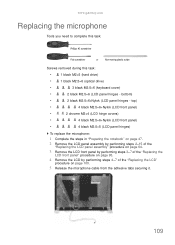
www.gateway.com
Replacing the microphone
Tools you need to complete this task:
Phillips #0 screwdriver
Flat screwdriver
or
Non-marring plastic scribe
... black M2.5×5 (LCD panel hinges)
To replace the microphone:
1 Complete the steps in "Preparing the notebook" on page 47.
2 Remove the LCD panel assembly by performing steps 2-15 of the
"Replacing the LCD panel assembly" procedure on page ...
Service Guide - Page 117


...:
1 Complete the steps in "Preparing the notebook" on page 47.
2 Remove the LCD panel assembly by performing steps 2-15...performing steps 4-7 of the "Replacing the LCD"
procedure on page 100.
5 Release the antenna cables from the adhesive tabs securing them.
111 bottom)
•
2 black M2.5×6+Nylok (LCD panel hinges - www.gateway.com
Replacing the antennas
Tools you need to complete...
Similar Questions
How To Replace Cmos Battery In Gateway M-1617 Series Laptop
(Posted by qwKctech 9 years ago)
How To Disassemble Gateway Nv53 Series Laptop. Replacing The Video Card
(Posted by geff5maur 10 years ago)

