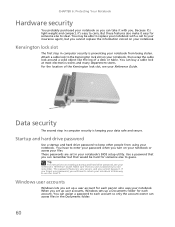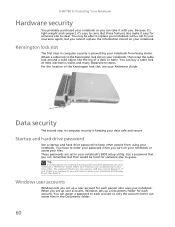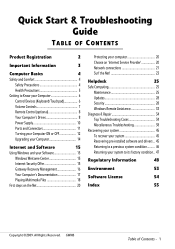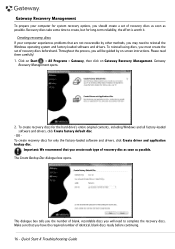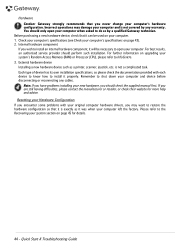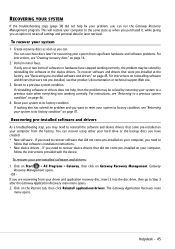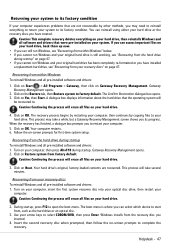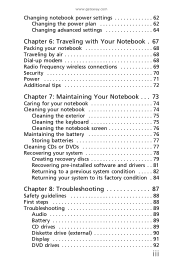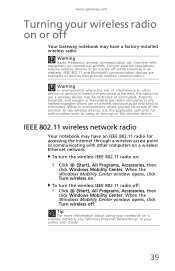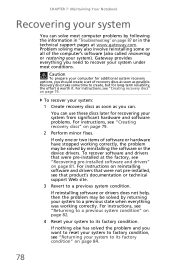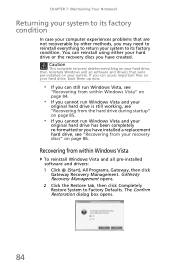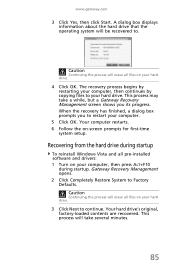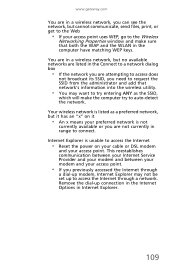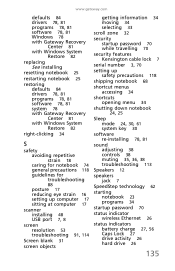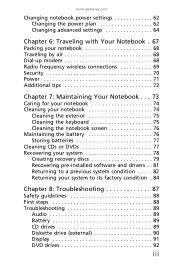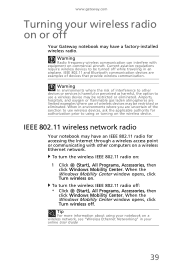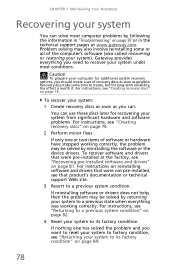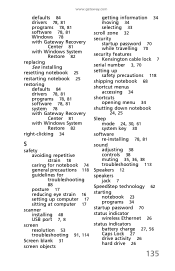Gateway NV-53 Support Question
Find answers below for this question about Gateway NV-53.Need a Gateway NV-53 manual? We have 16 online manuals for this item!
Question posted by dnuy953 on November 2nd, 2013
How To Factory Reset Gateway Nv53
The person who posted this question about this Gateway product did not include a detailed explanation. Please use the "Request More Information" button to the right if more details would help you to answer this question.
Current Answers
Answer #1: Posted by waelsaidani1 on February 2nd, 2014 4:36 AM
- Remove all CDs or DVDs from the optical drives.
- Turn off the computer, using the normal Windows shut down process.
- After the computer is turned off, disconnect all USB devices except the keyboard and mouse. This includes USB devices such as a printer, scanner, removable storage, or camera.
- Turn on the computer. After the Gateway BIOS logo appears, repeatedly press the F8 key. The Advanced Boot Options menu opens. Please read full instructions here: https://support.gateway.com/s/software/MICROSOF/vista/7515418/7515418su531.shtml