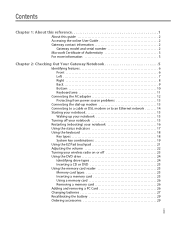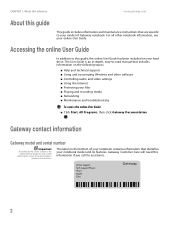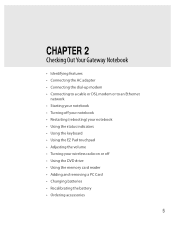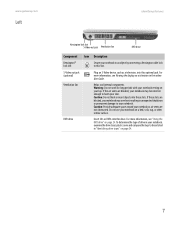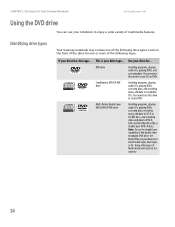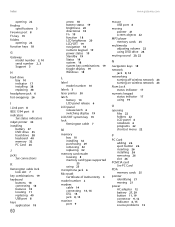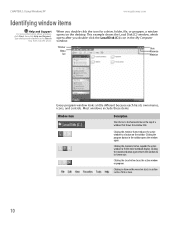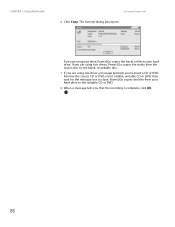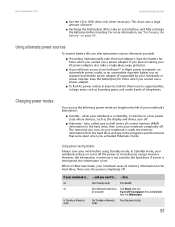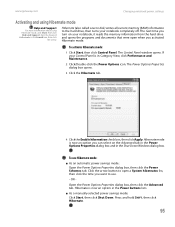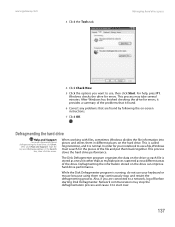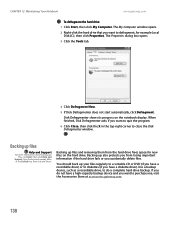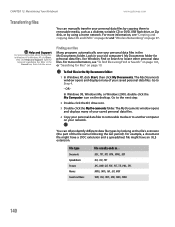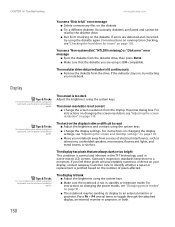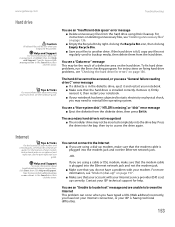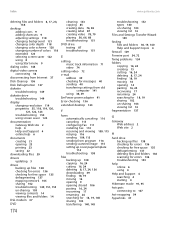Gateway MX6920 Support Question
Find answers below for this question about Gateway MX6920 - Core Duo 1.6 GHz.Need a Gateway MX6920 manual? We have 5 online manuals for this item!
Question posted by SashaDubnevych on July 10th, 2022
How Do I Use The Disk Drive
The person who posted this question about this Gateway product did not include a detailed explanation. Please use the "Request More Information" button to the right if more details would help you to answer this question.
Current Answers
Answer #1: Posted by SonuKumar on July 11th, 2022 7:22 AM
Please respond to my effort to provide you with the best possible solution by using the "Acceptable Solution" and/or the "Helpful" buttons when the answer has proven to be helpful.
Regards,
Sonu
Your search handyman for all e-support needs!!
Related Gateway MX6920 Manual Pages
Similar Questions
If Recovery Discs Are Used Will All Items Be Restored Before Hrd Drv Replaced
Comp. hard drive was replaced. The repairman put in another one. I can't get my external mouse o...
Comp. hard drive was replaced. The repairman put in another one. I can't get my external mouse o...
(Posted by carwes12 11 years ago)
How Can I Fix My Gateway Nv53a Laptop?
I do not have the money to get geek squad or any of those other computer fixers. What is going on: I...
I do not have the money to get geek squad or any of those other computer fixers. What is going on: I...
(Posted by crushbaby29 12 years ago)
Why Does My Laptop Overheat. Ref Gateway Mx6920
Laptop overheats. It seems to crash when underside gets hot, also the power tends to be pretty hot t...
Laptop overheats. It seems to crash when underside gets hot, also the power tends to be pretty hot t...
(Posted by Traceyridley 13 years ago)
How Do You Use The Blue Keys On A Gateway Nv58 Laptop?
I just purchased a Gateway NV58 laptop, and it is fantastic. The only down side is that the manual d...
I just purchased a Gateway NV58 laptop, and it is fantastic. The only down side is that the manual d...
(Posted by westworksit 13 years ago)