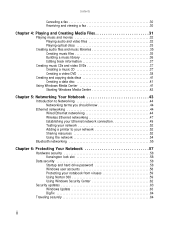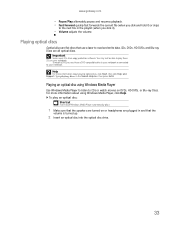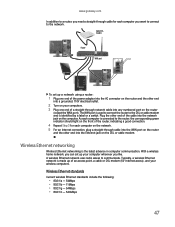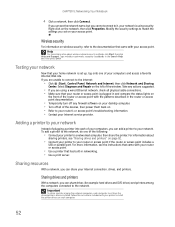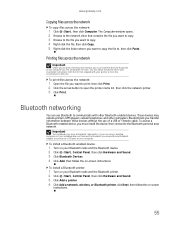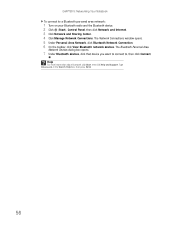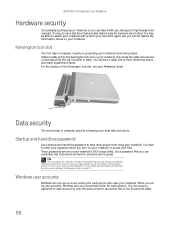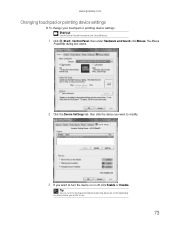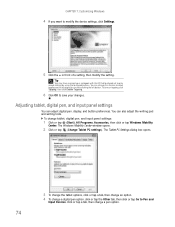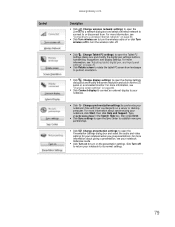Gateway MD2614u Support Question
Find answers below for this question about Gateway MD2614u - MD - Turion X2 2.1 GHz.Need a Gateway MD2614u manual? We have 1 online manual for this item!
Question posted by LITZDa on June 14th, 2014
I Can't Turn The Bluetooth On On My Md2614u
The person who posted this question about this Gateway product did not include a detailed explanation. Please use the "Request More Information" button to the right if more details would help you to answer this question.
Current Answers
Related Gateway MD2614u Manual Pages
Similar Questions
Zx4250 Shut Down Now Won't Turn On
(Posted by dmurray3457 10 years ago)
How To Turn My Bluetooth On On My Laptop
(Posted by Caholmes95 10 years ago)
Gateway Md2614u Wont Turn On
(Posted by rajneups 10 years ago)
How To Find Bluetooth Icon In Windows 7 On Gateway Nv53 Laptop
(Posted by vgarmill 10 years ago)
My Computer Is Not Turning On Anymore, Can It Be Caused By The Motherboard?
I bought this computer only one year ago! And last week the screen got blue, so I tried to restart i...
I bought this computer only one year ago! And last week the screen got blue, so I tried to restart i...
(Posted by luismendes 13 years ago)