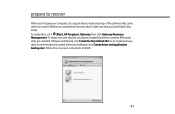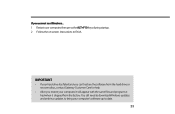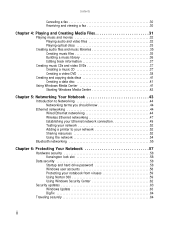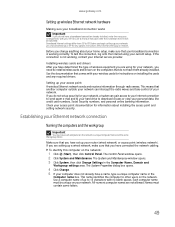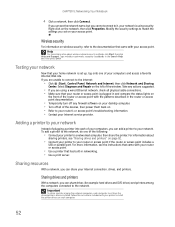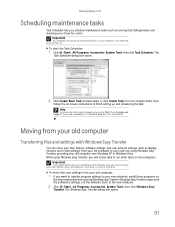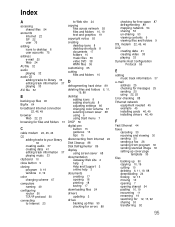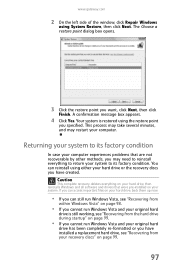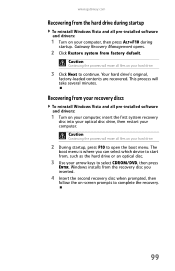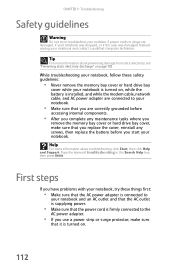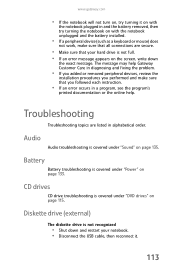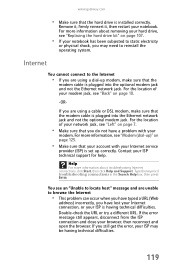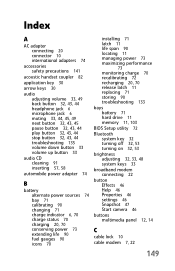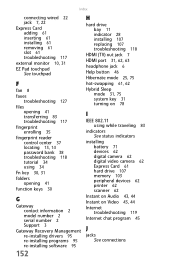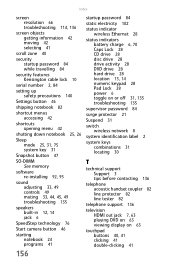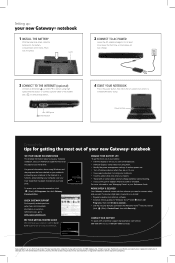Gateway M-7315u Support Question
Find answers below for this question about Gateway M-7315u.Need a Gateway M-7315u manual? We have 4 online manuals for this item!
Question posted by joeytel1 on January 1st, 2013
How Big Of A Hard Drive Can I Install
Current Answers
Answer #1: Posted by tintinb on January 1st, 2013 8:25 PM
If you have more questions, please don't hesitate to ask here at HelpOwl. Experts here are always willing to answer your questions to the best of our knowledge and expertise.
Regards,
Tintin
Related Gateway M-7315u Manual Pages
Similar Questions
can't recognize a usb external hard drive
My laptop came with a seagate 250GB internal hard drive .I would like to upgrade to a better hard dr...
pls unable to use my web cam and media center after moving from vista to window 7. any help pls.
my touchpad has the left button pushed in, how would i fix or replace that?