Gateway ID49C Support Question
Find answers below for this question about Gateway ID49C.Need a Gateway ID49C manual? We have 8 online manuals for this item!
Question posted by kunalbasudutta on December 25th, 2012
New Screen
My screen just cracked and I was wondering where one could buy replacement screens online
Current Answers
There are currently no answers that have been posted for this question.
Be the first to post an answer! Remember that you can earn up to 1,100 points for every answer you submit. The better the quality of your answer, the better chance it has to be accepted.
Be the first to post an answer! Remember that you can earn up to 1,100 points for every answer you submit. The better the quality of your answer, the better chance it has to be accepted.
Related Gateway ID49C Manual Pages
Gateway Notebook User's Guide - Canada/French - Page 33
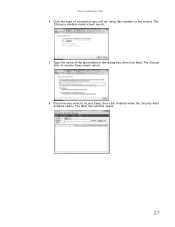
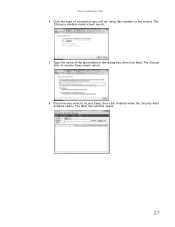
The New Fax window opens.
27 The Choose
how to receive faxes, then click Unblock when the Security Alert
window opens. www.gateway.com 4 Click the type of the fax modem in the dialog box, then click Next. The
Choose a modem name screen opens. 5 Type the name of connection you want to receive faxes screen opens. 6 Click how you will be using (fax modem or fax server).
Gateway Notebook User's Guide - Canada/French - Page 74
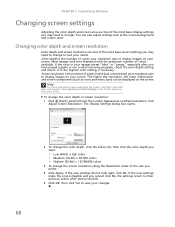
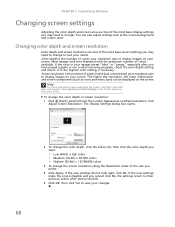
... is the number of colors your notebook uses to display images on your changes.
68 If the new settings make the screen illegible and you cannot click No, the settings return to their previous values after you have played a game or run a video-intensive program, check the ...
Gateway Notebook User's Guide - Canada/French - Page 75
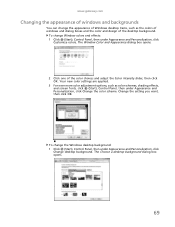
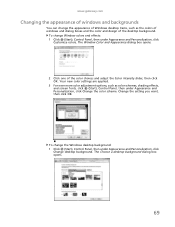
Change the setting you want, then click OK. Your new color settings are applied.
3 For even more color adjustment options, such...of windows and backgrounds
You can change the appearance of Windows desktop items, such as color schemes, shading effects, and screen fonts, click (Start), Control Panel, then under Appearance and Personalization, click
Change desktop background.
The Window Color and...
Gateway Notebook User's Guide - Canada/French - Page 83
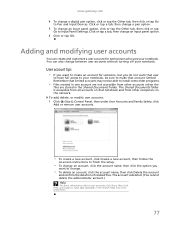
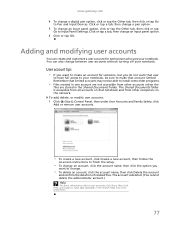
...Accounts and Family Safety, click Add or remove user accounts.
[
• To create a new account, click Create a new account, then follow the
on the network. Type user accounts in the Shared Documents folder....is accessible from other accounts unless the
files are not accessible from other computers on -screen instructions to finish the setup.
• To change an account, click the account ...
Gateway Notebook User's Guide - Canada/French - Page 87
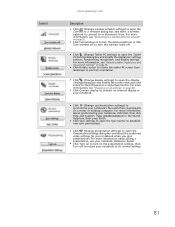
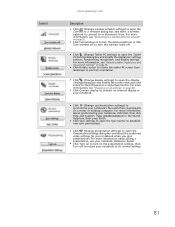
...Search Help box, then press ENTER.
■ Click Sync settings to open the Sync Center to establish new sync partnerships.
■ Click (Change presentation settings) to open the Connect to a network dialog box and...Click Turn on to open the Display Settings dialog box and modify the screen resolution and colors for your notebook when you give presentations. For more information about synchronizing your ...
Gateway Notebook User's Guide - Canada/French - Page 98


...tab.
92
3 Click Backup Now, then click Run a file backup now.
4 Follow the on-screen instructions to select a backup storage location and the files and folders to back up files and removing them...losing important information if the hard drive fails or you from the hard drive frees space for new files on the size of the drive being defragmented. Help
For more information about backing up ...
Gateway Notebook User's Guide - Canada/French - Page 99


... Tools, then click Task
Scheduler. Help
For more complex tasks, then follow the on-screen instructions to your drives for more information about scheduling tasks, click Start, then click Help... user account settings (such as running Disk Defragmenter and checking your new notebook, install those
programs on the new notebook before running Windows Easy Transfer. Type task scheduler in the ...
Gateway Notebook User's Guide - Canada/French - Page 100
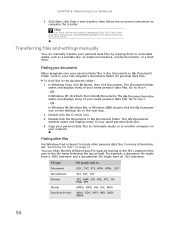
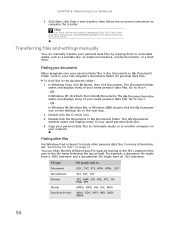
... saved personal data files. The Documents folder
opens and displays many of your network.
CHAPTER 8: Maintaining Your Notebook
3 Click Next, click Start a new transfer, then follow the on-screen instructions to another computer on your saved personal data files.
Transferring files and settings manually
You can often identify different data file types...
Gateway Notebook User's Guide - English - Page 33


The
Choose a modem name screen opens. 5 Type the name of connection you want to receive faxes screen opens. 6 Click how you will be using (fax modem or fax server). The Choose
how to receive faxes, then click Unblock when the Security Alert
window opens. The New Fax window opens.
27 www.gateway.com 4 Click the type of the fax modem in the dialog box, then click Next.
Gateway Notebook User's Guide - English - Page 74
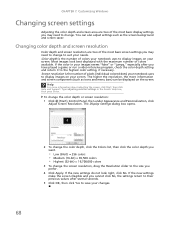
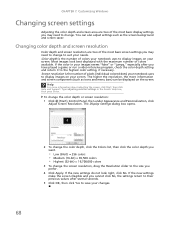
... want.
• Low (8-bit) = 256 colors • Medium (16-bit) = 65,500 colors • Highest (32-bit) = 16,700,000 colors
3 To change . If the new settings make the screen illegible and you cannot click No, the settings return to their previous values after you may need to change the...
Gateway Notebook User's Guide - English - Page 75
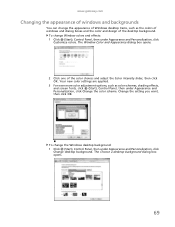
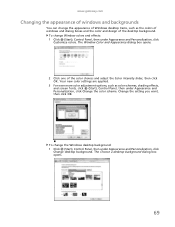
Change the setting you want, then click OK.
Your new color settings are applied.
3 For even more color adjustment options, such ... and Appearance dialog box opens.
2 Click one of Windows desktop items, such as color schemes, shading effects, and screen fonts, click (Start), Control Panel, then under Appearance and Personalization, click
Change desktop background. To change the appearance of...
Gateway Notebook User's Guide - English - Page 83
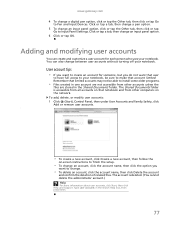
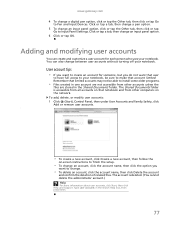
... limited. User account tips
• If you want that notebook and from other computers on -screen instructions to Input Panel Settings. To add, delete, or modify user accounts: 1 Click (Start... and Family Safety, click Add or remove user accounts.
[
• To create a new account, click Create a new account, then follow the
on the network. www.gateway.com
4 To change between user accounts...
Gateway Notebook User's Guide - English - Page 87
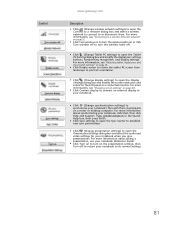
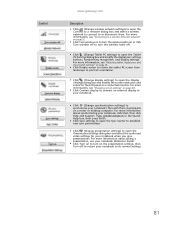
...Click (Change display settings) to open the Display Settings dialog box and modify the screen resolution and colors for your notebook, click Start, then click Help and Support.... Center to establish new sync partnerships.
■ Click (Change presentation settings) to rotate the tablet PC screen from . For more information about giving a presentation, see "Changing screen settings" on page...
Gateway Notebook User's Guide - English - Page 98
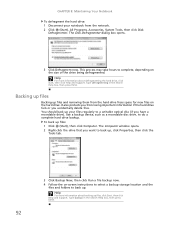
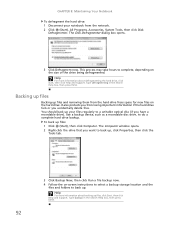
...the
Tools tab.
92
3 Click Backup Now, then click Run a file backup now.
4 Follow the on-screen instructions to select a backup storage location and the files and folders to back up. Use a backup device,....
3 Click Defragment now. To back up your notebook from the hard drive frees space for new files on the size of the drive being defragmented. The Computer window opens. 2 Right-click the...
Gateway Notebook User's Guide - English - Page 99
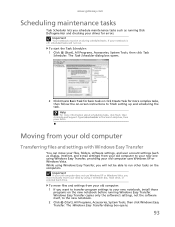
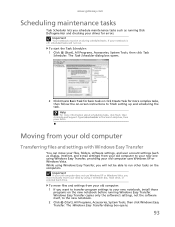
...not be on during scheduled tasks. Help
For more complex tasks, then follow the on-screen instructions to the new notebook. 2 Click (Start), All Programs, Accessories, System Tools, then click Windows ...
Task Scheduler lets you want to transfer program settings to your new notebook, install those
programs on the new notebook before running Disk Defragmenter and checking your drives for more ...
Gateway Notebook User's Guide - English - Page 100
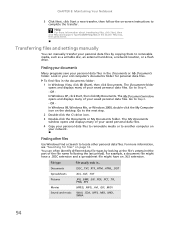
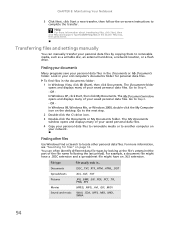
... and Support. File type
File usually ends in the Documents or My Documents folder. CHAPTER 8: Maintaining Your Notebook
3 Click Next, click Start a new transfer, then follow the on-screen instructions to Step 4.
-
Finding your documents
Many programs save your personal data files to removable media or to removable media, such as a writable...
Gateway Quick Start Guide for Windows 7 - Page 6
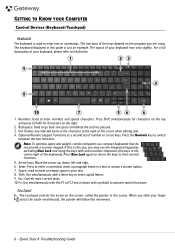
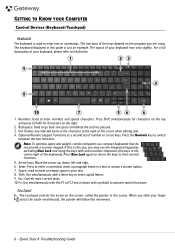
...keys. Press Shift simultaneously for characters on the top and press Ctrl+Alt for characters on the screen; If this is the case, you may vary slightly. Esc: Cancels most current tasks. ... a paragraph break in your finger across the touch-sensitive pad, the pointer will follow this guide is just an example. Press Num Lock again to return the keys to go back one space and delete the last...
Gateway Quick Start Guide for Windows 7 - Page 10
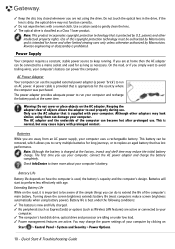
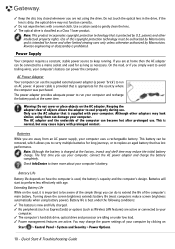
... your computer. Reverse engineering or disassembly is new and fully charged. ✓ No peripherals ... Power Options.
10 - Turning down the screen brightness extends battery life (most computers reduce screen brightness automatically when using the drive. Use of... battery charge.
The power adapter provides adequate power to replace an aged battery that is protected by Macrovision, and ...
Gateway Quick Start Guide for Windows 7 - Page 15


... computer, the Welcome Center window opens. Internet Security Offer
It is follow the instructions on the screen. Windows Welcome Center
The first time you use it. An comprehensive Internet security program is 'pre...You should activate this software is proposed when you to the new features and tools of this protection as soon as possible, certainly before you have to continue...
Gateway Quick Start Guide for Windows 7 - Page 17
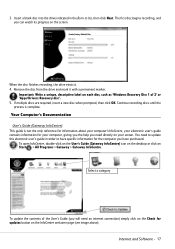
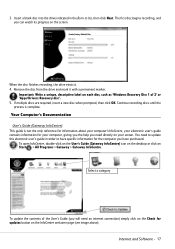
... can watch its progress on Start > All Programs > Gateway > Gateway InfoCentre. InfoCentre, your electronic user's guide contains information for information about your screen.
If multiple discs are required, insert a new disc when prompted, then click OK.
Insert a blank disc into the drive indicated in order to list, then click Next. Your Computer...
Similar Questions
Glass That Goes On Top Of The Lcd Screen For The C-141x
Do you sell the glass that is on top of the LCD screen for the Gateway C-141C Laptop?
Do you sell the glass that is on top of the LCD screen for the Gateway C-141C Laptop?
(Posted by Bjbott 9 years ago)
Soon After Replacing Th Screen, The Speakers Started Going Out. R The 2 Related?
I bought this laptop about a year ago, and accidentally closed the lid on my earphones. Broke the ...
I bought this laptop about a year ago, and accidentally closed the lid on my earphones. Broke the ...
(Posted by littledb 11 years ago)
Multiple Problems With My Nv7802u
I purchased a NV7802U laptop a little over a year ago. While using, the power cord to laptop started...
I purchased a NV7802U laptop a little over a year ago. While using, the power cord to laptop started...
(Posted by nooneknows1019 12 years ago)

