Gateway GT5404 Support Question
Find answers below for this question about Gateway GT5404.Need a Gateway GT5404 manual? We have 5 online manuals for this item!
Question posted by tigejohnf on August 30th, 2014
Can I Install Windows 7 64 Bit On Gt5404
The person who posted this question about this Gateway product did not include a detailed explanation. Please use the "Request More Information" button to the right if more details would help you to answer this question.
Current Answers
There are currently no answers that have been posted for this question.
Be the first to post an answer! Remember that you can earn up to 1,100 points for every answer you submit. The better the quality of your answer, the better chance it has to be accepted.
Be the first to post an answer! Remember that you can earn up to 1,100 points for every answer you submit. The better the quality of your answer, the better chance it has to be accepted.
Related Gateway GT5404 Manual Pages
8511854 - Gateway Starter Guide for Windows Vista - Page 12


...
Click these buttons to favorite music CDs or watching DVDs with software already installed on your online user guide or Windows Help and Support. Enjoy listening to play, pause, or stop disc playback... the disk into the CD or DVD drive on DVD, click (Start), All Programs, then click Windows Media Player. You can also control the volume here.
12
For more information about using media, see...
8511854 - Gateway Starter Guide for Windows Vista - Page 13


...click Start Burn.
rip, burn, play
Create a custom music CD with easy-to-use software already installed on your Gateway computer. Note: you rip yourself, or create a video DVD of are checked,...Start Rip.
Create an MP3 music file
To create an MP3, click (Start), All Programs, then click Windows Media Player. Click Burn , select the video, then click Add to the Music folder. Put a music ...
8511854 - Gateway Starter Guide for Windows Vista - Page 20
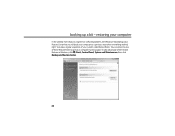
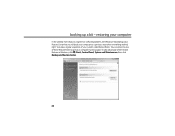
... Backup and Restore Center lets you roll back your computer running again. Vista takes regular snapshots of the restore features in Windows, click (Start), Control Panel, System and Maintenance, then click Backup and Restore Center.
20 You can return to one of these Restore Points to get ...
8511854 - Gateway Starter Guide for Windows Vista - Page 22
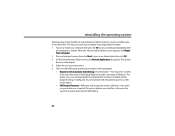
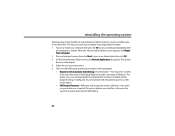
...wizard opens. 4 Follow the on an external disc prior to the C:\My Backup folder and installs a new copy of the following system recovery options when prompted • Recovery with Automatic ...deletes your data files, so they must be saved on -screen instructions. 5 Click one of Windows. When the Advanced Boot Options screen appears, click Repair Your Computer. 2 Pick your keyboard country...
8511854 - Gateway Starter Guide for Windows Vista - Page 23
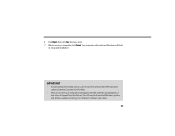
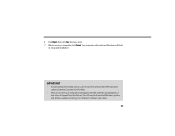
... appear with the same files and programs it had when it will finish
its setup and installation. You still need to download Windows updates and antivirus updates to date. 23 6 Click Next, then click Yes. IMPORTANT
• If your hard drive has failed and you can't restore the ...
8511856 - Gateway User Guide (for desktop computers with Windows Vista) - Page 9
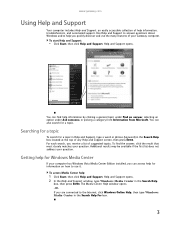
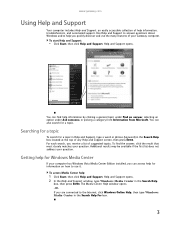
... Center in the Search Help For box.
3 Use Help and Support to answer questions about Windows and to help for Windows Media Center
If your computer has Windows Vista Media Center Edition installed, you receive a list of your Gateway computer. Additional results may be available if the first list does not address your question...
8511856 - Gateway User Guide (for desktop computers with Windows Vista) - Page 49
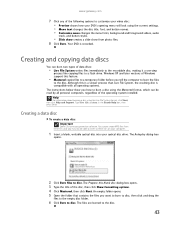
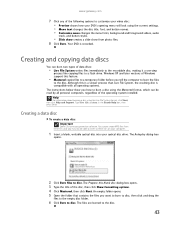
... the Live File System format, click Start, then click Help and Support. Windows XP and later versions of Windows support this feature.
• Mastered copies files to a temporary folder before you...disc is recorded. Your DVD is compatible with all personal computers, regardless of the operating system installed. www.gateway.com
7 Click any of the following options to customize your video disc: ...
8511856 - Gateway User Guide (for desktop computers with Windows Vista) - Page 51


... TV programs you have recorded, play a DVD or Blu-ray
movie, or set up your TV tuner card (if installed).
• Online Media lets you play online games. • Tasks lets you set up your display and media types... music library, set up and use your FM radio
tuner card (if installed), and play music playlists.
4 To exit Windows Media Center, click the X in the upper-right corner of the screen.
45
8511856 - Gateway User Guide (for desktop computers with Windows Vista) - Page 56
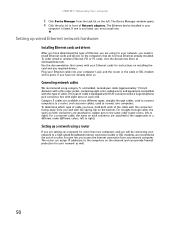
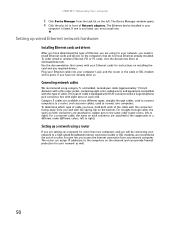
...your Ethernet cards for instructions on each end. This type of cable you have Ethernet already installed. To determine which type of cable is equipped with RJ-45 connectors (like a large...and with this point, if you access the Internet connection from any required drivers. The Device Manager window opens. 4 Click the plus (+) in a different order (different colors, left to right). ...
8511856 - Gateway User Guide (for desktop computers with Windows Vista) - Page 65
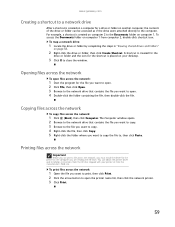
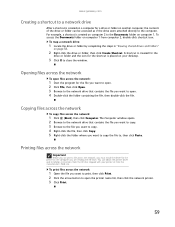
... window opens. 2 Browse to the network drive that shipped with your desktop.
3 Click X to the Documents folder on computer 1. You can print a file across the network:
1 Click (Start), then click Computer.
To access the Documents folder on computer 1 from .
Copying files across the network
To copy files across the network, you must install...
8511856 - Gateway User Guide (for desktop computers with Windows Vista) - Page 83
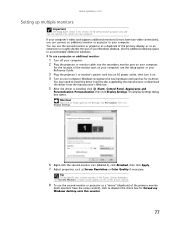
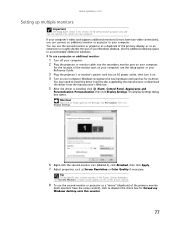
... the driver from the manufacturer's Web site.
5 After the driver is installed, click (Start), Control Panel, Appearance and
Personalization, Personalization, then click Display Settings.
Windows recognizes the new hardware and searches for demonstrative purposes only and may need to your Windows desktop. You may not represent the screens on your computer's video card supports...
8511856 - Gateway User Guide (for desktop computers with Windows Vista) - Page 91
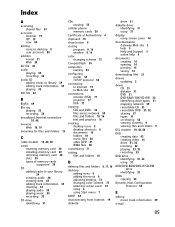
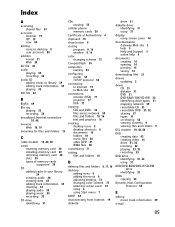
...cable modem 19, 48, 50 cards
inserting memory card 30 installing memory card 30 removing memory card 30 slots 30 types of... Authenticity 4
clipboard 10
close button 9
closing program 9, 16 window 9, 16
color changing scheme 73
CompactFlash 30
computers naming 53
...files and folders 10, 16 text and graphics 16
creating desktop icons 8 desktop shortcuts 8 documents 14 folders 10 music files 38 video DVD...
8511856 - Gateway User Guide (for desktop computers with Windows Vista) - Page 92
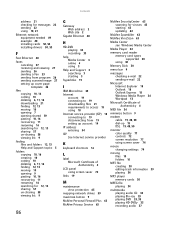
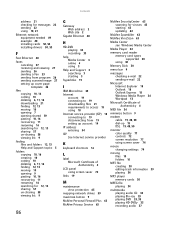
...22 sending 22 using 18, 21 Ethernet network equipment needed 49 example 48 installing cards 50, 53 installing drivers 50, 53
F
Fast Ethernet 48
faxes canceling 27 receiving and viewing... 63
McAfee SecurityCenter 63 scanning for viruses 63 starting 63 updating 64
McAfee Spamkiller 63
McAfee VirusScan 63
Media Center see Windows Media Center
Media Player 34
memory card reader memory card types ...
8511856 - Gateway User Guide (for desktop computers with Windows Vista) - Page 93
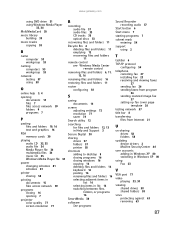
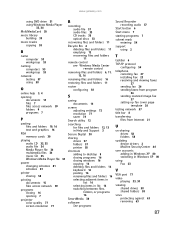
...folders 57 printer 58
shortcuts adding to desktop 8 closing programs 16 closing windows 16 copying 16 deleting files and folders...
taskbar 6 TCP/IP protocol
configuring 54 telephone
canceling fax 27 installing Fax 23 receiving and viewing faxes
27 sending fax 26 sending...
updating device drivers 2 McAfee SecurityCenter 64
user accounts adding in Windows XP 80 switching in Windows XP 80
using Fax 23
V
...
8512041 - Gateway Hardware Reference Guide (5-bay uATX Case) - Page 4
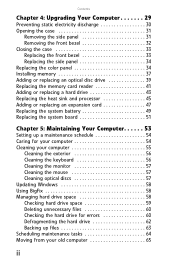
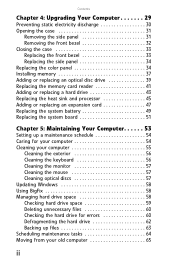
... 33 Replacing the front bezel 33 Replacing the side panel 34 Replacing the color panel 34 Installing memory 37 Adding or replacing an optical disc drive 39 Replacing the memory card reader 41...the keyboard 56 Cleaning the monitor 57 Cleaning the mouse 57 Cleaning optical discs 57 Updating Windows 58 Using BigFix 58 Managing hard drive space 58 Checking hard drive space 59 Deleting ...
8512041 - Gateway Hardware Reference Guide (5-bay uATX Case) - Page 51
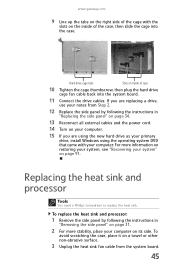
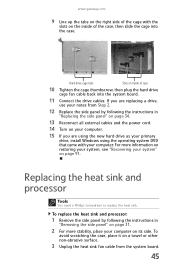
... all external cables and the power cord.
14 Turn on your computer.
15 If you are using the new hard drive as your primary
drive, install Windows using the operating system DVD that came with the
slots on the inside of the case, then slide the cage into the system board.
11...
8512041 - Gateway Hardware Reference Guide (5-bay uATX Case) - Page 97
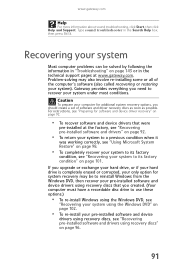
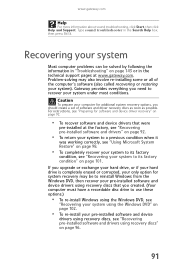
... box, then press ENTER.
Caution
To prepare your system to use these options.)
• To re-install Windows using the Windows DVD, see
"Recovering your system using the Windows DVD" on page 102.
• To re-install your pre-installed software and device
drivers using recovery discs, see "Preparing for system recovery may also involve re...
8512041 - Gateway Hardware Reference Guide (5-bay uATX Case) - Page 98
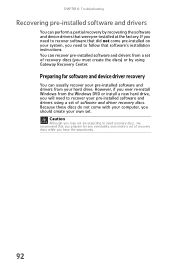
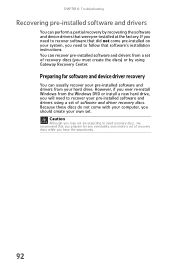
... need to recover your own set of software and driver recovery discs. However, if you ever re-install Windows from a set of recovery discs (you may not be expecting to need to follow that were pre-installed at the factory.
Caution
Although you must create the discs) or by recovering the software and...
8512041 - Gateway Hardware Reference Guide (5-bay uATX Case) - Page 108
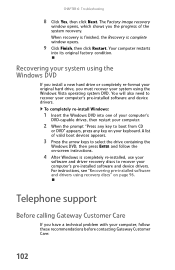
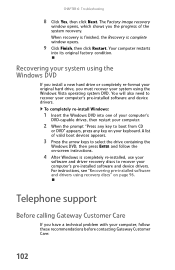
... Gateway Customer Care:
102 When recovery is finished, the Recovery is completely re-installed, use your
software and driver recovery discs to recover your system using recovery discs" on -screen instructions.
4 After Windows is complete window opens.
9 Click Finish, then click Restart. To completely re-install Windows:
1 Insert the Windows DVD into its original factory condition.
8512041 - Gateway Hardware Reference Guide (5-bay uATX Case) - Page 126


... function 20, 22 Internet 20 mouse 23 navigation 20, 22 numeric 21, 22 sleep 22 Windows 21, 22
L
label Microsoft Certificate of Authenticity 3 product 3
LCD panel cleaning 57 troubleshooting... defragmenting 62 deleting files 60 suggested schedule 54
120
using Scheduled Task Wizard 64
memory adding 37 installing 37 replacing 37 troubleshooting 82
memory card reader locating 6 replacing 41
microphone...
Similar Questions
How To Do A Factory Reset On A Windows Vista Gateway Gt5404
(Posted by ericIgNi 9 years ago)
How To Get To The Boot Menu On Gateway Gt5404 Desktop Computer
(Posted by gemwt 9 years ago)
Install Windows 8.1 On Gm5259e
when booting from cd, I get boot cd 1 ..2, what is this normally after initial cd boot up on windows...
when booting from cd, I get boot cd 1 ..2, what is this normally after initial cd boot up on windows...
(Posted by spiegela 10 years ago)

