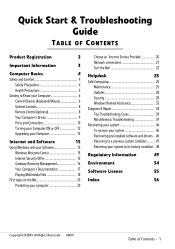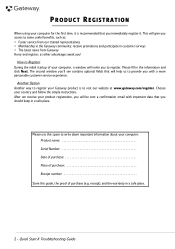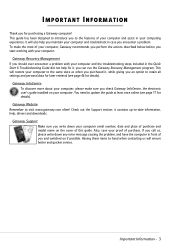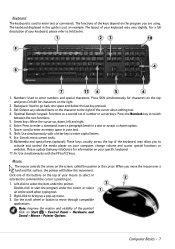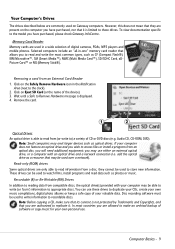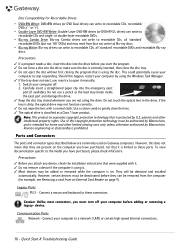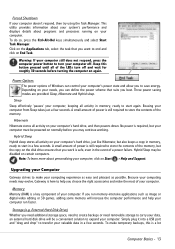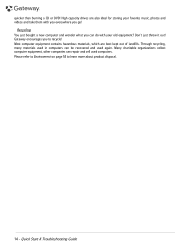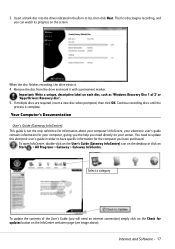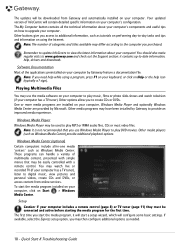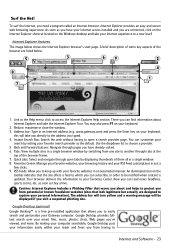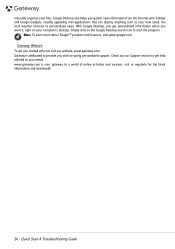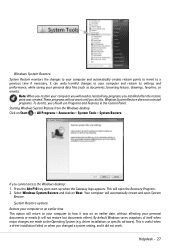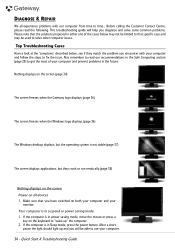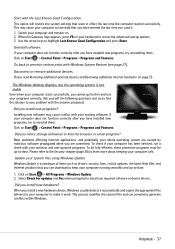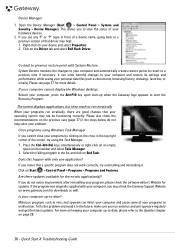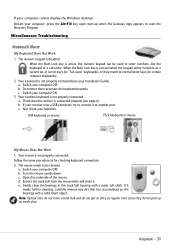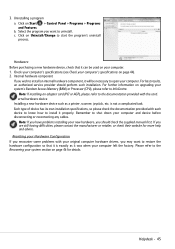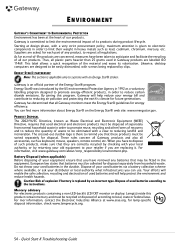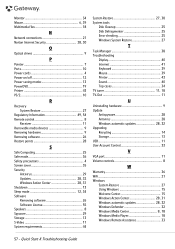Gateway DX4860 Support Question
Find answers below for this question about Gateway DX4860.Need a Gateway DX4860 manual? We have 1 online manual for this item!
Question posted by Alg223 on March 25th, 2023
Upgrade Gateway Dx4860 Um10p
Current Answers
Answer #1: Posted by SonuKumar on March 25th, 2023 9:21 PM
TEAMGROUP Elite DDR3 16GB Kit (2x8GB) 1600MHz (PC3-12800) CL11 Unbuffered Non-ECC 1.5V UDIMM 240 Pin PC - available at amazon
Corsair Vengeance 16GB (2x8GB) DDR3 1600 MHz (PC3 12800) Desktop Memory 1.5V - available at amazon
A-Tech 16GB (2x8GB) DDR3/DDR3L 1600MHz PC3L-12800 (PC3-12800) CL11 DIMM 2Rx8 1.35V 240-Pin
RAM makes Pc Faster - Ensure to have Max ram in your PC - 16 GB DDR 3
=========================================================
Then Follow These --
Upgrading the BIOS on a Gateway DX4860 from legacy BIOS to UEFI BIOS requires a specific BIOS update from Gateway. Here are the general steps to upgrade the BIOS:
Go to the Gateway support website and search for the DX4860 model.
Download the latest UEFI BIOS update file for your specific DX4860 model.
Extract the BIOS update file to a USB flash drive formatted as FAT32.
Restart your computer and enter the BIOS setup by pressing the F2 key repeatedly during startup.
In the BIOS setup, navigate to the "Boot" tab and select "Boot Mode" or "UEFI Boot" option.
Save the changes and exit the BIOS setup.
Restart your computer and press the F12 key to access the boot menu.
Select the USB flash drive and press Enter to boot from it.
Follow the on-screen instructions to upgrade the BIOS.
Once the BIOS is updated to UEFI, you can install and configure your gaming components accordingly. Note that upgrading the BIOS is a delicate process, and any mistakes could potentially damage your computer. Therefore, it's always recommended to follow the manufacturer's instructions carefully and take necessary precautions, such as backing up your data and disconnecting any unnecessary peripherals, before proceeding with the BIOS upgrade
Please respond to my effort to provide you with the best possible solution by using the "Acceptable Solution" and/or the "Helpful" buttons when the answer has proven to be helpful.
Regards,
Sonu
Your search handyman for all e-support needs!!
Answer #2: Posted by Mybookie on March 25th, 2023 3:39 PM
Check for BIOS updates: Check the Gateway website for the latest BIOS updates for your specific model. Download the BIOS update file to your computer.
Prepare a bootable USB drive: Create a bootable USB drive using Rufus or another software tool. You will need a USB drive with at least 8GB of space.
Copy the BIOS update to the USB drive: Copy the BIOS update file to the USB drive.
Restart your computer: Restart your computer and enter the BIOS setup by pressing the F2 key when the Gateway logo appears on the screen.
Enable UEFI boot: In the BIOS setup, navigate to the Boot tab and select the UEFI boot option. Save your changes and exit the BIOS setup.
Boot from the USB drive: Restart your computer and boot from the USB drive. Follow the on-screen instructions to install the BIOS update.
Once the BIOS update is installed and your computer is running in UEFI mode, you can upgrade your Gateway DX4860 UM10P for gaming by installing a dedicated graphics card, increasing the RAM, and upgrading the CPU if necessary. Be sure to check the compatibility of any upgrades with your computer's specifications before making any changes.
Related Gateway DX4860 Manual Pages
Similar Questions
All of a suddon my DX 4860 WILL NOT power on. I tried a different power supply, And still no luck. W...
I am a musician and a lot of my tracks are on this computer. I cannot get it to turn on; it only bee...
Gateway scan listed 12 drivers, but none seem that necessary. How can I tell which are truly needed ...