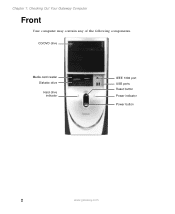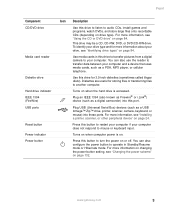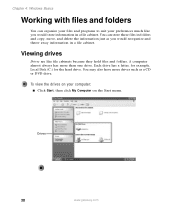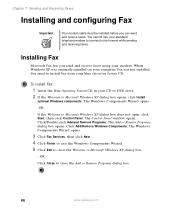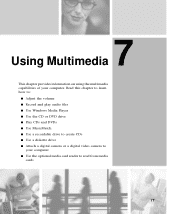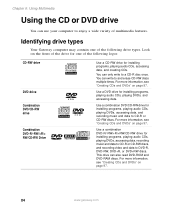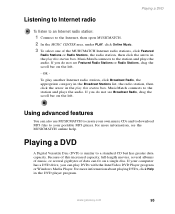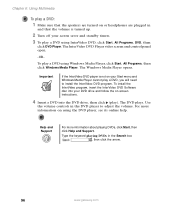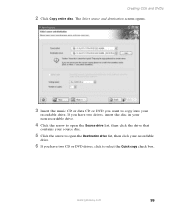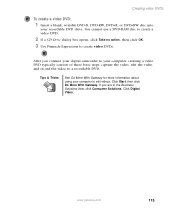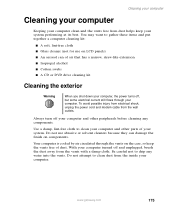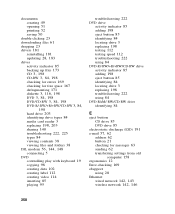Gateway DX4822-01 Support Question
Find answers below for this question about Gateway DX4822-01 - DX - 6 GB RAM.Need a Gateway DX4822-01 manual? We have 2 online manuals for this item!
Question posted by Anonymous-15202 on April 10th, 2010
How Do I Eject The Dvd From The Dvd Drive
The person who posted this question about this Gateway product did not include a detailed explanation. Please use the "Request More Information" button to the right if more details would help you to answer this question.
Current Answers
Related Gateway DX4822-01 Manual Pages
Similar Questions
My Old Dvd Drive Died On Me, Iput My Gateway Sx2840_01 Drive In?
My computer is telling me I need DVD drive software, is their a link I can download this? Or any oth...
My computer is telling me I need DVD drive software, is their a link I can download this? Or any oth...
(Posted by rodneysidneyganges 9 years ago)
How To Open Gateway Computer Tower Dx 4822-01
(Posted by fleurlcanal 9 years ago)
How To Open Dvd Drive On Gateway
(Posted by jlampbghtfl 10 years ago)
How To Open Dvd Drive On Gateway Desktop
(Posted by tomDi 10 years ago)