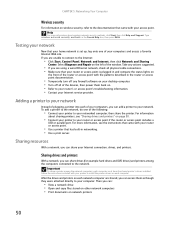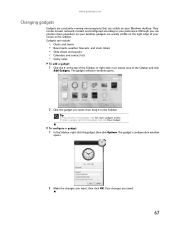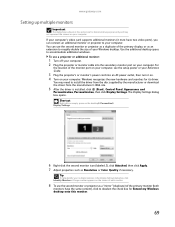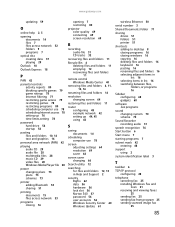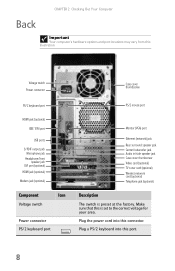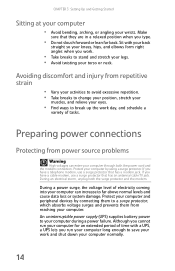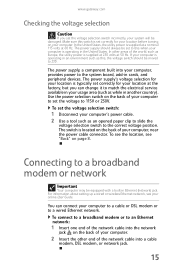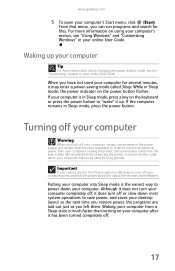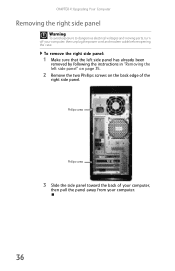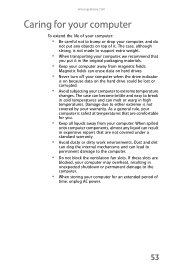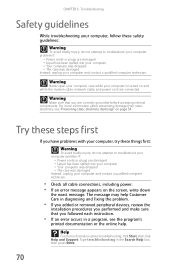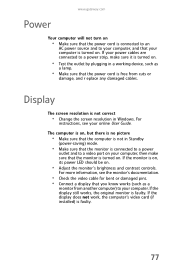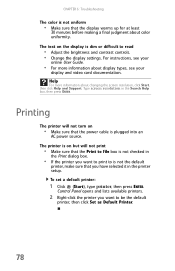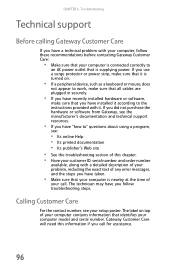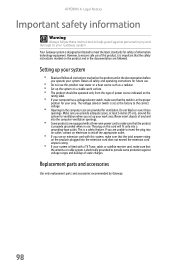Gateway DX4710 Support Question
Find answers below for this question about Gateway DX4710.Need a Gateway DX4710 manual? We have 4 online manuals for this item!
Question posted by annbabich on February 13th, 2013
Power Fan
Current Answers
Answer #1: Posted by tintinb on February 13th, 2013 10:53 PM
System unit fans can be also purchased here:
Read the manual for the additional information.
If you have more questions, please don't hesitate to ask here at HelpOwl. Experts here are always willing to answer your questions to the best of our knowledge and expertise.
Regards,
Tintin
Related Gateway DX4710 Manual Pages
Similar Questions
when I turn on my pc the gateway zx6971 the power button lights up and it makes noise the the fan is...
new power supply why is the power light still blinking
We removed heat shrink fan to clean,was making noise, now computer will not start up, power or nothi...
Hi I am having some trouble powering up my DX4710-05, When I shut the PC down and come back a few ho...