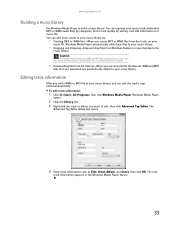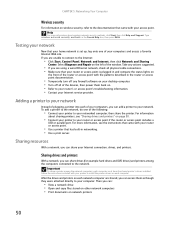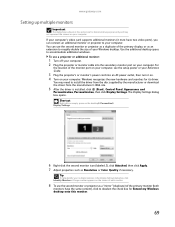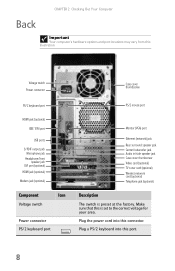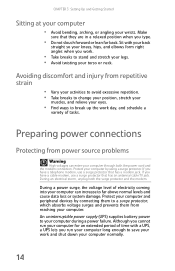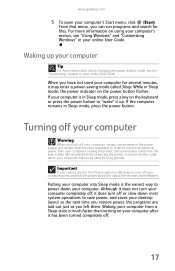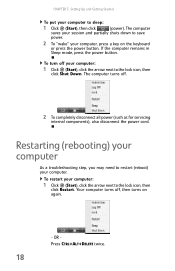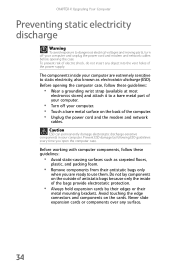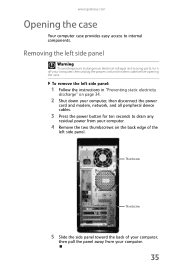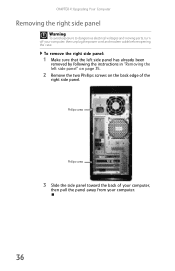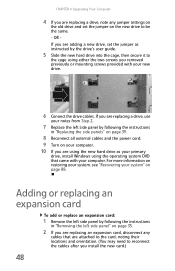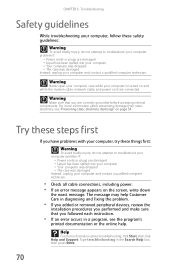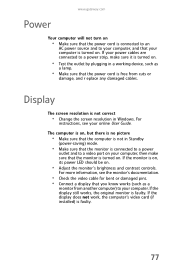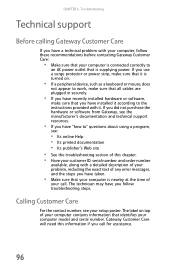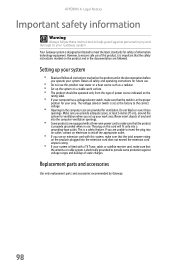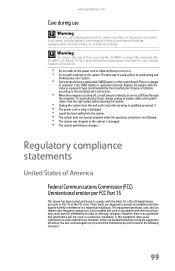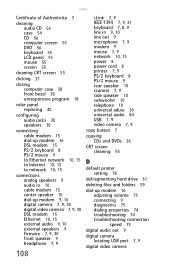Gateway DX4710 Support Question
Find answers below for this question about Gateway DX4710.Need a Gateway DX4710 manual? We have 4 online manuals for this item!
Question posted by brendanhill465 on January 25th, 2012
Power Problems
Hi I am having some trouble powering up my DX4710-05, When I shut the PC down and come back a few hours later to power up there is no response from the front power switch I will have to unplug the power cord from the back and wait a few minutes reconnect the power and usually it will power up, had previously installed an Antec 650watt power supply thought this was the issue so removed it and replaced it with the original power supply and I am still having the same issues
Current Answers
Related Gateway DX4710 Manual Pages
Similar Questions
How Do I Replace The Power Supply On The Gateway Dx4710 Ub801a
(Posted by tjambois 9 years ago)
Blinking Power Light Gatewat Dx4710
new power supply why is the power light still blinking
new power supply why is the power light still blinking
(Posted by jop134 9 years ago)
Power Fan
HelloMy fan is making noises and it looks like it's power fan.How do I find a a model for it? Thank...
HelloMy fan is making noises and it looks like it's power fan.How do I find a a model for it? Thank...
(Posted by annbabich 11 years ago)
I Need Help With My Dx4710-05 Gateway Desktop Pc
how do I fix " multimedia keyboard driver has stopped working" ?
how do I fix " multimedia keyboard driver has stopped working" ?
(Posted by billc1944 11 years ago)
Dx4710-05 Keeps Saying Multimedia Driver Is Not Working-how Do I Fix?
(Posted by billc1944 11 years ago)