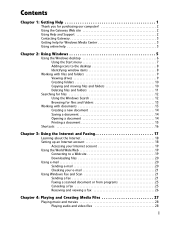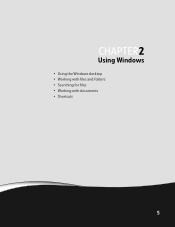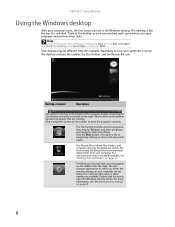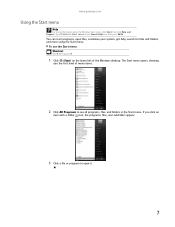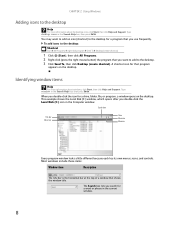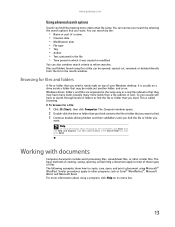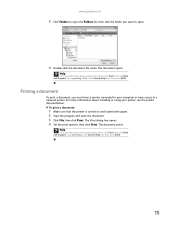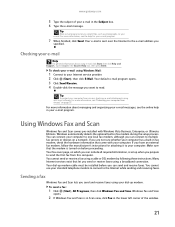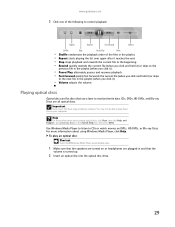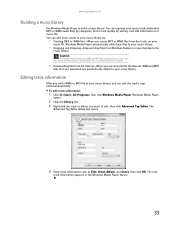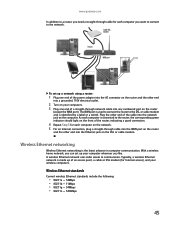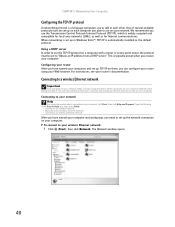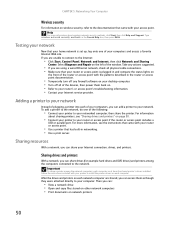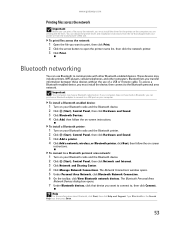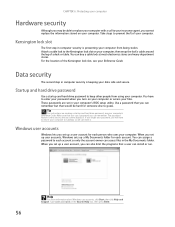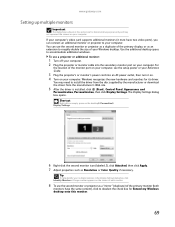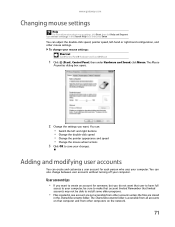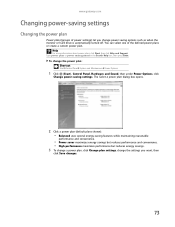Gateway DX4200-09 Support Question
Find answers below for this question about Gateway DX4200-09 - DX - 4 GB RAM.Need a Gateway DX4200-09 manual? We have 1 online manual for this item!
Question posted by kajunbrittanie on December 22nd, 2012
My Computer Will Not Turn On, Why?
When I plug the cord in the back it sounds like it wants to start up and the fan runs but the LEDs dont come on and the monitor says there is no connection to modem. I really need this fixed, as I start back to college very soon from today. :( HELP! please.
Current Answers
Related Gateway DX4200-09 Manual Pages
Similar Questions
Gateway Dx4200-09, Windows Home Premium, Will Not Boot In Safe Mode
(Posted by maxxxBa 9 years ago)
Does My Gateway Dx4200-09 Have A Web Cam?
(Posted by jodygammage 9 years ago)
Does The Gateway Dx4200-09 Have Wireless Internet Capabilities?
(Posted by dmcgregorphotography 10 years ago)
I Wonder If My Dx4200-09 2009 Has A Built In Microphone.how Do I Record Voice
I am taking spanish online and need to send my professor recordings of myself. I dont know if mic is...
I am taking spanish online and need to send my professor recordings of myself. I dont know if mic is...
(Posted by celiak 13 years ago)