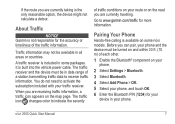Garmin nuvi 2595LMT Support Question
Find answers below for this question about Garmin nuvi 2595LMT.Need a Garmin nuvi 2595LMT manual? We have 3 online manuals for this item!
Question posted by winsBoone2 on October 8th, 2013
Just Bought Nuvi 50lm And It Won't Power On
The person who posted this question about this Garmin product did not include a detailed explanation. Please use the "Request More Information" button to the right if more details would help you to answer this question.
Current Answers
There are currently no answers that have been posted for this question.
Be the first to post an answer! Remember that you can earn up to 1,100 points for every answer you submit. The better the quality of your answer, the better chance it has to be accepted.
Be the first to post an answer! Remember that you can earn up to 1,100 points for every answer you submit. The better the quality of your answer, the better chance it has to be accepted.
Related Garmin nuvi 2595LMT Manual Pages
Important Safety and Product Information - Page 2


... where it will become a distraction if the mount should become distracted by the device while driving, and always be fully aware of damage to the GPS device, fire, chemical burn, electrolyte leak, and/or injury.
• Do not leave the device exposed to a heat source or in all driving conditions. See...
Owner's Manual - Page 3


Table of Contents
Getting Started 1 Connecting the Device to Vehicle Power...........1 About myDashboard 2 About Sleep Mode 4 Adjusting the Screen Brightness 4 Adjusting the Volume 4 About Automatic Volume 5 Status Bar Icons 5 Satellite Signals 6 Using the On-screen Buttons 7 ...
Owner's Manual - Page 5
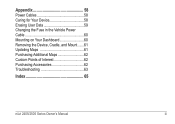
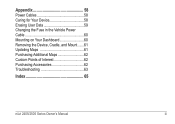
Appendix 58 Power Cables 58 Caring for Your Device 58 Erasing User Data 59 Changing the Fuse in the Vehicle Power Cable 60 Mounting on Your Dashboard 60 Removing the Device, Cradle, and Mount.......61 Updating Maps 61 Purchasing Additional Maps 62 Custom Points of Interest 62 Purchasing Accessories 62 Troubleshooting 63
Index 65
nüvi 2405/2505 Series Owner's Manual
iii
Owner's Manual - Page 7


... Product Information guide in the product box for product warnings and other important information.
1 Connect the device to Vehicle Power
WARNING This product contains a lithium-ion battery.
Connecting the Device to vehicle power (page 1).
2 Mount the device (page 1). 3 Register the device (page 3). 4 Check for updates.
• Software updates (page 3). • Free...
Owner's Manual - Page 8
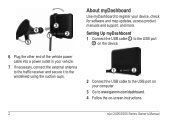
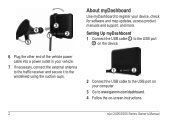
Setting Up myDashboard 1 Connect the USB cable ➊ to the USB port
➋ on the device.
6 Plug the other end of the vehicle power cable into a power outlet in your vehicle.
7 If necessary, connect the external antenna to the traffic receiver and secure it to the windshield using the suction cups.
➊&#...
Owner's Manual - Page 9
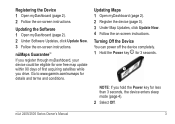
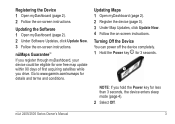
Turning Off the Device You can power off the device completely. 1 Hold the Power key ➊ for 3 seconds.
➊
NOTE: If you hold the Power key for one free map update within 90 days of first acquiring satellites while you register through myDashboard, your device could be eligible for less ...
Owner's Manual - Page 10
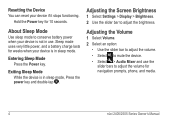
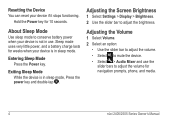
Resetting the Device You can reset your device is not in sleep mode, Press the power key and double-tap .
Adjusting the Screen Brightness
1 Select Settings > Display > ...Sleep Mode While the device is in use the
slider bars to conserve battery power when your device is in sleep mode. Hold the Power key for weeks when your device if it stops functioning. Adjusting the Volume
1...
Owner's Manual - Page 13
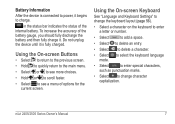
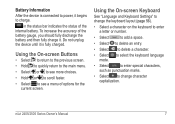
... the current screen. To increase the accuracy of the battery gauge, you should fully discharge the battery and then fully charge it is connected to power, it begins to charge. Using the On-screen Buttons
• Select to return to the previous screen.
• Hold to quickly return to the main...
Owner's Manual - Page 50
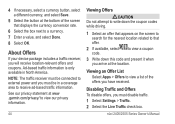
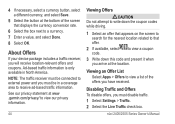
... Offers
If your device package includes a traffic receiver, you will receive location-relevant offers and coupons.
Viewing an Offer List
Select Apps > Offers to external power and you must disable traffic. 1 Select Settings > Traffic. 2 Select the Live Traffic check box. 4 If necessary, select a currency button, select a different currency, and select Save...
Owner's Manual - Page 52
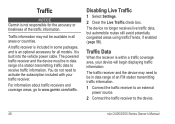
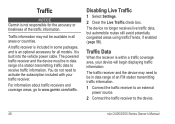
... if enabled (page 56).
Traffic Data
When the receiver is built into the vehicle power cable. Traffic
NOTICE Garmin is not responsible for all areas or countries.
The traffic ... of an FM station transmitting traffic information.
1 Connect the traffic receiver to an external power source.
2 Connect the traffic receiver to receive traffic information. Traffic information may need to...
Owner's Manual - Page 53
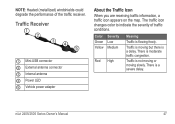
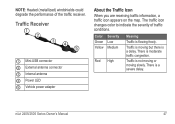
... slowly.
nüvi 2405/2505 Series Owner's Manual
47 Traffic Receiver
➊ Mini-USB connector ➋ External antenna connector ➌ Internal antenna ➍ Power LED ➎ Vehicle power adapter
About the Traffic Icon
When you are receiving traffic information, a traffic icon appears on the map.
There is a delay. NOTE: Heated (metallized) windshields...
Owner's Manual - Page 59


... transit types.
• Safe Mode-disables all functions that require significant operator attention and could become a distraction while driving.
• GPS Simulator-stops the device from receiving a GPS signal, and saves battery power. The route calculation is based on
a route. • Custom Avoidances-allows you to www.garmin.com/maps. 1 Select Settings > Map...
Owner's Manual - Page 60
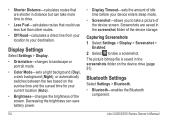
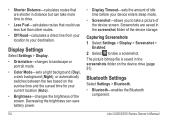
... 51). Capturing Screenshots 1 Select Settings > Display > Screenshot >
Enabled. 2 Select to take a picture of the device screen.
Screenshots are shorter in distance but can save battery power.
54
• Display Timeout-sets the amount of idle time before your device enters sleep mode.
• Screenshot-allows you to take a screenshot. • Shorter...
Owner's Manual - Page 64
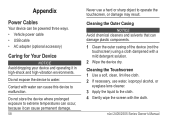
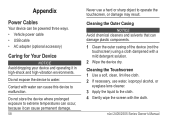
...where prolonged exposure to extreme temperatures can occur, because it can be powered three ways. • Vehicle power cable • USB cable • AC adapter (optional accessory)
Caring...notice Avoid dropping your device and operating it in high-shock and high-vibration environments. Appendix
Power Cables
Your device can cause permanent damage. 58
Never use water, isopropyl alcohol, or
...
Owner's Manual - Page 66
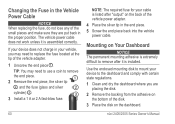
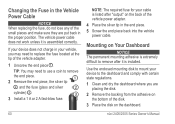
.... 5 Screw the end piece back into the vehicle power cable.
nüvi 2405/2505 Series Owner's Manual
Mounting on the back of the vehicle power adapter. 4 Place the silver tip in the proper ... from the adhesive on
the bottom of the disk. 3 Place the disk on the dashboard. The vehicle power cable does not work unless it is assembled correctly.
TIP: You may need to use a coin to ...
Owner's Manual - Page 69


...do I know my device When your device out of a device connected
is in the vehicle power cable (page 60). • Verify the vehicle is shown on the device screen.
My ... interrupting the charge
seem accurate.
satellite signals
• From the main menu, select Settings > System > GPS Simulator.
• Take your device is in USB mass storage mode, a picture of parking garages and...
Quick Start Manual - Page 2
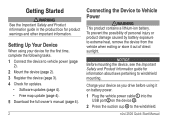
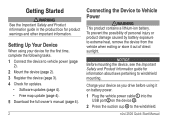
...; WARNING This product contains a lithium-ion battery. Charge your device for the first time, complete the following tasks. 1 Connect the device to vehicle power (page
2). 2 Mount the device (page 2). 3 Register the device (page 3). 4 Check for updates.
• Software updates (page 4). • Free map update (page 4). 5 Download the full owner's ...
Quick Start Manual - Page 3
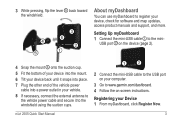
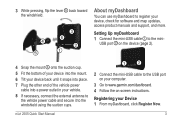
... mount. 6 Tilt your device back until it snaps into place. 7 Plug the other end of the vehicle power
cable into a power outlet in your vehicle.
8 If necessary, connect the external antenna to the vehicle power cable and secure it to the windshield using the suction cups.
➊➋
2 Connect the mini-USB cable...
Quick Start Manual - Page 4
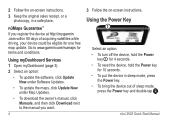
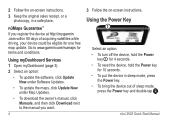
... instructions.
nüMaps Guarantee™ If you want.
4
3 Follow the on -screen instructions. 3 Keep the original sales receipt, or a
photocopy, in sleep mode, press
the Power key. • To bring the device out of acquiring satellites while driving, your device could be eligible for terms and conditions. Using myDashboard Services 1 Open...
Similar Questions
Garmin Nuvi 2595lmt Will Not Power On Or Take A Charge
(Posted by jirajib 10 years ago)