Garmin nuvi 2595LMT Support Question
Find answers below for this question about Garmin nuvi 2595LMT.Need a Garmin nuvi 2595LMT manual? We have 3 online manuals for this item!
Question posted by tabaitha77 on December 26th, 2012
How Do You Delete Phone Numbers
The person who posted this question about this Garmin product did not include a detailed explanation. Please use the "Request More Information" button to the right if more details would help you to answer this question.
Current Answers
There are currently no answers that have been posted for this question.
Be the first to post an answer! Remember that you can earn up to 1,100 points for every answer you submit. The better the quality of your answer, the better chance it has to be accepted.
Be the first to post an answer! Remember that you can earn up to 1,100 points for every answer you submit. The better the quality of your answer, the better chance it has to be accepted.
Related Garmin nuvi 2595LMT Manual Pages
Owner's Manual - Page 3


... 23 Avoiding Road Features 24
Map Pages 25 Customizing the Map 25 Viewing Turns 26 Pedestrian Routes 29 Viewing Current Location Information 30
Hands-Free Phone Calls 31 About Hands-Free Calling 31 Placing a Call 32
i
Owner's Manual - Page 4
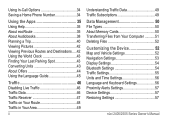
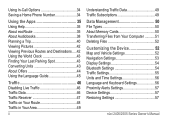
Using In-Call Options 34 Saving a Home Phone Number 34
Using the Apps 35 Using Help 35 About ecoRoute 35 About Audiobooks ... Subscriptions 49
Data Management 50 File Types 50 About Memory Cards 50 Transferring Files from Your Computer ...........51 Deleting Files 52
Customizing the Device 52 Map and Vehicle Settings 52 Navigation Settings 53 Display Settings 54 Bluetooth Settings...
Owner's Manual - Page 10
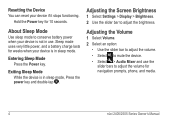
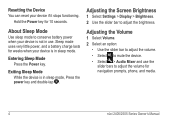
... Sleep Mode Press the Power key.
Adjusting the Screen Brightness
1 Select Settings > Display > Brightness. 2 Use the slider bar to adjust the volume for navigation prompts, phone, and media.
4
nüvi 2405/2505 Series Owner's Manual
Sleep mode uses very little power, and a battery charge lasts for 10 seconds. Exiting Sleep Mode...
Owner's Manual - Page 13
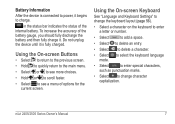
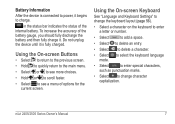
... Keyboard Settings" to change the keyboard layout (page 56).
• Select a character on the keyboard to enter a letter or number.
• Select
to add a space.
• Select to delete an entry.
• Select to delete a character.
• Select to select the keyboard language mode.
• Select
to enter special characters,
such as punctuation...
Owner's Manual - Page 16
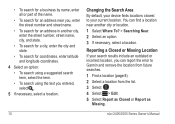
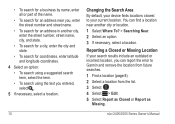
...all or part of the name.
• To search for an address near another city, enter the street number, street name, city, and state.
• To search for a city, enter the city and state... select the term.
• To search using the text you can find a location near you, enter the street number and street name.
• To search for an address in another city or location.
1 Select Where To? >...
Owner's Manual - Page 17
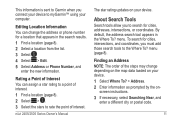
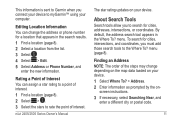
.... By default, the address search tool appears in the search results. 1 Find a location (page 8). 2 Select a location from the list. 3 Select . 4 Select > Edit. 5 Select Address or Phone Number, and
enter the new information. screen instructions. 3 If necessary, select Searching Near, and
enter a different city or postal code.
11
This information is sent to...
Owner's Manual - Page 23
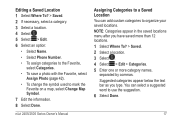
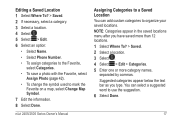
... Done.
Editing a Saved Location 1 Select Where To? > Saved. 2 If necessary, select a category. 3 Select a location. 4 Select . 5 Select > Edit. 6 Select an option:
• Select Name.
• Select Phone Number.
• To assign categories to the Favorite, select Categories.
• To save a photo with the Favorite, select Assign Photo (page 42).
• To change the...
Owner's Manual - Page 24
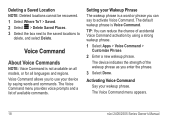
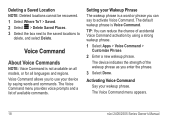
... and regions. The Voice Command menu provides voice prompts and a list of the wakeup phrase as you to
delete, and select Delete. Deleting a Saved Location NOTE: Deleted locations cannot be recovered. 1 Select Where To? > Saved. 2 Select > Delete Saved Places. 3 Select the box next to the saved locations to use your device by using a strong wakeup...
Owner's Manual - Page 25
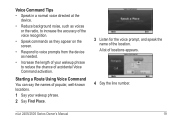
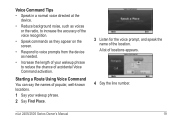
... commands as they appear on the screen.
• Respond to reduce the chance of accidental Voice Command activation. A list of locations appears.
4 Say the line number.
Owner's Manual - Page 37
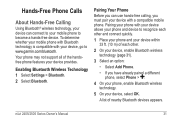
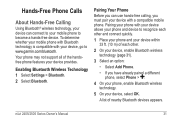
... to your device, go to www.garmin.com/bluetooth. Enabling Bluetooth Wireless Technology 1 Select Settings > Bluetooth. 2 Select Bluetooth. A list of the handsfree phone features your device provides.
Hands-Free Phone Calls
About Hands-Free Calling
Using Bluetooth® wireless technology, your device can use hands-free calling, you have already paired a different...
Owner's Manual - Page 38
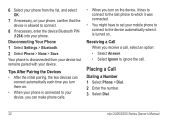
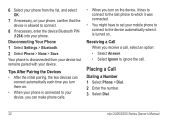
... a call, select an option: • Select Answer. • Select Ignore to connect.
8 If necessary, enter the device Bluetooth PIN (1234) into your phone. Placing a Call
Dialing a Number 1 Select Phone > Dial. 2 Enter the number. 3 Select Dial.
32
nüvi 2405/2505 Series Owner's Manual
6 Select your phone from your device but remains paired with your device.
Owner's Manual - Page 39


.../2505 Series Owner's Manual
33 It may take a few minutes for the phone book to the device each time your phone and the device connect. Some phones do not support this feature.
1 Select Phone > Call History.
2 Select a category. Calling a Point of Interest 1 Select Phone > Browse Categories. 2 Select a point of calls appears, with the most recent...
Owner's Manual - Page 40
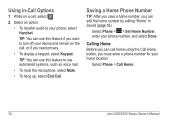
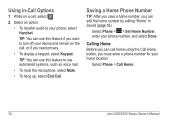
... End Call. TIP: You can call home using the Call Home button, you must enter a phone number for your device and remain on a call , or if you need privacy.
• To ...• To transfer audio to your phone number, and select Done. Select Phone > > Set Home Number, enter your phone, select Handset. Saving a Home Phone Number
TIP: After you save a home number, you can use this feature if ...
Owner's Manual - Page 46
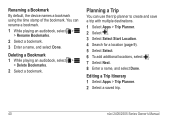
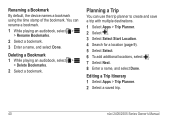
... Select Start Location. 4 Search for a location (page 9). 5 Select Select. 6 To add additional locations, select . 7 Select Next. 8 Enter a name, and select Done.
Deleting a Bookmark 1 While playing an audiobook, select >
> Delete Bookmarks. 2 Select a bookmark. Editing a Trip Itinerary 1 Select Apps > Trip Planner. 2 Select a saved trip.
40
nüvi 2405/2505 Series Owner's Manual
Owner's Manual - Page 47
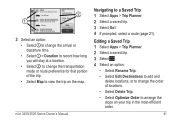
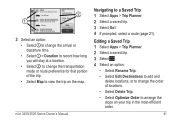
... a saved trip. 3 Select . 4 Select an option:
• Select Rename Trip.
• Select Edit Destinations to add and delete locations, or to change the transportation mode or route preference for that portion of locations.
• Select Delete Trip.
• Select Optimize Order to a Saved Trip 1 Select Apps > Trip Planner. 2 Select a saved trip. 3 Select...
Owner's Manual - Page 48
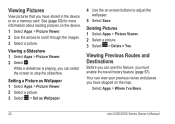
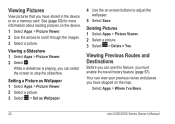
... > Picture Viewer. 2 Select . While a slideshow is playing, you can use this feature, you must enable the travel history feature (page 57). Deleting Pictures 1 Select Apps > Picture Viewer. 2 Select a picture. 3 Select > Delete > Yes.
Viewing Pictures
View pictures that you have stopped on the device.
1 Select Apps > Picture Viewer. 2 Use the arrows to scroll...
Owner's Manual - Page 49
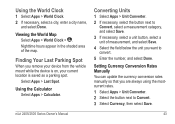
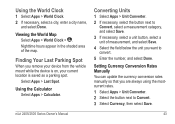
... the World Map Select Apps > World Clock > .
Using the Calculator Select Apps > Calculator. Finding Your Last Parking Spot
When you want to convert.
5 Enter the number, and select Done. Select Apps > Last Spot.
Owner's Manual - Page 61
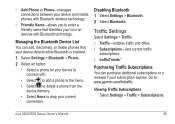
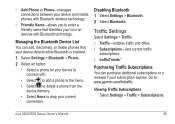
...; Subscriptions-lists current traffic
subscriptions. • trafficTrends™
Purchasing Traffic Subscriptions You can add, disconnect, or delete phones that identifies your nüvi on devices with .
• Select to add a phone to the menu.
• Select to delete a phone from the device memory.
• Select None to drop your current connection.
Viewing Traffic Subscriptions Select...
Owner's Manual - Page 71
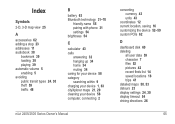
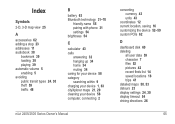
... theft 59 traffic 48
B
battery 63 Bluetooth technology 31-70
friendly name 55 pairing with phone 31 settings 54 brightness 54
C
calculator 43 calls
answering 32 hanging up 34 home 34 muting...current location, saving 16 customizing the device 52-59 custom POIs 62
D
dashboard disk 60 deleting
all user data 59 character 7 files 52 pictures 42 recent finds list 14 saved locations ...
Owner's Manual - Page 72
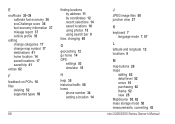
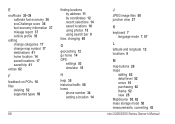
... on POI's 10 files
deleting 52 supported types 50
finding locations by address 11 by coordinates 12 recent selections 14 saved locations 16 using photos 15 using search bar 9
fuse, changing 60
G
geocaching 12 go home 14 GPS
settings 53 simulator 15
H
help 35 historical traffic 56 home
phone number 34 setting a location 14...
Similar Questions
How To Allow Delete Phone Numbers In Garmin Nuvi 2495
(Posted by RoyMakapu 10 years ago)
Garmin 2595 Phone Number Entries
Can a phone number I directory be made of the frequent numbers dialed?
Can a phone number I directory be made of the frequent numbers dialed?
(Posted by anarv 10 years ago)

