Garmin aera 500 Support Question
Find answers below for this question about Garmin aera 500.Need a Garmin aera 500 manual? We have 10 online manuals for this item!
Question posted by wesleMis on March 28th, 2014
How Do I Charge My Aera 500 Using Usb
The person who posted this question about this Garmin product did not include a detailed explanation. Please use the "Request More Information" button to the right if more details would help you to answer this question.
Current Answers
There are currently no answers that have been posted for this question.
Be the first to post an answer! Remember that you can earn up to 1,100 points for every answer you submit. The better the quality of your answer, the better chance it has to be accepted.
Be the first to post an answer! Remember that you can earn up to 1,100 points for every answer you submit. The better the quality of your answer, the better chance it has to be accepted.
Related Garmin aera 500 Manual Pages
Automotive Owner's Manual - Page 4


... and Shortcuts i Contact Garmin i myGarmin i
aera 500 Series Models iv
Getting Started 1 Installing the Battery 2 Charging Your aera 2 Mounting Your aera in Your Area 18 Severity Color Code 18
Traffic on Your Route 19 Viewing the Traffic Map 19 Viewing Traffic Delays 19 Viewing Offers 19
Using the Media Players 20 Using a Wireless Headset 20 Playing Music...
Automotive Owner's Manual - Page 8


... Use a battery charger (optional
accessory). Locate the metal contacts on your dashboard.
3. Getting Started
Installing the Battery
1. Warning: This product contains a lithium-ion battery. Lift the arm up .
3. Locate the lithium‑ion battery that the metal contacts on the inside the battery compartment.
6. Charging Your aera
Charge your aera into the cradle.
aera 500 Series...
Automotive Owner's Manual - Page 40
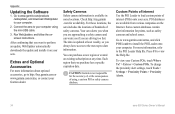
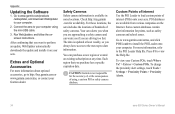
... can warn you if you purchase has a specific expiration date. Press F1 to load custom points of using the mini-USB cable.
3. To change the proximity alert settings, touch Tools > Settings > Proximity Points > Proximity Alerts.
34
aera 500 Series Owner's Manual Appendix
Updating the Software
1. Run WebUpdater, and follow the onscreen instructions. Safety Cameras...
Automotive Owner's Manual - Page 41
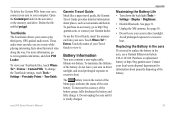
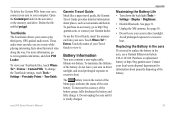
... to excessive heat.
Do not unplug the aera until it . See page 31.
• ... prolonged exposure to play third-party, GPS-guided audio tours. To use a Garmin lithium‑ion battery 010...in the aera, use the Travel Guide, insert the memory card into your aera to ...aera battery. Avoid prolonged exposure to www.garmin.com/extras, and click POI Loader. Touch Where To? > Extras. aera 500...
Automotive Owner's Manual - Page 42
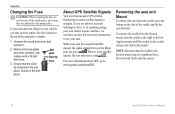
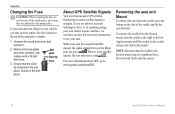
....
If your unit does not charge in the end piece.
NOTE: Reconnecting the cradle to www.garmin.com/aboutGPS. Screw on the mount. Removing the aera and Mount
To remove the aera from the friction mount, turn red or clear .
Press the ball firmly into the socket.
36
aera 500 Series Owner's Manual To remove...
Automotive Owner's Manual - Page 45
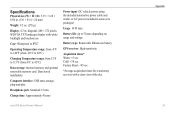
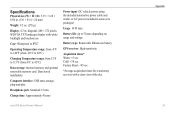
...USB mass storage, plug-and-play
Headphone jack: Standard 3.5 mm
Charge time: Approximately 4 hours
Power input: DC vehicle power using...from -20°C to 60°C)
Charging Temperature range: from 32°F to 113°F ... hours depending on usage and settings
Battery type: Removable lithium-ion battery
GPS receiver: High-sensitivity
Acquisition times*: Warm:
diagonal, 480 × 272...
Automotive Owner's Manual - Page 46


... while it is placed in direct sunlight or in USB mass storage mode? Follow the on . 2.
My aera does not charge in the vehicle power cable.
If the aera is turning on -screen instructions. The aera is set to the power outlet.
Your aera can only charge between 32°F and 113°F (between 0°C and 45...
Automotive Owner's Manual - Page 48


...14 from the Go! page 6 hanging up 14 history 15 home 15 muting 14 caring for your aera 37 charging your aera 2, 36, 40 clock for the world 26 contacting Garmin i converting currency 27 units 27 coordinates ... the map 10 near another location 6 recent selections 7 saved places (Favorites) 8 using photos 8-9
fuel price, adjusting 24 fuel report 23 fuse, changing 36
aera 500 Series Owner's Manual
Automotive Quick Start Manual - Page 3


... This product contains a lithium-ion battery. Mounting Your aera in the product box.
2.
aera 500 series quick start manual
Installing the Battery
1. ...aera for at least 4 hours before using on battery power.
• Connect the vehicle power cable.
• Connect the USB cable to the mini-USB connector on the right side of the aera pops up.
3. Charging Your aera
Charge your aera...
Aviation Quick Reference Guide - Page 5
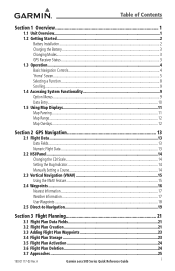
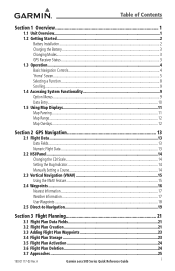
...aera 500 Series Quick Reference Guide
i Table of Contents
Section 1 Overview 1
1.1 Unit Overview...1 1.2 Getting Started...2
Battery Installation...2 Charging the Battery...3 Changing Modes...3 GPS... Functionality 9 Option Menus...9 Data Entry...10 1.5 Using Map Displays 11 Map Panning...11 Map Range...12 Map Overlays...12
Section 2 GPS Navigation 13
2.1 Flight Data...13 Data Fields...13...
Aviation Quick Reference Guide - Page 9


...
190-01117-03 Rev. Charging the unit's battery using the aircraft's power outlet: 1) Mount the aera in Charge Mode, the unit draws a current from the aircraft.
GPS Receiver Status
The bars on the 'Home' Screen indicate the GPS signal strength. Viewing the GPS status: From the 'Home' Screen, touch Tools > GPS Status. A
Garmin aera 500 Series Quick Reference Guide
3 Changing...
Pilot's Guide - Page 9


Table of Contents
Section 1 Overview 1
1.1 Unit Overview...1 1.2 Getting Started...2
Battery Installation...2 Charging the Battery...3 Mounting the aera in the Aircraft 3 Turning the Unit On/Off...4 Changing Modes...4 GPS Receiver Status...5 1.3 Operation...7 Basic Navigation Controls...7 'Home' Screen...8 Selecting a Function...14 Scrolling...14 1.4 Accessing System Functionality 15 Option ...
Pilot's Guide - Page 11
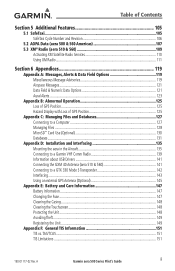
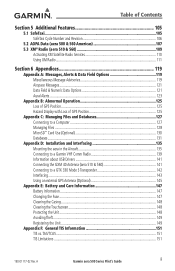
...Number and Revision 106
5.2 AOPA Data (aera 500 & 560 Americas 107 5.3 XM® Radio (aera 510 & 560 109
Activating XM Satellite Radio Services 110 Using XM Radio...111
Section 6 Appendices 119
Appendix... Information about USB Drivers 141 Connecting the GXM 40 Antenna (aera 510 & 560 141 Connecting to a GTX 330 Mode S Transponder 142 Interfacing...143 Using an external GPS Antenna (Optional...
Pilot's Guide - Page 13


...Microphone
Flight Planning Hazard Avoidance Additional Features
Appendices
MicroSD™ Slot
Mini-USB Connector
Battery Contacts
GPS Antenna Speaker
Release Key: Slide and Release to the pilot using a 4.3" QWVGA color display with Touch Screen. A
Garmin aera 500 Series Pilot's Guide
1
Index Overview
GPS Navigation
Section 1 Overview
Overview
1.1 Unit Overview
In aviation mode the...
Pilot's Guide - Page 15


... turning off, the unit now goes into Charge Mode.
A
Garmin aera 500 Series Pilot's Guide
3 Overview
GPS Navigation
Flight Planning Hazard Avoidance Additional Features
Overview
Charging the Battery
NOTE: While in use. Press and hold the POWER Button.
Charge the battery by connecting the vehicle or aviation power cable, the USB cable, an AC adapter (optional accessory), or...
Pilot's Guide - Page 107


... The yellow terrain areas are between 1,000 feet and 100 feet below the aircraft.
A
Garmin aera 500 Series Pilot's Guide
95 These alerts depend on the Navigation Map when the map range is set...in relation to be within 100 feet below or above the aircraft. GPS position and GPSMSL altitude are used for lighted or unlighted obstacles taller than the Caution Elevation. Obstacles are...
Pilot's Guide - Page 139


.... A
Garmin aera 500 Series Pilot's Guide
127
Index In order for
data to be connected to a computer using the included USB-PC Interface Cable to connect to a USB data port....mounted volumes on the computer. Mini-USB Connector
GPS Navigation
Flight Planning Hazard Avoidance Additional Features
Appendices
Mini-USB Connection
Connecting the aera to a USB port on Mac computers.
190-01117-...
Pilot's Guide - Page 141


...USB Interface Cable is in the toolbar (system tray), or
drag the volume icon to the aera internal memory or optional MicroSD Card. com/cartography. The file appears in the list of files in the aera memory
or on your aera drives. NOTE: If you have trouble assigning drive letters to your computer.
A
Garmin aera 500... is used to transfer MapSource® CD-ROM data to the trash can on Mac ...
Pilot's Guide - Page 145


... database are current. A
Garmin aera 500 Series Pilot's Guide
133 The ...Service Stations.
* Symbology used on Windows®-compatible PCs and requires the included USB cable to connect your aera to the PC's USB port. NOTE: After...chart.
Overview
GPS Navigation
Flight Planning Hazard Avoidance Additional Features
Appendix C
Jeppesen Database Information
The aera includes an internal...
Pilot's Guide - Page 149


... fully tightening the Cradle Adjustment Knob. Overview
GPS Navigation
Flight Planning Hazard Avoidance Additional Features
Connecting the cables: Make all applicable cable connections. A
Garmin aera 500 Series Pilot's Guide
137
Cradle
Appendix D
3.5mm Headphone/Audio Jack
Power Plug (3A Fuse)
Mini-USB Connector to the XM Receiver (aera 510 & 560 only)
Reconfiguring the yoke mount...
Similar Questions
Aera 500 Fuel Flow Question Does Not Display Units:
What units/hour are used? US gallons? Imperial gallons? Litres?
What units/hour are used? US gallons? Imperial gallons? Litres?
(Posted by firsttocall 11 years ago)
Reset Aera 500
hi! i have problem with my AERA 500. i Can´t start it. haw can i reset it? thank you
hi! i have problem with my AERA 500. i Can´t start it. haw can i reset it? thank you
(Posted by jacarrizo 12 years ago)

