Garmin aera 500 Support Question
Find answers below for this question about Garmin aera 500.Need a Garmin aera 500 manual? We have 10 online manuals for this item!
Question posted by jhbevan on July 30th, 2012
How Do You Manually Enter Gps Coordinates Please
The person who posted this question about this Garmin product did not include a detailed explanation. Please use the "Request More Information" button to the right if more details would help you to answer this question.
Current Answers
There are currently no answers that have been posted for this question.
Be the first to post an answer! Remember that you can earn up to 1,100 points for every answer you submit. The better the quality of your answer, the better chance it has to be accepted.
Be the first to post an answer! Remember that you can earn up to 1,100 points for every answer you submit. The better the quality of your answer, the better chance it has to be accepted.
Related Garmin aera 500 Manual Pages
Automotive Owner's Manual - Page 4


...Using Custom Routes 9 Finding a Place Using the Map 10 Entering Coordinates 10
Using the Main Pages 11 Map Page 11 Turn List...aera 500 Series Owner's Manual Introduction
Table of Contents
Introduction i Manual Conventions i aera Tips and Shortcuts i Contact Garmin i myGarmin i
aera 500 Series Models iv
Getting Started 1 Installing the Battery 2 Charging Your aera 2 Mounting Your aera...
Automotive Owner's Manual - Page 5
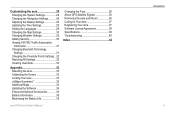
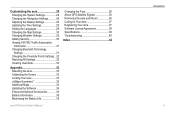
... the Software 34 Extras and Optional Accessories 34 Battery Information 35 Maximizing the Battery Life 35
Changing the Fuse 36 About GPS Satellite Signals 36 Removing the aera and Mount 36 Caring for Your aera 37 Registering Your aera 37 Software License Agreement 38 Specifications 39 Troubleshooting 40
Index 42
aera 500 Series Owner's Manual
Introduction iii
Automotive Owner's Manual - Page 7
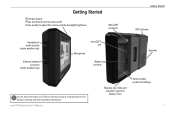
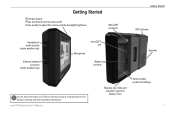
Mini-USB connector
Getting Started GPS antenna
Headphone/ audio-out jack (under weather cap)
External antenna connector
(under the battery)
Getting Started
Power button: Press and hold to adjust the volume and the backlight brightness.
aera 500 Series Owner's Manual
Release key: Slide and release to open the battery cover
Serial number (under weather cap...
Automotive Owner's Manual - Page 9
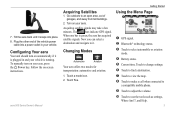
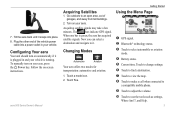
Go outdoors to it. The bars indicate GPS signal.
To manually turn on your vehicle is green, the aera has acquired satellite signals. aera 500 Series Owner's Manual
Acquiring Satellites
1. Acquiring satellite signals may take a few minutes. When one bar is running. Now you can select a destination and navigate to an open area, ...
Automotive Owner's Manual - Page 16


..., touch Where To? > Browse Map or touch anywhere on the map.
• Touch and drag to enter the coordinates, and touch Done.
10
aera 500 Series Owner's Manual Entering Coordinates
If you know the geographic coordinates of map you can use your aera to navigate to view a globe. Touch a direction field to save this location. • Touch Go! to...
Automotive Owner's Manual - Page 24
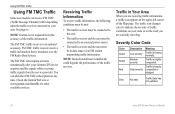
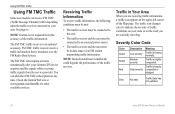
... are currently traveling. Grey No data
Traffic Data has not updated.
18
aera 500 Series Owner's Manual
Traffic is flowing normally. See page iv. Severity Color Code
Color Green Yellow... an external power source.
• The traffic receiver and the aera must be connected to your Garmin GPS device acquires satellite signals while receiving traffic signals from the service provider...
Automotive Owner's Manual - Page 34
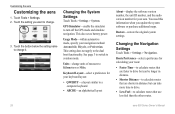
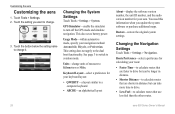
...8226; Shorter Distance-to calculate routes that use less fuel than the other routes.
28
aera 500 Series Owner's Manual
Units-change it. Route Preference-select a preference for your navigation method: Automobile, Bicycle, or... GPS Simulator-enable the simulator to calculate routes that are shorter in distance but can take more time to drive.
• Less Fuel-to turn off the GPS mode...
Automotive Owner's Manual - Page 41
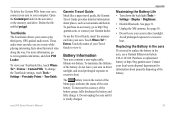
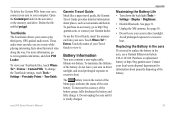
... can take you need to replace the battery in the aera, use the Travel Guide, insert the memory card into your aera to play third-party, GPS-guided audio tours.
The battery icon in the aera drive or the memory card drive.
aera 500 Series Owner's Manual35
To purchase an accessory, go to www.garmin.com...
Automotive Owner's Manual - Page 42
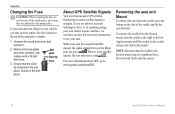
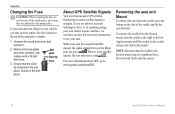
...
Removing the aera and Mount
To remove the aera from the cradle, press the button on the mount. Press the ball firmly into the socket.
36
aera 500 Series Owner's Manual Go outside ... garage, your aera cannot acquire satellites. Ensure that the silver tip is placed in the end piece.
End piece Silver tip
Fuse
About GPS Satellite Signals
Your aera must acquire GPS (Global Positioning ...
Automotive Owner's Manual - Page 45
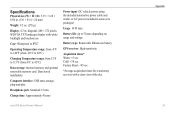
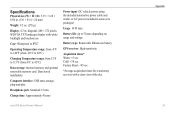
...(from 0°C to 5 hours depending on usage and settings
Battery type: Removable lithium-ion battery
GPS receiver: High-sensitivity
Acquisition times*: Warm: Data stored indefinitely.
diagonal, 480 × 272 pixels; ... 24 mm)
Weight: 9.5 oz. (270 g)
Display: 4.3 in some aera packages)
Usage: 10 W max. Battery life: up to 45°C)
Data storage: Internal memory and optional removable memory...
Automotive Owner's Manual - Page 49
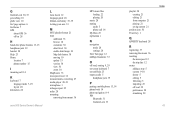
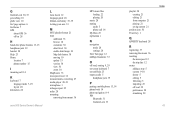
...GPS
about GPS 36 off/on 28
H
hands-free phone features 13-15 headphone jack 39 headset 20 Help 23 Home
location 7 phone number 15
I
incoming call 14
K
keyboard 7 language mode 7, 29 layout 28
kilometers 28
L
Lane Assist 12 language guide 26 lithium-ion battery 35, 39 locking your aera...
Garmin Lock 33
aera 500 Series Owner's Manual 43 Index
G
Garmin Lock 30, 33 geocaching 10 globe view 10 Go!
Automotive Quick Start Manual - Page 2
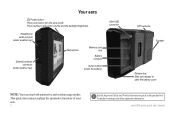
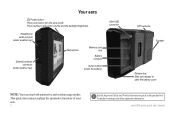
aera 500 series quick start manual explains the automotive functions of your aera.
See the Important Safety and Product Information guide in the product box for product warnings and other important information. Your aera
Power button: Press and hold to adjust the volume and the backlight brightness.
Press quickly to turn the aera on/off. This quick...
Automotive Quick Start Manual - Page 4


... to use the tools such as settings,
Where Am I?, and Help. aera 500 series quick start manual Turn on your vehicle. Select a destination, and touch Go!. The bars indicate GPS satellite strength. Select a category and a subcategory. 3. Touch Where To? > Custom Routes. Tilt the aera back until it .
Using the Menu Page
➏
➐
➑➒...
Aviation Quick Reference Guide - Page 5
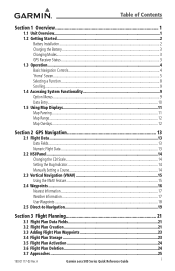
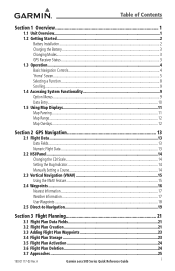
...
Garmin aera 500 Series Quick Reference Guide
i Table of Contents
Section 1 Overview 1
1.1 Unit Overview...1 1.2 Getting Started...2
Battery Installation...2 Charging the Battery...3 Changing Modes...3 GPS Receiver ......13
2.2 HSI/Panel...14 Changing the CDI Scale...14 Setting the Bug Indicator...14 Manually Setting a Course 14
2.3 Vertical Navigation (VNAV 15 Using the VNAV Feature...15
2.4...
Aviation Quick Reference Guide - Page 16


... desired data. ➌ Touch OK.
➊
➋
➌
Numeric data may also be entered using the vertical list, touch the desired data option from the list.
➋ ➊
Utilities
Appendix
Index
10
Garmin aera 500 Series Quick Reference Guide
190-01117-03 Rev. A Or: Touch the buttons to cycle through a horizontal list (if...
Aviation Quick Reference Guide - Page 20


...
Use the 'Set OBS and Hold' menu option to manually set your course to increase/decrease the value
Or:
Utilities
Appendix
Index
14
Garmin aera 500 Series Quick Reference Guide
190-01117-03 Rev.
Overview
GPS Navigation
Hazard Avoidance Flight Planning
GPS Navigation
2.2 HSI/Panel
Changing the CDI Scale
The CDI scale can be set...
Aviation Quick Reference Guide - Page 40


Appendix
Overview
GPS Navigation
Hazard Avoidance Flight Planning
Miscellaneous Message Advisories (Cont.)
Message
...Utilities
Appendix
Airspace Messages
Message
Comments
Inside Airspace
Inside the boundaries of an airspace but not projected to enter it.
34
Garmin aera 500 Series Quick Reference Guide
190-01117-03 Rev. To record more track points, you inside the airspace...
Pilot's Guide - Page 27


...to enter all the characters of the identifier. A
Garmin aera 500 Series...manually. The Option Menu allows the user to access additional features or make setting changes which specifically relate to predict the desired identifier based on the characters being entered.
In some instances, such as when entering an identifier, the aera tries to the currently displayed function.
Overview
GPS...
Pilot's Guide - Page 51


...
GPS Navigation
Flight Planning Hazard Avoidance Additional Features
GPS Navigation
Manually Setting a Course
Use the 'Set OBS and Hold' menu option to manually set... Plan). A
Garmin aera 500 Series Pilot's Guide
39
HSI/Panel Option Menu
Set OBS
Radial Button
Returning to the destination.
Manually setting a course to...enter the desired radial using the keypad and
touch the OK Icon.
Pilot's Guide - Page 58


...point. A A direct-to navigation leg to the selected waypoint can manually enter the identifier or the aera will choose the most appropriate identifier based on the current position and phase of flight planning and navigation. Overview
GPS Navigation
Additional Features Hazard Avoidance Flight Planning
GPS Navigation
2.5 Waypoints
The WPT INFO (Waypoint Information) function provides airport...
Similar Questions
Input A New Airport Knowing Lattitude And Longitude
How to input a new airport knowing lattitude and longitude
How to input a new airport knowing lattitude and longitude
(Posted by BobHesse 4 years ago)
How To Enter Gps Coordinates In Garmin 541s
(Posted by bgilmmkoya 9 years ago)
Gps Aear 500 Driver
would you send a file for identification of Garmin Aera 500 please. this GPS need to identify with a...
would you send a file for identification of Garmin Aera 500 please. this GPS need to identify with a...
(Posted by kswesi 11 years ago)
Reset Aera 500
hi! i have problem with my AERA 500. i Can´t start it. haw can i reset it? thank you
hi! i have problem with my AERA 500. i Can´t start it. haw can i reset it? thank you
(Posted by jacarrizo 12 years ago)

