Garmin Montana 650t Support Question
Find answers below for this question about Garmin Montana 650t.Need a Garmin Montana 650t manual? We have 4 online manuals for this item!
Question posted by knakkiesl on October 18th, 2012
Voice Activation
How do I activate the voice on the navigation _ I set it too british Kate,but aal I get is Warning at turnoffs and text
Current Answers
There are currently no answers that have been posted for this question.
Be the first to post an answer! Remember that you can earn up to 1,100 points for every answer you submit. The better the quality of your answer, the better chance it has to be accepted.
Be the first to post an answer! Remember that you can earn up to 1,100 points for every answer you submit. The better the quality of your answer, the better chance it has to be accepted.
Related Garmin Montana 650t Manual Pages
Owner's Manual - Page 5


...19).
6. Navigate to know the basic features.
1. Acquire satellites (page 4).
5. Record a track (page 13).
9. When using your device the first time, you should complete these tasks to set up the ...Montana 600 Series Owner's Manual
1 Getting Started
Getting Started
Device Overview
warning See the Important Safety and Product Information guide in the product box for external GPS...
Owner's Manual - Page 8
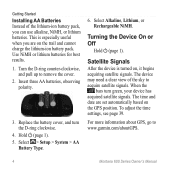
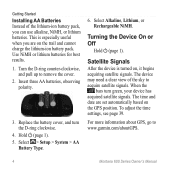
...
4. Turn the D-ring counter-clockwise, and pull up to www.garmin.com/aboutGPS.
4
Montana 600 Series Owner's Manual Select > Setup > System > AA
Battery Type.
6. Turning the Device On or ... device may need a clear view of the lithium-ion battery pack, you are set automatically based on the GPS position.
Insert three AA batteries, observing polarity.
3. Replace the battery cover, and...
Owner's Manual - Page 10
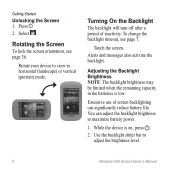
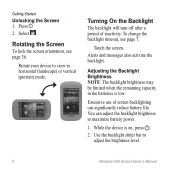
... life.
Turning On the Backlight
The backlight will turn off after a period of screen backlighting can adjust the backlight brightness to adjust the brightness level.
6
Montana 600 Series Owner's Manual
While the device is low. Select . Alerts and messages also activate the backlight.
Getting Started
Unlocking the Screen 1. Extensive use of inactivity.
Owner's Manual - Page 16
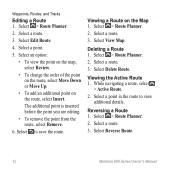
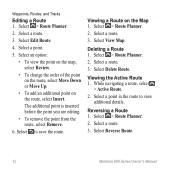
...Deleting a Route 1. Select a route. 3. Reversing a Route 1. Select Reverse Route.
12
Montana 600 Series Owner's Manual Waypoints, Routes, and Tracks
Editing a Route 1.
Select > Route Planner.
2. Select Edit Route.
4. Viewing a Route on the route, select Insert. While navigating a route, select
> Active Route. 2. Select a route. 3. The additional point is inserted before the...
Owner's Manual - Page 22
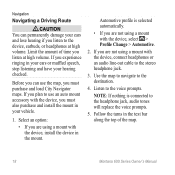
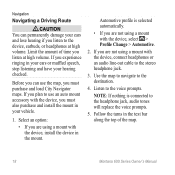
... device, you experience ringing in the text bar along the top of time you listen to use the map, you are using a mount with the device, install the device in your hearing checked. Limit the amount of the map.
18
Montana 600 Series Owner's Manual Use the map to navigate to the voice prompts.
Owner's Manual - Page 23
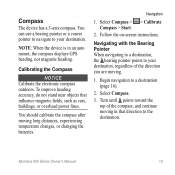
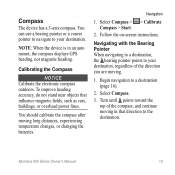
...> Start.
2. Montana 600 Series Owner's Manual
19 Note: When the device is in that influence magnetic fields, such as cars, buildings, or overhead power lines.
Navigating with the Bearing Pointer When navigating to a destination, ... mount, the compass displays GPS heading, not magnetic heading. You can use a bearing pointer or a course pointer to navigate to a destination (page 16).
2.
Owner's Manual - Page 27
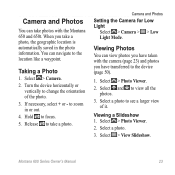
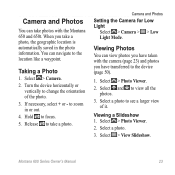
... a photo. Hold to take a photo, the geographic location is automatically saved in or out.
4.
Select and to the location like a waypoint. Viewing a Slideshow 1.
You can navigate to view all the photos.
3. Select > Photo Viewer.
2.
Select a photo.
3. Camera and Photos
Setting the Camera for Low Light
Select > Camera > > Low Light Mode.
Owner's Manual - Page 29
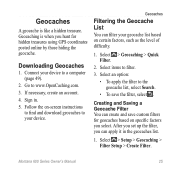
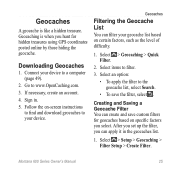
...
1. Connect your device. Montana 600 Series Owner's Manual
25 Go to the geocache list, select Search.
• To save custom filters for hidden treasures using GPS coordinates posted online by those...you select. Creating and Saving a Geocache Filter You can apply it in .
5. After you set up the filter, you can create and save the filter, select .
Select > Geocaching > ...
Owner's Manual - Page 34
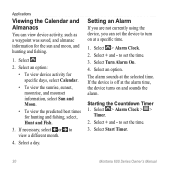
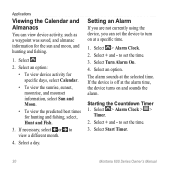
...the device is off at the selected time. Setting an Alarm
If you are not currently using the device, you can view device activity, such as a waypoint was saved, and ...set the device to turn on and sounds the alarm. If necessary, select or to set the time.
3.
to view a different month.
4. Select + and - to set the time.
3. Select an option. Select Start Timer.
30
Montana...
Owner's Manual - Page 35
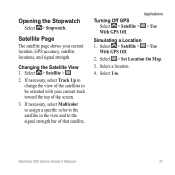
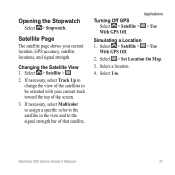
...Montana 600 Series Owner's Manual
31 Turning Off GPS Select > Satellite >
With GPS Off. Select > Set Location On Map.
3. Select Use. If necessary, select Track Up to change the view of the satellites to the signal strength bar of the screen.
3. Select > Satellite > > Use
With GPS... to be oriented with your current location, GPS accuracy, satellite locations, and signal strength. ...
Owner's Manual - Page 38


... activity or trip.
1. Select a profile. 3. Deleting a Profile 1. Select Delete. For information about WAAS, go to Normal, WAAS/EGNOS (Wide Area Augmentation System/European Geostationary Navigation Overlay Service), or Demo Mode (GPS off). Select . Select a profile.
3. System Settings
Select > Setup > System.
• GPS-sets the GPS to www.garmin.com/aboutGPS /waas.html.
• Text...
Owner's Manual - Page 39
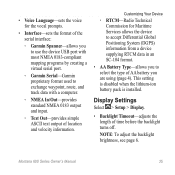
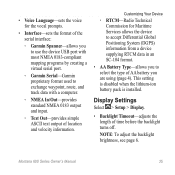
... page 6. Display Settings
Select > Setup > Display.
• Backlight Timeout-adjusts the length of time before the backlight turns off.
• Voice Language-sets the voice for Maritime Services allows...and input.
◦◦ Text Out-provides simple ASCII text output of location and velocity information.
Montana 600 Series Owner's Manual
35 This setting is disabled when the lithium-...
Owner's Manual - Page 43
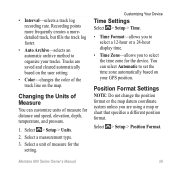
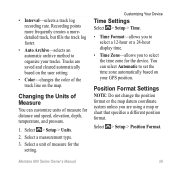
... temperature, and pressure.
1. Montana 600 Series Owner's Manual
39 Select a unit of measure for the setting. Position Format Settings
Note: Do not change the position format or the map datum coordinate system unless you to set the time zone automatically based ... faster.
• Auto Archive-selects an automatic archive method to organize your GPS position. Select > Setup > Units.
2.
Owner's Manual - Page 66
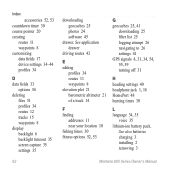
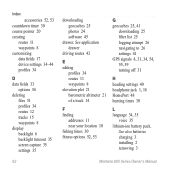
... timeout 35 screen capture 35 settings 35
62
downloading geocaches 25 photos 24 software 45
drawer.
See also batteries charging 3 installing 2 removing 3
Montana 600 Series Owner's Manual See... 25 filter list 25 logging attempt 26 navigating to 26 settings 41 GPS signals 4, 31, 34, 54, 55, 59 turning off 31
H heading settings 40 headphone jack 1, 18 HomePort 48 hunting...
Owner's Manual - Page 67
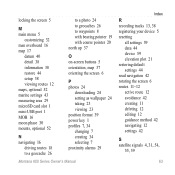
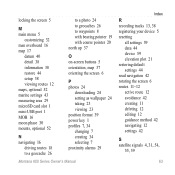
... 7, 34 changing 7 creating 34 selecting 7 proximity alarms 29
Montana 600 Series Owner's Manual
Index
R recording tracks 13, 38 registering your device 5 resetting
all settings 59 data 44 device 59 elevation plot 21 restoring default settings 44 road navigation 42 rotating the screen 6 routes 11-12 active route 12 avoidance 42 creating 11 deleting 12 editing...
Owner's Manual - Page 68
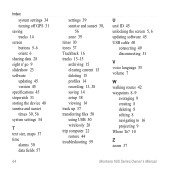
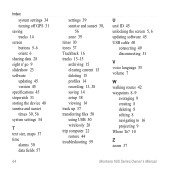
... wirelessly 28 trip computer 22 restore 44 troubleshooting 59
U unit ID 45 unlocking the screen 5, 6 updating software 45 USB cable 60
connecting 49 disconnecting 51
V voice language 35 volume 7
W walking routes 42 waypoints 8-9
averaging 9 creating 8 deleting 8 editing 8 navigating to 16 projecting 9 Where To? 10
Z zoom 37
Montana 600 Series Owner's Manual
Quick Start Manual - Page 1


montana™ 600 series
quick start manual
for use with models 600, 650, 650t
Montana 600 Series Quick Start Manual
1
Quick Start Manual - Page 2
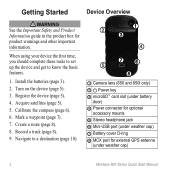
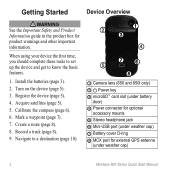
... and Product Information guide in the product box for external GPS antenna
(under weather cap) ➐ Battery cover D-ring ➑ MCX port for product warnings and other important information. Calibrate the compass (page 6).
6. Mark a waypoint (page 7).
7. Acquire satellites (page 5).
5. Register the device (page 5).
4. Navigate to know the basic features.
1. Record a track (page...
Quick Start Manual - Page 11
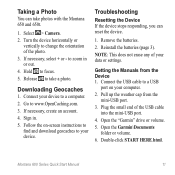
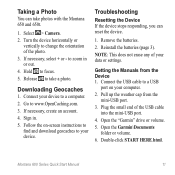
Release to a computer. 2. Downloading Geocaches
1. Remove the batteries.
2.
Montana 600 Series Quick Start Manual
11 Taking a Photo
You can reset the....html. Turn the device horizontally or
vertically to your device to take photos with the Montana 650 and 650t.
1. Follow the on your data or settings. note: This does not erase any of the USB cable into the mini-USB port...
Similar Questions
How Do I Get Voice Directions On Garmin Montana 650t
(Posted by vpnprKiv 9 years ago)
Garmin Edge 500 Wont Go Into Mass Storage Mode
(Posted by Peser 9 years ago)
Why Wont The Voice Activate In My Garmon 650 T When In Sat Nav Mode
(Posted by 1teddaly 10 years ago)
How To Install The G2 Bluechart On Garmin 650t Montana Gps
(Posted by Xtraaramb 10 years ago)


