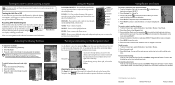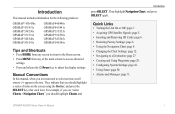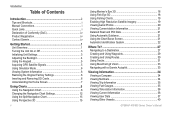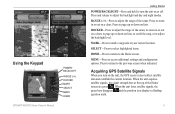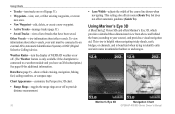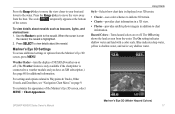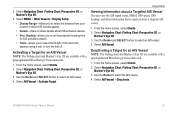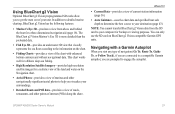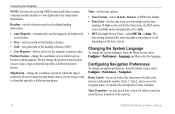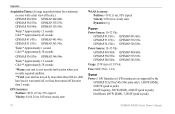Garmin GPSMAP 545s Support Question
Find answers below for this question about Garmin GPSMAP 545s - Marine GPS Receiver.Need a Garmin GPSMAP 545s manual? We have 4 online manuals for this item!
Question posted by bkrause on August 7th, 2012
Getting The Navigational Chart With Navigational Data
I can't seem to get the standard navigational chart showing the navigation data on a line across the top and bottom of the screen. What I get is the chart with a small black square in the bottom right showing the lat/long and a distance. Is this because the Pan is "on"?
Current Answers
Related Garmin GPSMAP 545s Manual Pages
Similar Questions
Garmin 7sv Trouble With Side View
I recently bought a boat that has a Garmin 7sv installed. I took it out for the first time yesterday...
I recently bought a boat that has a Garmin 7sv installed. I took it out for the first time yesterday...
(Posted by jtatkclt 7 years ago)
Remove Some Of The Trails That Are On My Screen
how can I get rid of some of the dotted trails that are left every time I use my navigation map
how can I get rid of some of the dotted trails that are left every time I use my navigation map
(Posted by walterf5 12 years ago)
No Signal From Antenna?
We feel we have wired the entenna int the gpsmap 4012 properly, but we are still not recieving a sig...
We feel we have wired the entenna int the gpsmap 4012 properly, but we are still not recieving a sig...
(Posted by CHRISSHELLY 12 years ago)
Is It Poss To Enter A Manuel Gps Heading To The Garmin Gpsmap545s
(Posted by marioh1228 13 years ago)