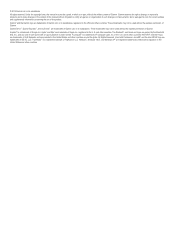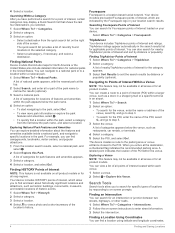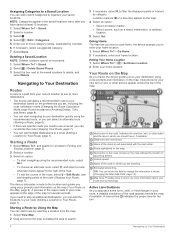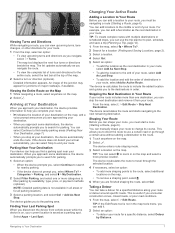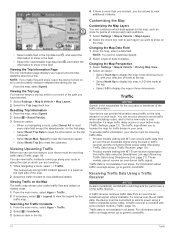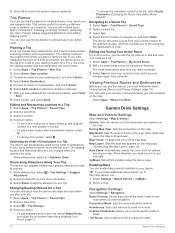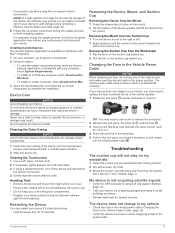Garmin Drive 52 Support Question
Find answers below for this question about Garmin Drive 52.Need a Garmin Drive 52 manual? We have 1 online manual for this item!
Question posted by asunday on February 4th, 2023
How Do I Get To Garmin Drive 52 To Display The Estimated Time Of Arrival For Tri
Current Answers
Answer #1: Posted by SonuKumar on February 4th, 2023 7:28 PM
- Turn on the device and go to the main menu
- Select Navigation
- Choose a destination and start navigating to it
- The estimated time of arrival will be displayed on the map screen and updated in real-time based on your current location and speed.
Note: The ETA may not be accurate if there are changes in traffic conditions or if you make any detours along the way.
Please respond to my effort to provide you with the best possible solution by using the "Acceptable Solution" and/or the "Helpful" buttons when the answer has proven to be helpful.
Regards,
Sonu
Your search handyman for all e-support needs!!
Answer #2: Posted by rajj113 on February 5th, 2023 12:55 AM
- Turn on your device and navigate to the "Where To?" menu.
- Enter the destination address or search for a location.
- Select the desired destination and choose "Go."
- The device will start routing and provide the ETA on the map screen.
Note: The ETA may not be accurate if the device does not have up-to-date maps or traffic information. Ensure your Garmin Drive 52 is connected to a reliable Wi-Fi network and has the latest software and map updates.
Related Garmin Drive 52 Manual Pages
Similar Questions
How do I set my garmin to show on the display how long myjourney will take or how long left of my jo...