2010 GMC Acadia Support Question
Find answers below for this question about 2010 GMC Acadia.Need a 2010 GMC Acadia manual? We have 1 online manual for this item!
Question posted by zychwhth on October 18th, 2013
What Does Audio Input Device Mean In My 2010 Gmc Acadia?
The person who posted this question about this GMC automobile did not include a detailed explanation. Please use the "Request More Information" button to the right if more details would help you to answer this question.
Current Answers
There are currently no answers that have been posted for this question.
Be the first to post an answer! Remember that you can earn up to 1,100 points for every answer you submit. The better the quality of your answer, the better chance it has to be accepted.
Be the first to post an answer! Remember that you can earn up to 1,100 points for every answer you submit. The better the quality of your answer, the better chance it has to be accepted.
Related Manual Pages
Owner's Manual - Page 1
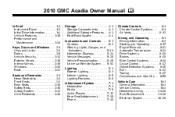
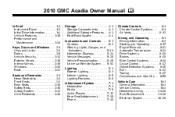
2010 GMC Acadia Owner Manual M
In Brief ...1-1 Instrument Panel ...1-2 Initial Drive Information ...1-4 Vehicle Features ...1-15... ...6-1 Exterior Lighting ...6-1 Interior Lighting ...6-5 Lighting Features ...6-6 Infotainment System ...7-1 Introduction ...7-1 Radio ...7-6 Audio Players ...7-12 Rear Seat Infotainment ...7-36 Phone ...7-46 Climate Controls ...8-1 Climate Control Systems ...8-1 Air...
Owner's Manual - Page 2
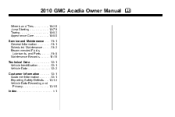
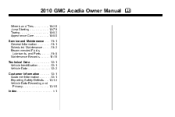
2010 GMC Acadia Owner Manual M
Wheels and Tires ...10-36 Jump Starting ...10-79 Towing ...10-83 Appearance Care ...10-86 Service and Maintenance ...11-1 General Information ...11-1 ...
Owner's Manual - Page 3


... française www.helminc.com
GENERAL MOTORS, GM, the GM Emblem, GMC, the GMC Emblem, and the name ACADIA, are registered trademarks of the features found on your specific vehicle either because ...No. 25851640 B Second Printing
©
2009 General Motors. Keep this manual in the vehicle for GMC wherever it appears in this manual can be on your dealer/retailer or from: On peut obtenir ...
Owner's Manual - Page 5
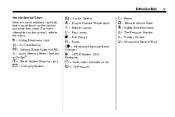
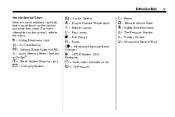
For more information on the vehicle and what they mean. v
or OnStar
9 : Airbag Readiness Light # : Air Conditioning ! : Antilock Brake System (ABS) g : Audio®Steering Wheel Controls $ : Brake System Warning Light " : Charging System
I : Cruise Control B : Engine Coolant Temperature O : Exterior Lamps # : Fog Lamps . : Fuel Gauge + : Fuses i : Headlamp High/Low-...
Owner's Manual - Page 7


...11 Interior Lighting ...1-11 Exterior Lighting ...1-12 Windshield Wiper/Washer ...1-12 Climate Controls ...1-13
Performance and Maintenance
Vehicle Features
Radio(s) ...Satellite Radio ...Portable Audio Devices ...Bluetooth® ...Steering Wheel Controls ...Navigation System ...Cruise Control ...Storage Compartments ...Power Outlets ...Sunroof ...1-15 1-16 1-16 1-17 1-17 1-18 1-18 1-18 1-19...
Owner's Manual - Page 22
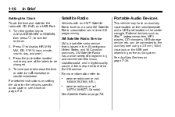
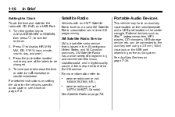
... console. Press the pushbutton located under any one of programming and commercial-free music, coast-to receive the XM service. Portable Audio Devices
This vehicle may have an auxiliary input located on the audio system. XM Satellite Radio has a wide variety of the labels to be connected to turn f clockwise or counter‐clockwise...
Owner's Manual - Page 23
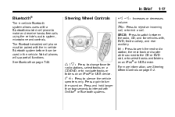
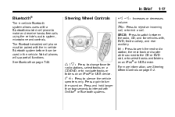
b g : Press to make and receive hands-free calls using the vehicle's audio system, microphone and controls.
Press again to navigate tracks or folders on . The ... on a CD/DVD, or to turn the sound on an iPod® or USB device. For more information, see Steering Wheel Controls on an iPod® or USB device. See Bluetooth on page 7‑46. In Brief
1-17
Bluetooth®
The in the...
Owner's Manual - Page 126
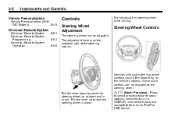
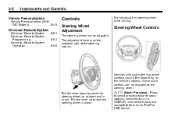
... wheel in or out.
Do not adjust the steering wheel while driving. Some audio controls can be adjusted at the steering wheel.
Universal Remote System
Universal Remote System...Operation ...5-56
Steering Wheel Controls
Vehicles with audio steering wheel controls could differ depending on an iPod® or USB device. 5-2
Instruments and Controls
Vehicle Personalization
Vehicle...
Owner's Manual - Page 127
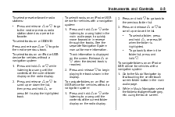
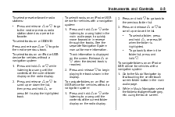
... and hold x to go back to quickly move forward or in the main audio page, to the previous folder list. 3. Track information is displayed on an iPod or USB device for vehicles without a navigation system: 1. While in the main audio page. 2. To go back further in the display. See the separate Navigation System...
Owner's Manual - Page 189
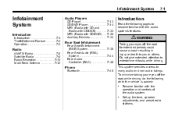
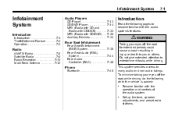
...resulting in injury or death to become familiar with the operation and controls of the audio system. To minimize taking your eyes off the road while driving, do the following ... ...7-1 Theft-Deterrent Feature ...7-2 Operation ...7-2
Audio Players
CD Player ...CD/DVD Player ...MP3 (Radio with CD and Radio with CD/USB) ...MP3 (Radio with CD/DVD) ...Auxiliary Devices ...7-12 7-14 7-22 7-28 7-34...
Owner's Manual - Page 194
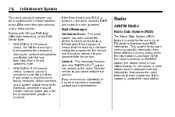
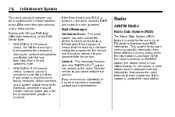
... dealer/retailer. Radios with CD and DVD fade differently depending on FM stations that point the audio system output changes to Stereo to the middle position, press f for service. If this happens... on, the radio disables FADE and mutes the rear speakers. If Calibration Error displays, it means that causes the radio features to an FM-RDS station, the station name or call letters display...
Owner's Manual - Page 201
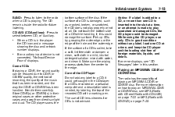
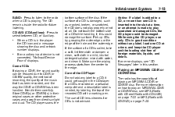
If an auxiliary input device is in this could get caught in the CD player. Care of the CD Player Do not ...CDs in good condition without any label to select between CD, or Auxiliary.
.
7-13
When a CD is not connected, "No Input Device Found" displays.
If the surface of CD lens cleaners for future listening. Make sure the wiping process starts from direct sunlight and dust....
Owner's Manual - Page 203
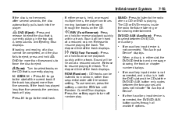
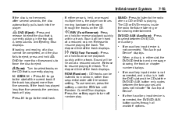
...or forward through all available options.
. Infotainment System
If the disc is not connected, "No Aux Input Device" displays. If either slot, the DVD/CD text tab and a message showing the track or chapter ...
. BAND: Press to listen to select between the two sources and does not indicate "No Aux Input Device". DVD/CD AUX (Auxiliary): Press to the radio when a CD or DVD is in random, ...
Owner's Manual - Page 205
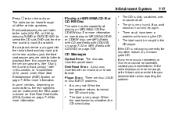
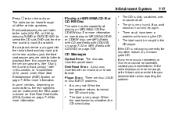
...an MP3/WMA CD-R or CD-RW disc. If a playback device is dirty, scratched, wet, or upside down . See Rear Seat Audio (RSA) System on page 7‑44 for more information on page... try again.
Infotainment System
Press O to select the CD slot, DVD slot, front or rear auxiliary input (if available). Disk Read Error: A disc was inserted upside down . When the road becomes smoother,...
Owner's Manual - Page 222
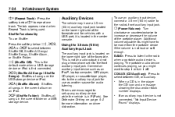
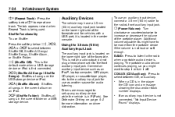
... Songs / Shuffle Songs): Shuffles all songs on the lower right side of the faceplate and for audio listening. Shuffle Functionality To use an auxiliary input device, connect a 3.5 mm (1/8 in ) auxiliary input jack located on the USB storage device or iPod.
Drivers are encouraged to increase or decrease the volume of the faceplate. Turn clockwise or...
Owner's Manual - Page 223
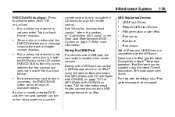
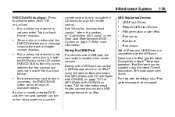
... "Audio/Video (A/V) Jacks" under, Rear Seat Entertainment (RSE) System on page 7‑36 for information about how to connect and control a USB storage device or an iPod.
. Infotainment System
DVD/CD AUX (Auxiliary): Press to select between the two sources and does not indicate "No Aux Input Device". USB Supported Devices
... If an auxiliary input device is...
Owner's Manual - Page 226
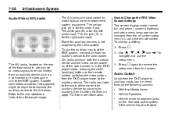
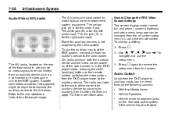
... as a camcorder or a video game unit to be changed from the screen.
The white jack (B) is for the right audio input. Power for auxiliary devices is for the video input. To change a setting: 1. Audio/Video (A/V) Jacks
z. 7-38
Infotainment System
The A/V jacks are color coded to the manufacturer's instructions for proper usage.
3. The yellow jack (A) is...
Owner's Manual - Page 227
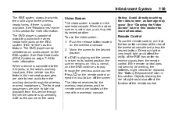
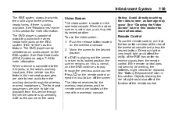
...DVD is playing and the screen is connected to the A/V jacks, or the radio's auxiliary input jack, if the vehicle has this feature, the rear seat passengers are located at the rear...of the overhead console. Infotainment System
The RSE system always transmits the audio signal to the desired position. When a device is raised to turn off the screen. this feature. Direct sunlight ...
Owner's Manual - Page 231
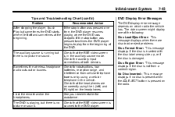
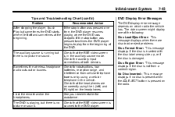
...by using the L (left off and sometimes at both devices. The video screen might display one time, the DVD player ... if no picture or sound. Sometimes the wireless headphone audio cuts out or buzzes. Check that the RSE video ... I left ) and R (right) on the radio. Check the auxiliary input connections at the beginning.
Infotainment System
Tips and Troubleshooting Chart (cont'd)
Problem ...
Owner's Manual - Page 232
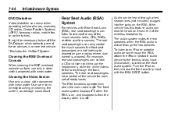
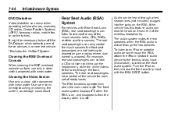
... one of the music sources: radio, CDs, DVDs, or other auxiliary sources. To listen to an iPod or portable audio device through the RSA, attach the iPod or portable audio device to the front auxiliary input (if available), located on , and disappears from the display when it through the headphones. The RSA functions operate even...
Similar Questions
How To Use Rear Audio Input And Plug In On A 2007gmc Acadia
(Posted by tallysooner 9 years ago)
Why Doea Aux Input Device Come Up On A For A 2010 Gmc Acadia
(Posted by lunlorr 9 years ago)
Where Do I Locate The Power Steering Fluid In My 2010 Acadia
I can't seem to locate my power steering fluid jug in my 2010 gmc Acadia could u help me with this p...
I can't seem to locate my power steering fluid jug in my 2010 gmc Acadia could u help me with this p...
(Posted by Squirm25 10 years ago)
What Type Of Security System Does The 2010 Acadia Have
(Posted by bluteLoc 10 years ago)
How Do I Change Ac Controls From C To F On My 2010 Acadia
(Posted by TmangGraham 10 years ago)

