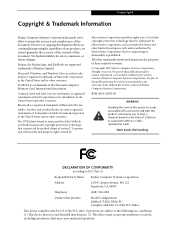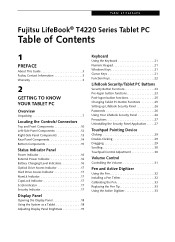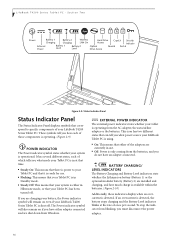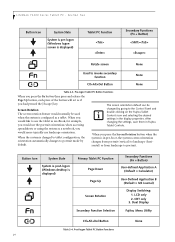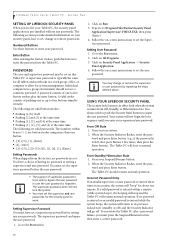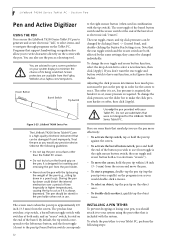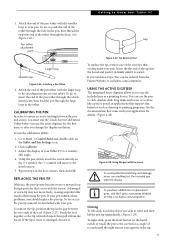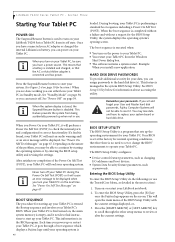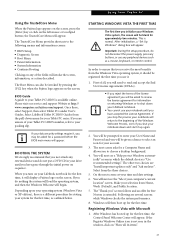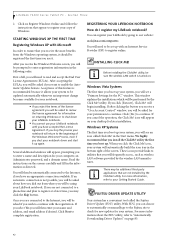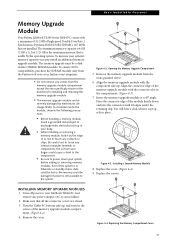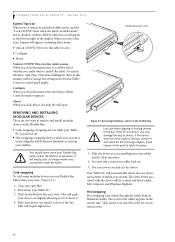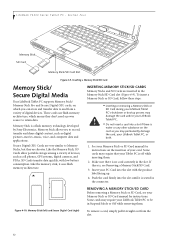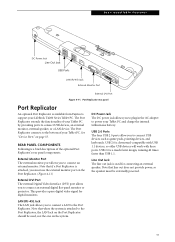Fujitsu T4220 Support Question
Find answers below for this question about Fujitsu T4220 - LifeBook Tablet PC.Need a Fujitsu T4220 manual? We have 3 online manuals for this item!
Question posted by japelt on November 12th, 2013
Cannot Access Fujitsu Pen Settings For T4220
The person who posted this question about this Fujitsu product did not include a detailed explanation. Please use the "Request More Information" button to the right if more details would help you to answer this question.
Current Answers
Related Fujitsu T4220 Manual Pages
Similar Questions
Fujitsu T5010 Lifebook Manual Tablet Screen
i Rotated my screen for tablet mode(on-screen) and i can't seem to get it back to laptop mode. what ...
i Rotated my screen for tablet mode(on-screen) and i can't seem to get it back to laptop mode. what ...
(Posted by wd8006711 7 years ago)
Fix Fujitsu Lifebook T Series T4220 Lcd Works Until You Push Power Button
(Posted by martiBa 10 years ago)
Where Do You Add Memory To A T4220 Tablet
(Posted by bbCraz 10 years ago)
What Controls The Fujitsu T4220 Tablet Display Functions
(Posted by bieltonk 10 years ago)
How To Reinstall Tablet Software On Fujitsu Lifebook T4220
(Posted by TayKujay 10 years ago)