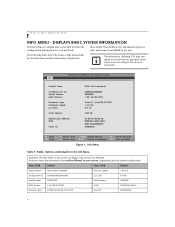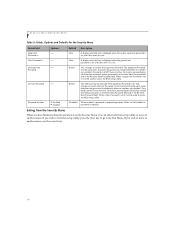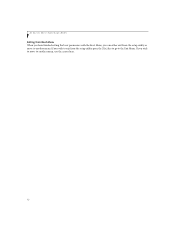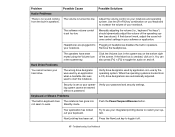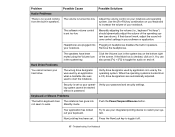Fujitsu M2010 Support Question
Find answers below for this question about Fujitsu M2010 - Mini-Notebook - Atom 1.6 GHz.Need a Fujitsu M2010 manual? We have 5 online manuals for this item!
Question posted by enerdelacruz on December 12th, 2011
Fujitsu M2010 Keyboard Problem
hi..i have a fujitsu m 2010 laptop..my problem is the keyboard doesnt work anymore and i cant turn on my wifi?!?i attached a standard usb keyboard but for me to enable wifi i have to use FN+F5 and most standard keyboard doesnt have that function..how can i turn it on without the keyboard?please help?? im a noob when it comes to this. =(
Current Answers
Related Fujitsu M2010 Manual Pages
Similar Questions
Is There Internal Mic For Fujitsu M2010
(Posted by MARKESynax 10 years ago)
Fails To Turn On The Computer
I tried to turn on my M2010 but it fails.. after a few secondsI press the power button, the computer...
I tried to turn on my M2010 but it fails.. after a few secondsI press the power button, the computer...
(Posted by Anonymous-60424 11 years ago)
How Can I Turn Off Fn Key For Typing Words Each Time I Must Press On Fn Key For
Fujitsu M2010 netbook
Fujitsu M2010 netbook
(Posted by ingula14 12 years ago)
Urgency!!
Q1 how do we change the language in this laptop? Q2 How do we turn on the wifi?
Q1 how do we change the language in this laptop? Q2 How do we turn on the wifi?
(Posted by patty0418 12 years ago)
Suggestion To This. Mpg3xxxat Disk Drives Product Manual
Visit or read and save/download pdf file on this site:MPG3xxxATDISK DRIVESPRODUCT MANUALhttp://www.f...
Visit or read and save/download pdf file on this site:MPG3xxxATDISK DRIVESPRODUCT MANUALhttp://www.f...
(Posted by marmand2010 14 years ago)