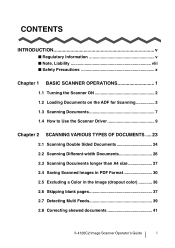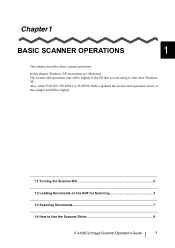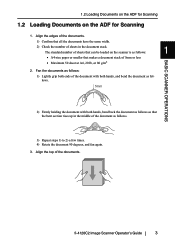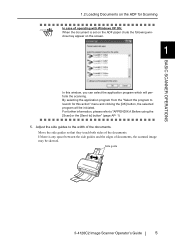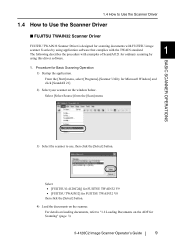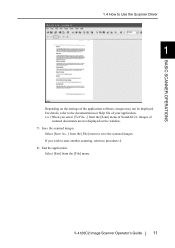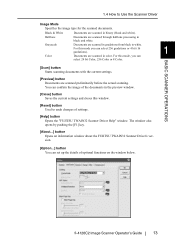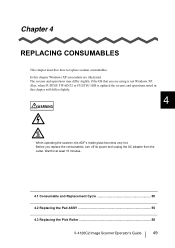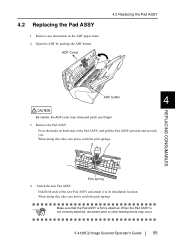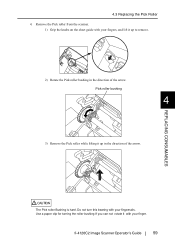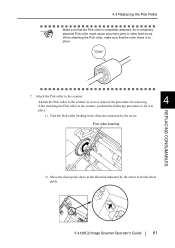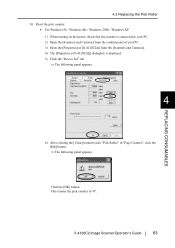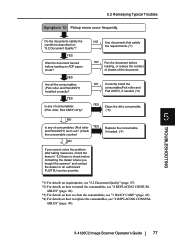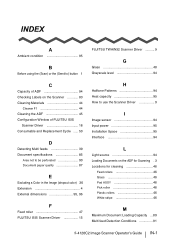Fujitsu FI-4120C2 Support Question
Find answers below for this question about Fujitsu FI-4120C2 - Document Scanner.Need a Fujitsu FI-4120C2 manual? We have 1 online manual for this item!
Question posted by Anonymous-79396 on October 16th, 2012
Pick Roller Bushing
I replaced the rollers and assay pads on my scanners but the directions say that the pick roller bushing should be hard to turn and it is not it just spins freely. Is this why my documents will only feed one at time, If we put more in to scan they all go thru at the same time
Current Answers
Related Fujitsu FI-4120C2 Manual Pages
Similar Questions
Fujitsu 6770 A Scanner Rollers Will Not Pull Paper Through
(Posted by Jctedjoey 10 years ago)
Como Resolver Um Problema De Barulho No Scanner ?
O scanner esta fazendo muito barulho ao scannear documento.
O scanner esta fazendo muito barulho ao scannear documento.
(Posted by gecartorio 11 years ago)
How To Change The Pick Scanner?
(Posted by JESSICAMILLER 12 years ago)
Inserting New Scanned Pages Into Older Scanned Items.
An important additonal page to a document was found AFTER the document had been scanned and filed. I...
An important additonal page to a document was found AFTER the document had been scanned and filed. I...
(Posted by joyce93192 12 years ago)
Fi-5015c Fujitsu Scanner
My fi-5015C Fujitsu scanner has always scanneda colored sheet of paper as a separator page in my dat...
My fi-5015C Fujitsu scanner has always scanneda colored sheet of paper as a separator page in my dat...
(Posted by dllynn 13 years ago)