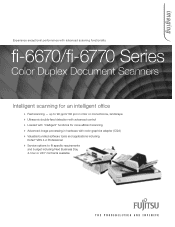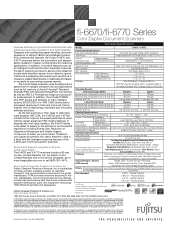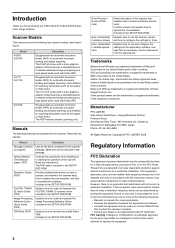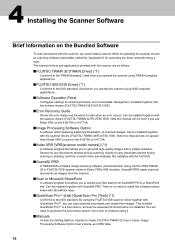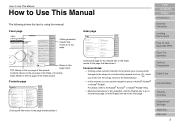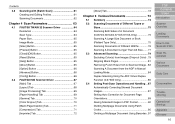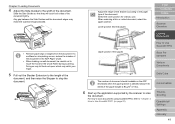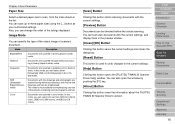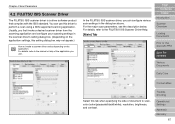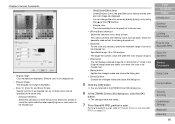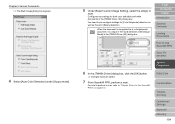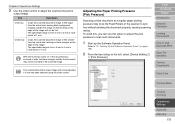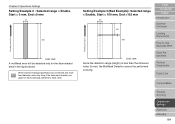Fujitsu 6770 Support Question
Find answers below for this question about Fujitsu 6770 - fi - Document Scanner.Need a Fujitsu 6770 manual? We have 3 online manuals for this item!
Question posted by PhanidharGopavaram on June 10th, 2011
What Is The Use Of Color Drop Out Feature.
What is the use of Color dropout feature, why performance degrades when we don't select this feature.
Phanidhar.G
Current Answers
Related Fujitsu 6770 Manual Pages
Similar Questions
How To Clear Needs Cleaning Message On A Fujitsu Fi 6770 Scanner
(Posted by Fungudete 10 years ago)
Why Is My Fujitsu Fi 6670 Scanner Producing Blank Pages
(Posted by esspjewel 10 years ago)
Where Can I Purchase A Pa03484-b005 Part Number For My Fujitsu-fi 5120c Scanner?
Where can I purchase a PA03484-B005 part number for my Fujitsu-fi 5120C scanner? I am having a hrad ...
Where can I purchase a PA03484-B005 part number for my Fujitsu-fi 5120C scanner? I am having a hrad ...
(Posted by chriscranor 11 years ago)
Oem Version Of Vrs For Fujitsu Fi-4530c Scanner
Can I stil; download VRS/OEM version for a Fujitsu fi-4530c Scanner?
Can I stil; download VRS/OEM version for a Fujitsu fi-4530c Scanner?
(Posted by pcoker 12 years ago)
Vendor For Fujitsu Fi -6770 C Scanners In Mumbai,india
(Posted by surash248 13 years ago)