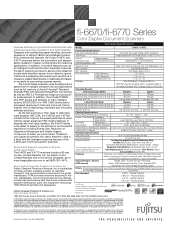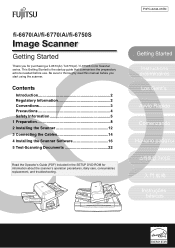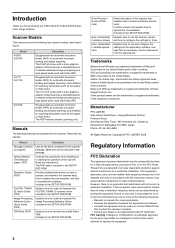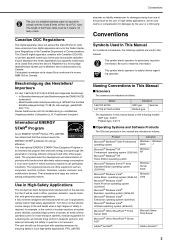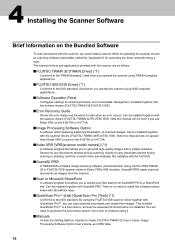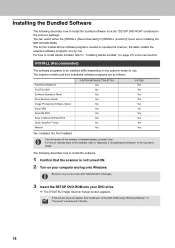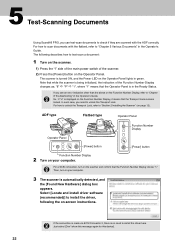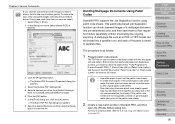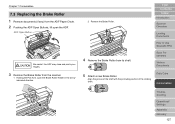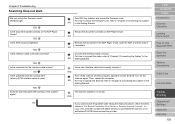Fujitsu 6670 Support Question
Find answers below for this question about Fujitsu 6670 - fi - Document Scanner.Need a Fujitsu 6670 manual? We have 3 online manuals for this item!
Question posted by meadorpainting on April 30th, 2014
New Scanner To Us-the Person Does Not Remember The Password. We Need New Passwo
The person who posted this question about this Fujitsu product did not include a detailed explanation. Please use the "Request More Information" button to the right if more details would help you to answer this question.
Current Answers
Related Fujitsu 6670 Manual Pages
Similar Questions
Need New Rollers
My feed and eject rollers have become gummy and soft. Where can I get replacement?
My feed and eject rollers have become gummy and soft. Where can I get replacement?
(Posted by belizekaren 9 years ago)
How To Buy Fujitsu 6670a Scanner
I would like to buy fujitsu scanner
I would like to buy fujitsu scanner
(Posted by muvunyitheoneste 11 years ago)
Inserting New Scanned Pages Into Older Scanned Items.
An important additonal page to a document was found AFTER the document had been scanned and filed. I...
An important additonal page to a document was found AFTER the document had been scanned and filed. I...
(Posted by joyce93192 12 years ago)
Share A Fujitsu 6670
I need to share a USB connected Fujitsu 6670 from one pc to another. How is this done?
I need to share a USB connected Fujitsu 6670 from one pc to another. How is this done?
(Posted by riderd 12 years ago)
Unable To Adjust Position Of Scanner Assembly
I have just unpacked the 6770A scanner and set it up on a table. I'ver removed the locking screws fr...
I have just unpacked the 6770A scanner and set it up on a table. I'ver removed the locking screws fr...
(Posted by dmtequip2010 13 years ago)