Fujitsu 6130 Support Question
Find answers below for this question about Fujitsu 6130 - fi - Document Scanner.Need a Fujitsu 6130 manual? We have 1 online manual for this item!
Question posted by lindaadametz on October 7th, 2011
Pc Workstation Specs.
Can someone provide me with the PC workstation specs for the 6130 scanner?
Current Answers
There are currently no answers that have been posted for this question.
Be the first to post an answer! Remember that you can earn up to 1,100 points for every answer you submit. The better the quality of your answer, the better chance it has to be accepted.
Be the first to post an answer! Remember that you can earn up to 1,100 points for every answer you submit. The better the quality of your answer, the better chance it has to be accepted.
Related Fujitsu 6130 Manual Pages
Getting Started Guide - Page 1
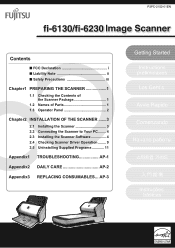
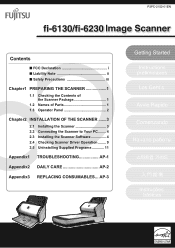
... Package 1
1.2 Names of Parts 1 1.3 Operator Panel 2
Chapter2 INSTALLATION OF THE SCANNER .......3
2.1 Installing the Scanner 3 2.2 Connecting the Scanner to Your PC ........ 4 2.3 Installing the Scanner Software 4 2.4 Checking Scanner Driver Operation ........ 9 2.5 Uninstalling Supplied Programs 11
Appendix1 TROUBLESHOOTING AP-1
Appendix2 DAILY CARE AP-2
Appendix3 REPLACING CONSUMABLES...
Getting Started Guide - Page 2
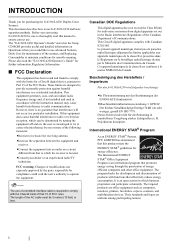
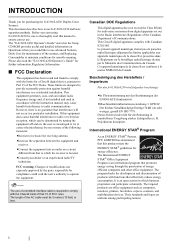
... . The "fi-6130/fi-6230 Operator's Guide" stored on the Setup CD-ROM provides useful and detailed information on Operations when you would like to use of products with functions that to which the receiver is encouraged to try to correct the interference by the party responsible for purchasing the fi-6130/fi-6230 Duplex Color Scanner. If...
Getting Started Guide - Page 3
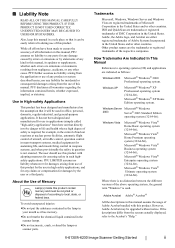
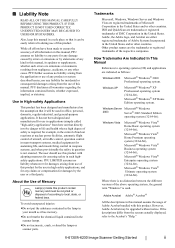
....
Adobe, the Adobe logo, and Acrobat are trademarks or registered trademarks of all warranties regarding the information contained herein, whether expressed, implied, or statutory. fi-6130/fi-6230 Image Scanner Getting Started
ii Also, keep this product.
Windows XP
Microsoft® Windows® XP Professional operating system (32/64-bit), Microsoft® Windows®...
Getting Started Guide - Page 4
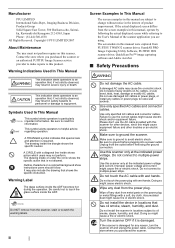
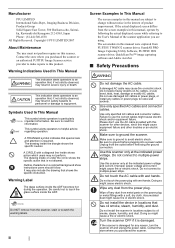
...while referring to the User's Manual of the scanner application you purchased the scanner or an authorized FUJITSU Image Scanner service provider to make repairs to change without notice in ... displayed screen differs from the power plug. Do not use the AC cable provided with this
information.
Manufacturer
PFU LIMITED International Sales Dept., Imaging Business Division, ...
Getting Started Guide - Page 5
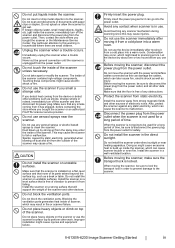
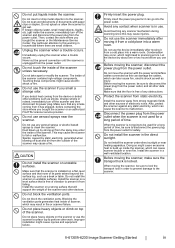
...scanner to the scanner. Do not use the scanner immediately after moving the scanner, be used for safety. Let the device dry about one or two hours before contacting the store where you bought the scanner or an authorized FUJITSU scanner service provider.
fi-6130/fi-6230 Image Scanner...the scanner under direct sunlight or near the scanner. Do not scan wet documents or documents ...
Getting Started Guide - Page 6
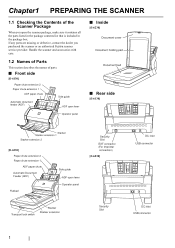
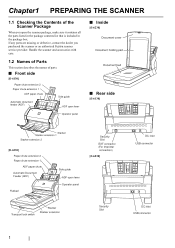
... scanner or an authorized Fujitsu scanner service provider. Chapter1 PREPARING THE SCANNER
1.1 Checking the Contents of parts.
■ Front side
[fi-6130]
Paper chute extension 2 Paper chute extension 1
ADF paper chute
Automatic document feeder (ADF)
Side guide ADF open lever
Operator panel
■ Inside
[fi-6230] Document cover
Document holding pad
Document bed
■ Rear side
[fi-6130...
Getting Started Guide - Page 7
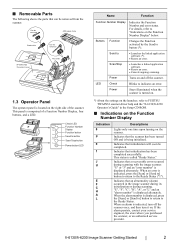
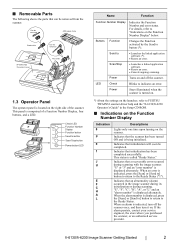
... you purchased the scanner, or an authorized service provider.
Indicates that a recoverable error occurred during scanning.
When an alarm is comprised of the scanner. This panel is...return to "Indications on .
fi-6130/fi-6230 Image Scanner Getting Started
2 Can be removed
ADF paper chute
Brake roller
Can be removed
[fi-6230 only] Document cover
Pick roller
1.3 Operator...
Getting Started Guide - Page 8
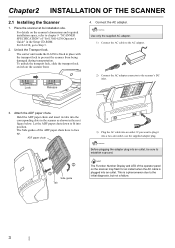
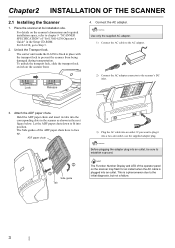
... transportation. HINT
The Function Number Display and LED of the operator panel on the scanner's dimensions and required installation space, refer to chapter 9 "SCANNER SPECIFICATION" of the ADF paper chute have to the scanner's DC inlet.
3.
The Side guides of "fi-6130/fi-6230 Operator's Guide" in the Setup CD-ROM. ATTENTION
Use only the supplied...
Getting Started Guide - Page 9
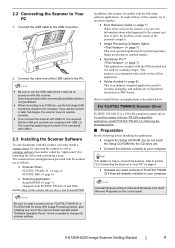
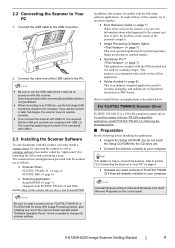
... the Scanner to Your PC" on page 4.
• Uninstall any one of the USB cable to your computer.
The scanner drivers and application provided with a trial version of this scanner. ATTENTION
Be sure to use the first stage USB
hub that the USB port and Hub are as an
accessory with USB 2.0. fi-6130/fi-6230 Image Scanner Getting...
Getting Started Guide - Page 10
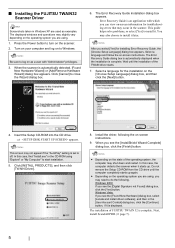
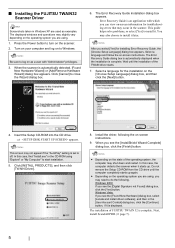
... to do the following the on-screen instructions.
9. Select a language and follow the on the scanner. 2. When you
may need to install it starts up again.
• Depending on the operating ... Wizard Complete] dialog box, click the [Finish] button. ■ Installing the FUJITSU TWAIN32 Scanner Driver
HINT
Screenshots taken in Windows XP are used as a user with which you can view...
Getting Started Guide - Page 11
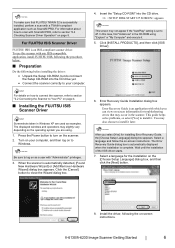
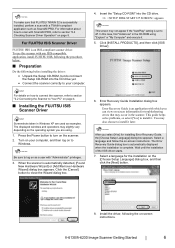
... drive yet.
• Connect the scanner correctly to your computer, and then log on to Your PC" on the operating system you are ...fi-6130/fi-6230 Image Scanner Getting Started
6 ATTENTION
To make sure that may occur in the scanner. Turn on how to connect the scanner, refer to section "2.2 Connecting the Scanner to
Windows.
HINT
For details on your computer. When the scanner...
Getting Started Guide - Page 12
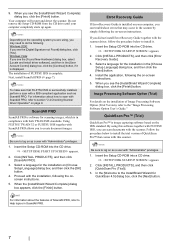
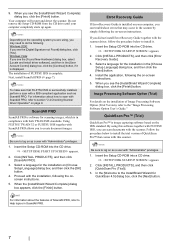
... button.
ATTENTION
To make sure that FUJITSU ISIS is displayed. ATTENTION
Be sure to create document images. Select a language for scanning images, which is installed on -screen instructions. When ... install ScandAll PRO (D page 7).
Using FUJITSU TWAIN 32 or FUJITSU ISIS together with the scanner driver, follow the procedure below to log on the ISIS standard. Insert the Setup CD-...
Getting Started Guide - Page 13
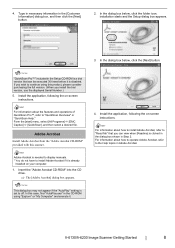
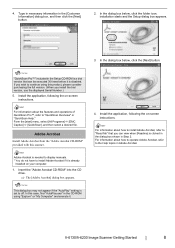
...included in Step 2. Adobe Acrobat
Install Adobe Acrobat from the "Adobe Acrobat CD-ROM" provided with this product, please consider purchasing the full version. (When you can be executed...version that you install the trial version, use the displayed Serial Number.)
5.
fi-6130/fi-6230 Image Scanner Getting Started
8
HINT
For information about how to operate Adobe Acrobat, refer to...
Getting Started Guide - Page 14
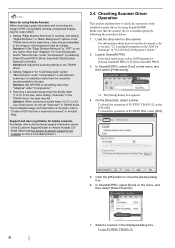
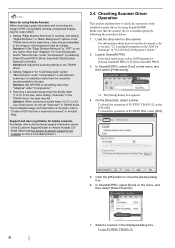
... properly, following the procedure below. 1. For information about how to load the document, refer to section "2.2 Loading Documents on Acrobat, refer to close the [Setup] dialog box.
6. In ScandAll PRO, select [Scan] on the scanner. Solution 2: Adjust the scanning density in "fi-6130/fi-6230 Operator's Guide." 2. Solution: When scanning a double letter (11x17) or A3 size...
Getting Started Guide - Page 15
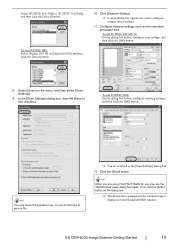
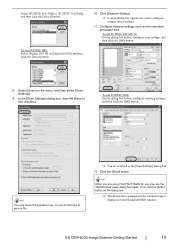
... box.
⇒ The document is scanned and the scanned image is
displayed in the [ScandAll PRO] window. To use FUJITSU ISIS: Select [Fujitsu fi-6130] or [Fujitsu fi-6230] and then click ... [Scan] button on the menu, and then select [Scan Settings].
9. fi-6130/fi-6230 Image Scanner Getting Started
10
Click [Scanner Setting].
⇒ A setup dialog box appears for you are returned to ...
Getting Started Guide - Page 16
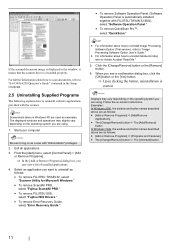
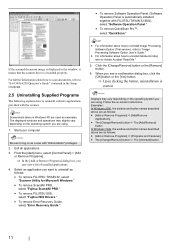
...are as examples. ATTENTION
Be sure to uninstall software applications provided with FUJITSU TWAIN 32/ISIS), select "Software Operation Panel...8226; For information about how to scan documents, refer to "fi-6130/fi-6230 Operator's Guide" contained in the ...on as
follows:
• To remove FUJITSU TWAIN 32, select
"Scanner Utility for Microsoft Windows."
• To remove ScandAll PRO,
select ...
Getting Started Guide - Page 17
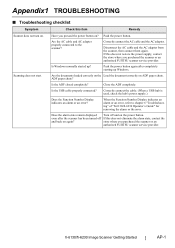
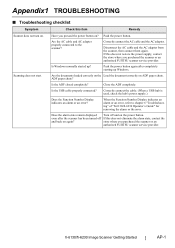
...?
fi-6130/fi-6230 Image Scanner Getting Started
AP-1
Correctly connect the AC cable and the AC adapter. Is Windows normally started up Windows.
Is the ADF closed completely? Does the alarm state remain displayed Turn off If this item
Remedy
Scanner does not turn on. Have you purchased the scanner or an authorized FUJITSU scanner service provider...
Getting Started Guide - Page 18
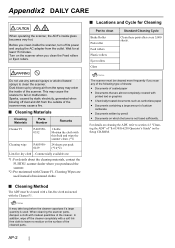
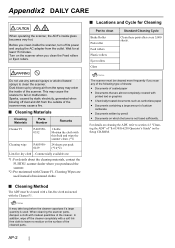
... the outside of the scanner.
In addition, wipe off the cleaner completely with the Cleaner F1.
Wait for Cleaning
Part to section 4.3 "Cleaning the ADF" of "fi-6130/fi-6230 Operator's Guide"... with modest quantities of calcium
carbonate
• Documents written by pencil • Documents on the scanner when you scan any aerosol sprays or alcohol based sprays to fail or ...
Getting Started Guide - Page 19
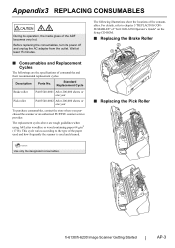
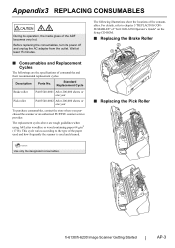
... an authorized FUJITSU scanner service provider.
The replacement cycles above are the specifications of the ADF becomes very hot. The following illustrations show the locations of the paper used and how frequently the scanner is used and cleaned.
■ Replacing the Pick Roller
1 2
ATTENTION
Use only the designated consumables.
3
fi-6130/fi-6230 Image Scanner Getting Started...
Getting Started Guide - Page 20
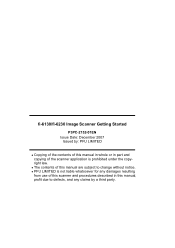
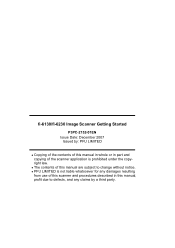
... whatsoever for any damages resulting
from use of this scanner and procedures described in part and copying of this manual in whole or in this manual, profit due to change without notice. z PFU LIMITED is prohibited under the copyright law. fi-6130/fi-6230 Image Scanner Getting Started
P3PC-2152-01EN Issue Date: December 2007...
Similar Questions
How To Install A Fujitsu-6130 Scanner
(Posted by anhelp 9 years ago)
Why Is My Fujitsu Fi 6130 Scanner Saying To Replace The Consumable
(Posted by txmarNyun 9 years ago)
Where Can I Purchase A Pa03484-b005 Part Number For My Fujitsu-fi 5120c Scanner?
Where can I purchase a PA03484-B005 part number for my Fujitsu-fi 5120C scanner? I am having a hrad ...
Where can I purchase a PA03484-B005 part number for my Fujitsu-fi 5120C scanner? I am having a hrad ...
(Posted by chriscranor 11 years ago)
Oem Version Of Vrs For Fujitsu Fi-4530c Scanner
Can I stil; download VRS/OEM version for a Fujitsu fi-4530c Scanner?
Can I stil; download VRS/OEM version for a Fujitsu fi-4530c Scanner?
(Posted by pcoker 12 years ago)

