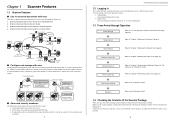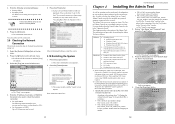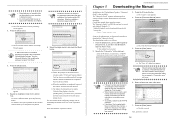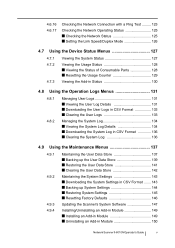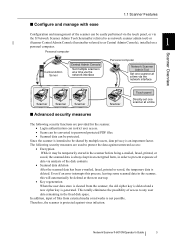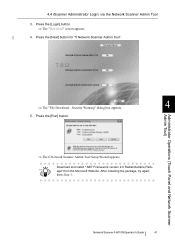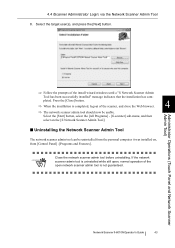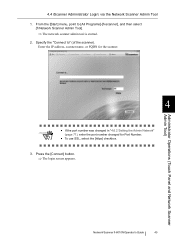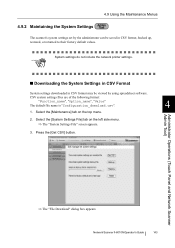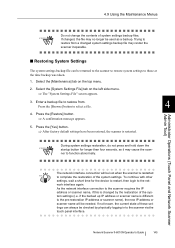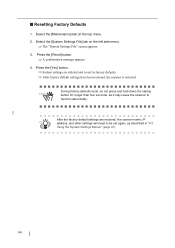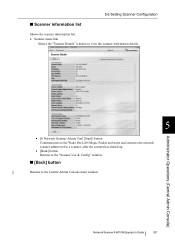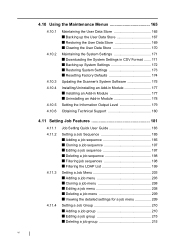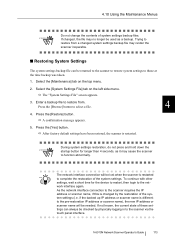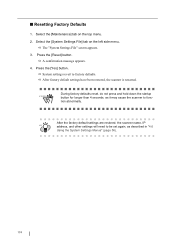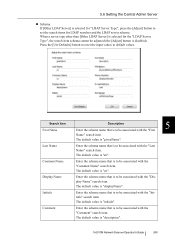Fujitsu 6010N Support Question
Find answers below for this question about Fujitsu 6010N - fi - Document Scanner.Need a Fujitsu 6010N manual? We have 4 online manuals for this item!
Question posted by nijtbot on June 29th, 2014
How To Reset Fujitsu Fi-6000ns To Factory Default
The person who posted this question about this Fujitsu product did not include a detailed explanation. Please use the "Request More Information" button to the right if more details would help you to answer this question.
Current Answers
Related Fujitsu 6010N Manual Pages
Similar Questions
How To Reset 6130c Scanner To Factory Default
(Posted by KRISTpocita 9 years ago)
Resetting Fujitsu Fi-6010n Scanner To Factory Default
I need to know the procedure for reseting the fujitsus f--6010n scanner to factory defaults. admin p...
I need to know the procedure for reseting the fujitsus f--6010n scanner to factory defaults. admin p...
(Posted by mckayernest 11 years ago)
Resetting Scanner To Factory Default
I need to know the procedure for reseting the f--6010n scanner to factory defaults. admin password i...
I need to know the procedure for reseting the f--6010n scanner to factory defaults. admin password i...
(Posted by mckayernest 11 years ago)