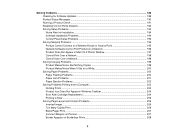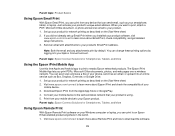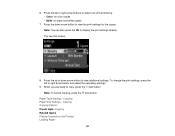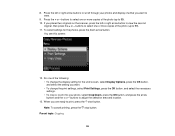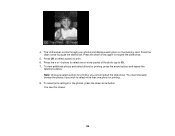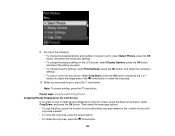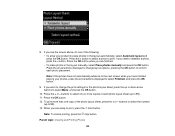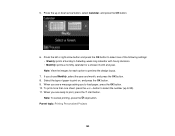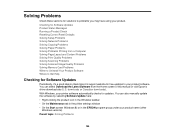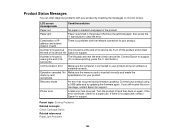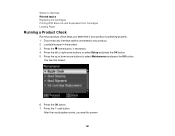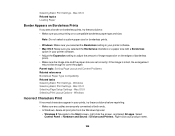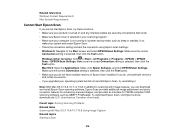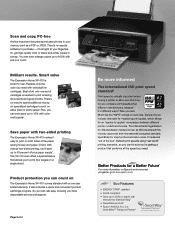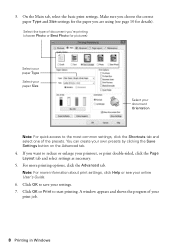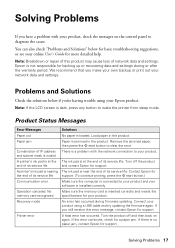Epson XP-410 Support Question
Find answers below for this question about Epson XP-410.Need a Epson XP-410 manual? We have 5 online manuals for this item!
Question posted by bronislav2 on October 19th, 2014
It Shows Constantly 'paper Jam' At The Start. Even If Ther'is No Any Paper At Al
My new Epson-XP-410 shows constantly "Paper Jam" at the start. Even if there is no any paper at all. And I am sure there was no any paper jam - it printed the only first page (test page). There was no paper swallowed since that moment. And it squeaks at the start, when showing its message "Paper jam". Just at the moment when it tries to get the carriage in the right side corver of the apparatus.
Current Answers
Related Epson XP-410 Manual Pages
Similar Questions
Epson Xp-410 Printer. Paper Loading Passing Through No Print.
Worked perfectly for months, then began to see paper passing straight through, error message "Out of...
Worked perfectly for months, then began to see paper passing straight through, error message "Out of...
(Posted by jimmcintosh 2 years ago)
I Need To Download Start Up To Connect My Printer. How Can I Do This?
(Posted by 777mockingbird 9 years ago)
Cards And Keep Getting Jammed Is There A Way To Adjust The Paper Thickness?
(Posted by Meriwthr1 10 years ago)
Window Says Paper Jam But Paper Is Not Jammed Rollers Are Trying To Push Paper T
(Posted by bpw 10 years ago)