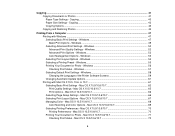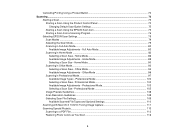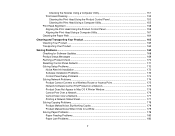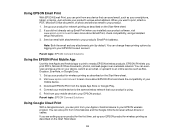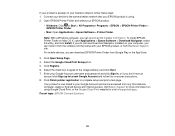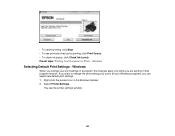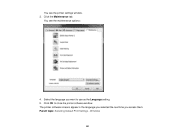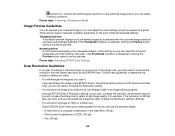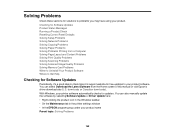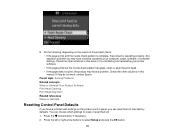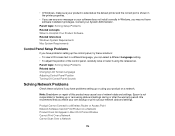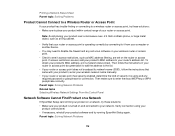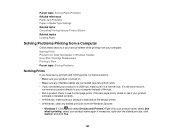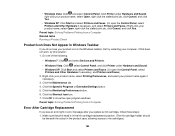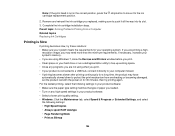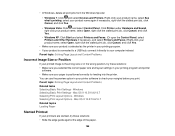Epson XP-400 Support Question
Find answers below for this question about Epson XP-400.Need a Epson XP-400 manual? We have 3 online manuals for this item!
Question posted by cindyserano on May 28th, 2013
Says Paused, Default And Won't Print
The person who posted this question about this Epson product did not include a detailed explanation. Please use the "Request More Information" button to the right if more details would help you to answer this question.
Current Answers
Related Epson XP-400 Manual Pages
Similar Questions
Can't Get Mac Air To Wirelessly Print With Epson Xp-400
(Posted by fredNanaW 10 years ago)
My Epson Cx9300f Paused And Does Not Print
My Epson CX9300F can not print. and the printer paused. Why? And How to recover?
My Epson CX9300F can not print. and the printer paused. Why? And How to recover?
(Posted by juneyukma 10 years ago)
If My Printer Says Faxed Recieved But Doesnt Print It What Can I Do?
(Posted by naivespeechiedebater 11 years ago)
Will Not Print
screen says there was a problem printing most likely caused by a pop up blocker, click try again, st...
screen says there was a problem printing most likely caused by a pop up blocker, click try again, st...
(Posted by jamesmihalko 11 years ago)