Epson XP-400 Support Question
Find answers below for this question about Epson XP-400.Need a Epson XP-400 manual? We have 3 online manuals for this item!
Question posted by Shm48 on January 3rd, 2013
I'm Looking For Air Print For My Ipad 3. What Brand Should I Buy?
The person who posted this question about this Epson product did not include a detailed explanation. Please use the "Request More Information" button to the right if more details would help you to answer this question.
Current Answers
There are currently no answers that have been posted for this question.
Be the first to post an answer! Remember that you can earn up to 1,100 points for every answer you submit. The better the quality of your answer, the better chance it has to be accepted.
Be the first to post an answer! Remember that you can earn up to 1,100 points for every answer you submit. The better the quality of your answer, the better chance it has to be accepted.
Related Epson XP-400 Manual Pages
User Manual - Page 3
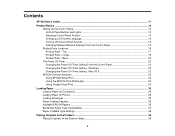
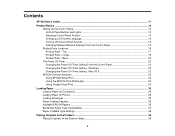
... Print ...24
Loading Paper ...26 Loading Paper for Documents ...26 Loading Paper for Photos ...29 Loading Envelopes ...32 Paper Loading Capacity ...35 Available EPSON Papers...35 Borderless Paper Type Compatibility 37 Paper or Media Type Settings ...38
Placing Originals on the Product ...39 Placing Originals on the Scanner Glass 39
3 Contents
XP-400...
User Manual - Page 4
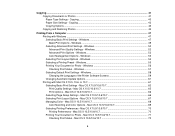
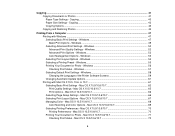
....6/10.7 68 Color Matching and Color Options - Windows 50 Advanced Print Quality Settings - Windows 56 Checking Print Status - Mac OS X 10.5/10.6/10.7 70 Printing Preferences - Windows 57 Selecting Default Print Settings - Mac OS X 10.5/10.6/10.7 70 Printing Your Document or Photo - Windows 52 Advanced Print Options - Copying...43 Paper Size Settings - Windows 53 Color...
User Manual - Page 5
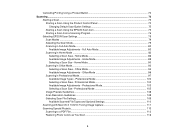
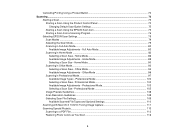
... in Professional Mode ...97 Available Image Types - Office Mode 96 Scanning in Home Mode ...83 Selecting a Scan Area - Professional Mode 103 Selecting a Scan Size - Cancelling Printing Using a Product Button 72
Scanning ...73 Starting a Scan...73 Starting a Scan Using the Product Control Panel 73 Changing Default Scan Button Settings 75 Starting a Scan...
User Manual - Page 6
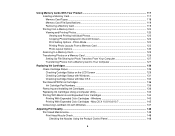
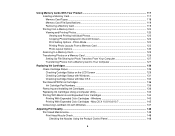
... on a Memory Card 126 Setting Up File Sharing for Photo Transfers From Your Computer 127 Transferring Photos from a Memory Card ...120 Viewing and Printing Photos...120 Viewing and Printing Individual Photos 120 Cropping Photos Displayed on the LCD Screen 129 Checking Cartridge Status with Windows 131 Checking Cartridge Status with Windows 147...
User Manual - Page 7
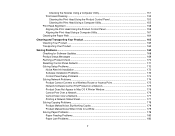
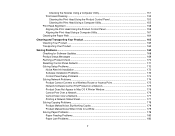
... Point 175 Network Software Cannot Find Product on a Network 175 Product Does Not Appear in Mac OS X Printer Window 176 Cannot Print Over a Network...176 Cannot Scan Over a Network ...177 Printing a Network Status Sheet 177 Solving Copying Problems ...179 Product Makes Noise, But Nothing Copies 179 Product Makes Noise When It Sits...
User Manual - Page 8
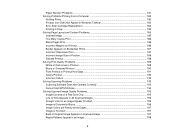
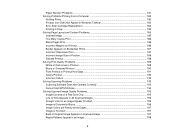
... Page Layout and Content Problems 185 Inverted Image ...185 Too Many Copies Print ...186 Blank Pages Print ...186 Incorrect Margins on Printout...186 Border Appears on Borderless Prints 187 Incorrect Characters Print...187 Incorrect Image Size or Position 188 Slanted Printout ...188 Solving Print Quality Problems...189 White or Dark Lines in Printout ...189 Blurry...
User Manual - Page 9


...Card Problems...199 Memory Card Does Not Fit Into a Slot 200 Cannot View or Print Photos from a Memory Card 200 Cannot Transfer Photos To or From a Memory Card ...Help...203
Technical Specifications ...204 Windows System Requirements ...204 Mac System Requirements ...205 Printing Specifications...205 Scanning Specifications ...205 Paper Specifications ...206 Printable Area Specifications ...207 ...
User Manual - Page 15
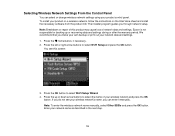
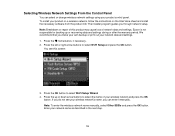
... or after the warranty period. The installer program guides you through network setup. You see your wireless network's name, you make your own backup or print out your network data and settings. 1. Note: Breakdown or repair of your product on a wireless network, follow the instructions on the Start Here sheet and...
User Manual - Page 16


... and press the OK button. • When you may have selected the wrong network name or entered the password incorrectly. Press the OK button to print a network status report, or No if not, and press the OK button. Enter your product.
16 The WiFi light should now be on the keypad...
User Manual - Page 22


... automatically. 1. Windows
You can use the printer software to automatically turn off when it is not in the Windows taskbar and select Printer Settings. 2. Select Print & Fax, select your product, and select Options & Supplies. Select Utility.
2. Parent topic: The Power Off Timer
Changing the Power Off Timer Setting - Select Utility and...
User Manual - Page 23
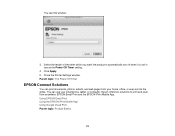
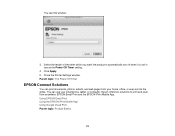
You see this window:
3. Close the Printer Settings window. You can print documents, photos, emails, and web pages from anywhere: EPSON Email Print and the EPSON iPrint Mobile App. Using EPSON Email Print Using the EPSON iPrint Mobile App Using Google Cloud Print Parent topic: Product Basics
23 Parent topic: The Power Off Timer
EPSON...
User Manual - Page 24
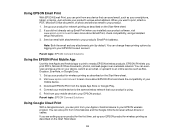
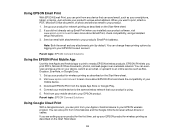
... up your product for the first time, set up your product. 1. Using EPSON Email Print
With EPSON Email Print, you can print from any attachments print by logging into your mobile device to the same wireless network that can also print from Chromebooks and the Google Chrome browser without drivers or cables. If you did not...
User Manual - Page 25
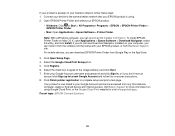
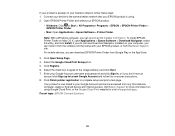
... can be accessed from any Chromebook, computer, Apple or Android device with your Google Account and can install it from the Epson Support site. Visit Epson Support for more information on using . 2. Your product is using Google Cloud Print, or the Google Cloud Print website for a new Google Account and follow these steps...
User Manual - Page 63


... Copies and Pages settings as necessary. Note: If you do not see these settings in the print window, check for them in your application before printing. Select the page setup options: Paper Size and Orientation. They may look different, depending on the version of Mac OS X and the application you do not see...
User Manual - Page 127


... utility, then select the removable disk icon. • Mac OS X with a USB connection: Look for Photo Transfers From Your Computer
Before you may need to set up or down arrow buttons to...stops flashing, then remove and insert the memory card to and from a memory card while you are printing from a computer to a memory card inserted into a memory card slot on your product's file sharing...
User Manual - Page 129
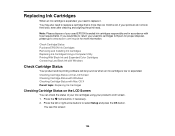
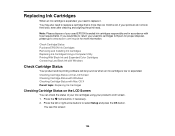
...an ink cartridge is expended, you would like to return your used EPSON branded ink cartridges responsibly and in accordance with Windows
Check Cartridge Status
Your product and its printing software will let you know when an ink cartridge is more information. You... Status on the LCD Screen
You can check the status of your printouts do not look their best, even after cleaning and aligning the...
User Manual - Page 189
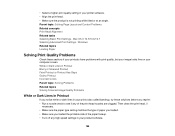
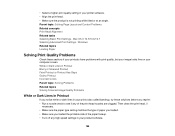
... called banding), try these sections if your printouts have problems with print quality, but your image looks fine on your printer software. • Align the print head. • Make sure the product is not printing while tilted or at an angle. • Select a higher print quality setting in your computer screen. Windows Related topics Loading...
User Manual - Page 206
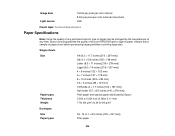
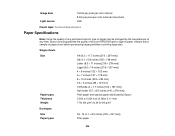
...per color external (maximum) LED
Parent topic: Technical Specifications
Paper Specifications
Note: Since the quality of any particular brand or type of paper may be changed by Epson 0.003 to 0.004 inch (0.08 to 0.11 mm) ..., Epson cannot guarantee the quality of any non-EPSON brand or type of paper stock before purchasing large quantities or printing large jobs. Always test a sample of paper.
Quick Guide - Page 16


... are gaps in this chapter for checking and cleaning the print head nozzles and replacing ink cartridges. Checking the Print Head Nozzles
If your printer looking like new, don't place anything on the printer's control panel. 3. Check the pattern that prints to check the print head nozzles. 1. Press x to select Maintenance and press OK, then...
Start Here - Page 4
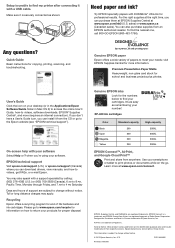
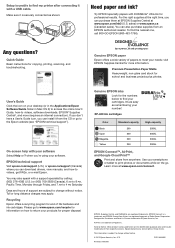
... and business projects plus photos. It's as easy as shown:
Need paper and ink? XP-400 ink cartridges
Color Black Cyan Magenta Yellow
Standard-capacity 200 200 200 200
High-capacity 200XL ... Vision is a trademark of Apple Inc. Genuine EPSON inks
Look for Excellence and Small-in those marks. Designed for the numbers below to print photos or documents while on the go. Try EPSON specialty ...
Similar Questions
Can't Get Mac Air To Wirelessly Print With Epson Xp-400
(Posted by fredNanaW 10 years ago)
Black Ink Not Printing. Replaced Ink Cart. Driver Updated.epson Xp-400
(Posted by kinnyr2004 11 years ago)
Will Not Print
screen says there was a problem printing most likely caused by a pop up blocker, click try again, st...
screen says there was a problem printing most likely caused by a pop up blocker, click try again, st...
(Posted by jamesmihalko 11 years ago)

