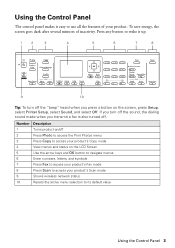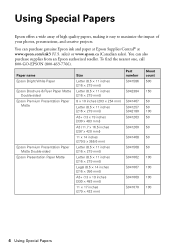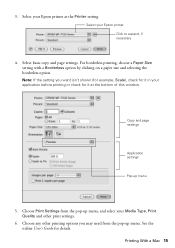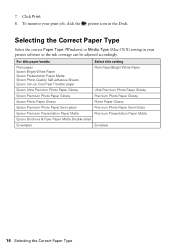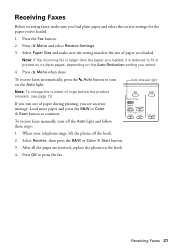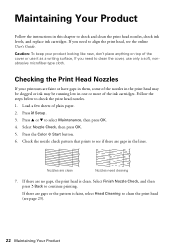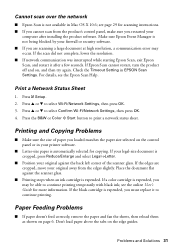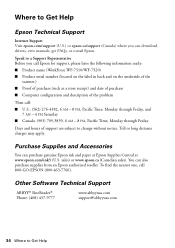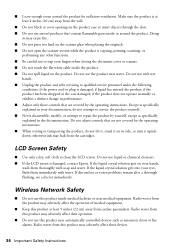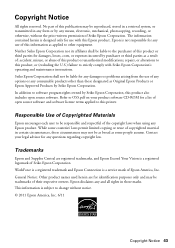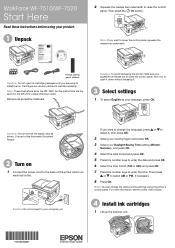Epson WorkForce WF-7520 Support Question
Find answers below for this question about Epson WorkForce WF-7520.Need a Epson WorkForce WF-7520 manual? We have 2 online manuals for this item!
Question posted by shireen86 on April 27th, 2012
Copying On Plain Paper
I am trying to photocopy something, and when i go to paper type it doesn't give me an option for plain paper, why?
Current Answers
Related Epson WorkForce WF-7520 Manual Pages
Similar Questions
I Have Epson Wf-7520 Printer. After Replacing All Ink Cartridges Several Times
I have Epson WF-7520 printer. After replacing all ink cartridges several times only the black will p...
I have Epson WF-7520 printer. After replacing all ink cartridges several times only the black will p...
(Posted by michaellkeith 10 years ago)
Epson Wf-7520, Line Runs Down Middle Of Scanned Image
Epson WF-7520, line runs down middle of scanned image
Epson WF-7520, line runs down middle of scanned image
(Posted by grogers 10 years ago)
Correct Black Line On Copies Using Auto Feeder On Workforce Pro Wp-4540?
(Posted by janice95298 11 years ago)
How Do I Set My 1st Paper Drawer In My Epson Wf-7520 For 12x12 Paper.
When I print from my computer, it automatically prints from the 2nd drawer with 8.5x12 paper. My doc...
When I print from my computer, it automatically prints from the 2nd drawer with 8.5x12 paper. My doc...
(Posted by jsjasch 11 years ago)