Epson WorkForce WF-7510 Support Question
Find answers below for this question about Epson WorkForce WF-7510.Need a Epson WorkForce WF-7510 manual? We have 2 online manuals for this item!
Question posted by melissa71539 on July 24th, 2012
Slide Scanner?
I purchased the
Epson WorkForce WF-7510
and I am wondering if this printer scanner also scans slides. I don't see anything in the manual regarding that feature. Just wondering.
Current Answers
There are currently no answers that have been posted for this question.
Be the first to post an answer! Remember that you can earn up to 1,100 points for every answer you submit. The better the quality of your answer, the better chance it has to be accepted.
Be the first to post an answer! Remember that you can earn up to 1,100 points for every answer you submit. The better the quality of your answer, the better chance it has to be accepted.
Related Epson WorkForce WF-7510 Manual Pages
Quick Guide - Page 2


... product. Features Copy, scan, and fax from the easy-to-use control panel Easy networking-Wi-Fi and Ethernet Extra-high capacity ink cartridges
Advanced paper handling with Automatic Document Feeder and 250-sheet, wide-format cassette Wireless printing from mobile devices with Epson Connect
Where to find information See this manual show the WorkForce WF-7520...
Quick Guide - Page 6
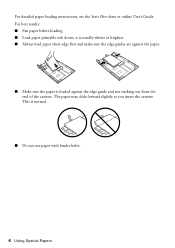
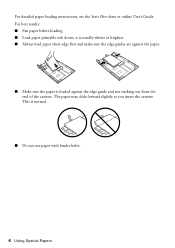
... use paper with binder holes.
6 Using Special Papers For detailed paper loading instructions, see the Start Here sheet or online User's Guide. The paper may slide forward slightly as you insert the cassette. For best results: ■ Fan paper before loading. ■ Load paper printable side down;
Quick Guide - Page 7


... place a photo or a document up to A3 on the scanner glass. 1. Placing Originals for Copying, Scanning, or Faxing
Before you copy, scan, or fax, place your documents on a flat surface to ...and then move the edge guide outward.
2.
For double-sided scanning, use letter- Fan the originals, then tap them on the scanner glass or in the Automatic Document Feeder (ADF). Place your original...
Quick Guide - Page 8


The ADF icon appears on the screen. Insert the originals faceup, top edge first. 3. Note: If you're using the 2-up Copy layout, make sure the originals are loaded as shown below.
4. Slide the edge guide against the originals, but not too tight.
8 Using the Automatic Document Feeder
Quick Guide - Page 9


...Note: You can copy documents onto plain paper, Epson Bright White Paper, or Epson Presentation Paper Matte. Place your original document on the scanner glass, or load your original(s) onto a ...press x Menu, then select Paper and Copy
Settings. ■ To make double-sided copies (WorkForce WF-7520 only), select 2-Sided
Copying. To change the print quality, press the Quality button and ...
Quick Guide - Page 10


... with single-sided originals; be available depending on the front of the paper smears, select a longer Dry Time in the Paper and Copy Settings menu (WorkForce WF-7520 only).
10 Copying a Document Note: Not all Paper Type, Paper Size, Layout, and Quality settings may be sure to select the setting, then press...
Quick Guide - Page 20
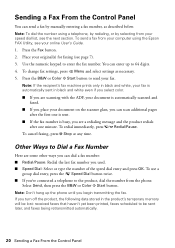
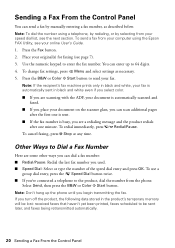
... scanning with the ADF, your document is automatically scanned and faxed.
■ If you place your document on the scanner ...for faxing (see your computer using a telephone, by redialing, or by manually entering a fax number, as necessary.
5. Note: Don't hang up ...to enter the fax number. Note: To dial the number using the Epson FAX Utility, see page 7).
3.
Place your fax. To use a...
Quick Guide - Page 25
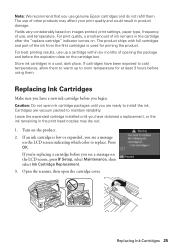
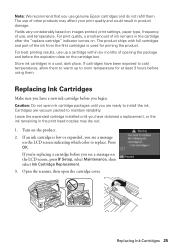
...you're replacing a cartridge before using them .
Note: We recommend that you use genuine Epson cartridges and do not refill them . Replacing Ink Cartridges
Make sure you see a message
... are ready to replace. For best printing results, use up to maintain reliability. Open the scanner, then open ink cartridge packages until you have a new ink cartridge before the expiration date ...
Quick Guide - Page 26


... gently four or five times. Caution: Do not remove any other labels or seals, or ink will leak. When you 'll waste ink. Close the scanner to refill it up. Warning: If ink gets on the front of children and don't drink the ink.
5. Keep ink cartridges out of the reach...
Quick Guide - Page 31
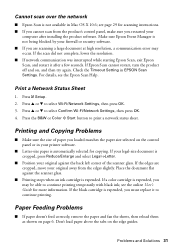
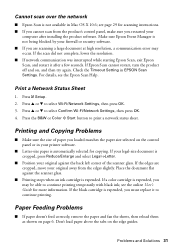
...Epson Scan, exit Epson Scan, and restart it to select Confirm Wi-Fi/Network Settings, then press OK. 4. Press u or d to print a network status sheet. Printing and Copying Problems
■ Make sure the size of the scanner... document is cropped, press Reduce/Enlarge and select Legal->Letter.
■ Position your printer software.
■ Letter-size paper is not available in Mac OS X 10.6; ...
Quick Guide - Page 32


... should be loaded one sheet at once. Lift the scanner and carefully remove any paper caught beneath it.
32 ...not try to 250 sheets of plain paper or 20 sheets of the printer and check for information on paper loading limits. Lift the document cover ...: 1. Open the ADF cover and remove any paper, if necessary (WorkForce WF-7520 only). You can load up to remove the paper without opening the...
Quick Guide - Page 33
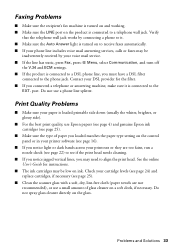
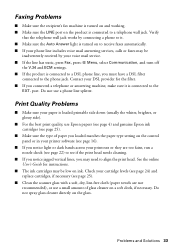
...by connecting a phone to it is connected to the phone jack. Do not use Epson papers (see page 4) and genuine Epson ink cartridges (see page 25).
■ Make sure the type of glass cleaner on...the scanner glass with a soft, dry, lint-free cloth (paper towels are not recommended), or use a small amount of paper you loaded matches the paper type setting on the control panel or in your printer ...
Quick Guide - Page 34
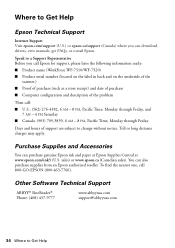
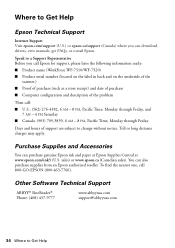
... to a Support Representative Before you call Epson for support, please have the following information ready: ■ Product name (WorkForce WF-7510/WF-7520) ■ Product serial number (located on the label in back and on the underside of the
scanner.) ■ Proof of purchase (such as a store receipt) and date of purchase ■ Computer configuration and description of...
Quick Guide - Page 36
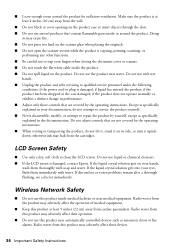
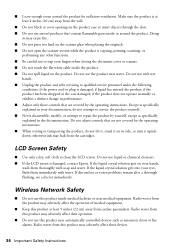
...scanner section while the product is copying, printing, scanning, or
performing any other functions. ■ Be careful not to qualified service personnel under the following
conditions: if the power cord or plug is damaged, contact Epson...of medical equipment.
■ Keep this product near automatically controlled devices such as specifically explained in the product case or insert objects ...
Quick Guide - Page 38


... that has the format US: BKMFA01BC422A. Trade Name: Type of Product: Model:
Epson Multifunction printer C422A
FCC Compliance Statement
For United States Users
This equipment complies with Part 68 of...may not be within the variation accepted, due to determine the maximum REN for this device must , upon request, provide this equipment. Records maintained continue to reflect the equipment...
Quick Guide - Page 41


...;s à une interface téléphonique.
This Class B digital apparatus complies with this device. Epson America, Inc., Limited Warranty
What Is Covered: Epson America, Inc. ("Epson") warrants to the original retail purchaser that the Epson printer covered by this limited warranty statement, if purchased and operated only in the United States, Canada, or Puerto Rico, will be free...
Quick Guide - Page 43
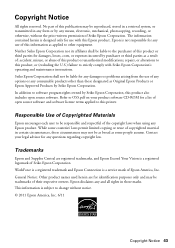
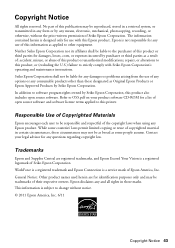
...for use of Seiko Epson Corporation. In addition to strictly comply with this information as Original Epson Products or Epson Approved Products by any questions regarding copyright law. Refer to... a list of open source software and software license terms applied to the purchaser of Copyrighted Materials
Epson encourages each user to be liable to this product also includes open source...
Start Here - Page 1
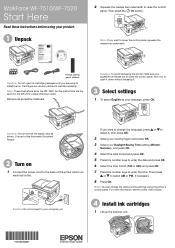
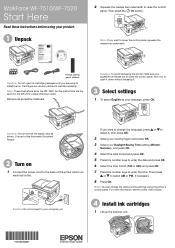
...printer, make sure you want to install the ink. Then press
or to lower the control panel.
Cartridges are the same for the WF-7510 unless otherwise noted.
Note: These illustrations show the WF...1 Lift up the scanner unit.
*412201800* *412201800*
It is part of the Automatic Document Feeder.
2 Turn on
1 Connect the power cord to the back of the printer and to an
electrical ...
Start Here - Page 2
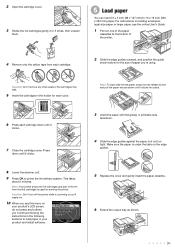
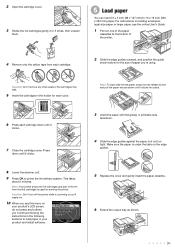
...to prime the ink delivery system. This takes
about 5 minutes.
Note: Your printer ships with the glossy or printable side
facedown.
4 Slide the edge guides against the paper, but not too
tight. Make sure the paper ... envelopes,
legal-size paper or larger paper, see this menu on the edge guides.
8 Lower the scanner unit.
9 Press OK to 13 19 inch (330 453 mm) paper. Press
down until it ...
Start Here - Page 4


... on the printer's LCD screen.
You may apply. You can install it is a registered logomark of photos and attachments right from smartphones, iPads, tablets, and other popular mobile devices. WorkForce WF-7510/WF-7520 ink cartridges
Color
High-capacity Extra High-capacity
Black
126
127
Cyan
126
127
Magenta
126
127
Yellow
126
127
Epson Connect
Get...

