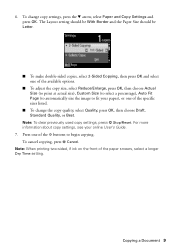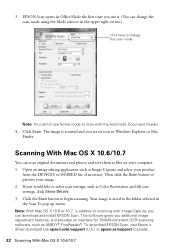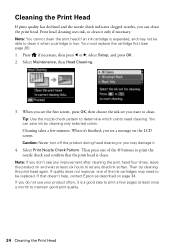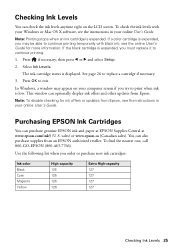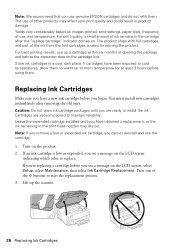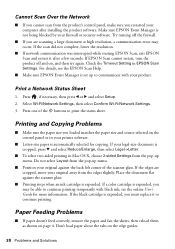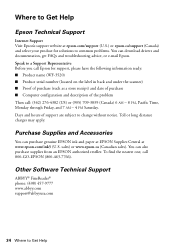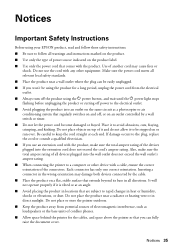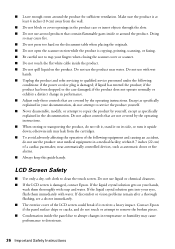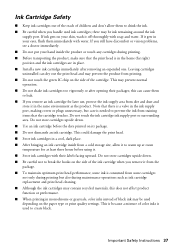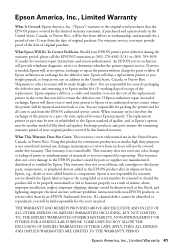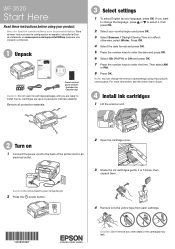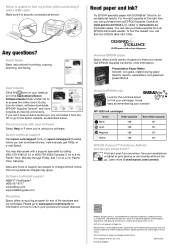Epson WorkForce WF-3520 Support Question
Find answers below for this question about Epson WorkForce WF-3520.Need a Epson WorkForce WF-3520 manual? We have 3 online manuals for this item!
Question posted by tamaramcfarland2003 on August 25th, 2014
Printing Wrong Colors
My printer quit printing in Black. Now when I have highlighted blue, it is printing in red. I can get no other colors to print
Current Answers
Answer #1: Posted by waelsaidani1 on August 25th, 2014 3:03 PM
Hello to solve this problem, refer here: https://files.support.epson.com/htmldocs/cx11nf/cx11nfug/dwnh_2.htm#using the predefined settings c
Related Epson WorkForce WF-3520 Manual Pages
Similar Questions
Wf-3640 Printer Admin Password Problem
On a new WF-3640 printer the Admin password cannot be entered for the first time using the control p...
On a new WF-3640 printer the Admin password cannot be entered for the first time using the control p...
(Posted by GarthEichhorn 9 years ago)
My Epson Wf-3520 Is Printing Colors Incorrectly. How Do I Fix It?
My Epson wf-3520 printer is printing colors incorrectly. How do I fix it?
My Epson wf-3520 printer is printing colors incorrectly. How do I fix it?
(Posted by jocar6 9 years ago)
I Have Epson Wf-7520 Printer. After Replacing All Ink Cartridges Several Times
I have Epson WF-7520 printer. After replacing all ink cartridges several times only the black will p...
I have Epson WF-7520 printer. After replacing all ink cartridges several times only the black will p...
(Posted by michaellkeith 10 years ago)
My Wf 3520 Spits Out The Back Feed Paper And Prints On Paper From The Tray.
I have loaded paper (check paper, for example) in the back feeder of my new WF 3520. We deliberately...
I have loaded paper (check paper, for example) in the back feeder of my new WF 3520. We deliberately...
(Posted by elizapetrie 10 years ago)
Epson Wf-3520 Won't Print
My printer will not print unless I am NOT on wifi. If I disconnect from the internet, it will print....
My printer will not print unless I am NOT on wifi. If I disconnect from the internet, it will print....
(Posted by brianredpath 11 years ago)