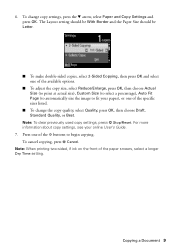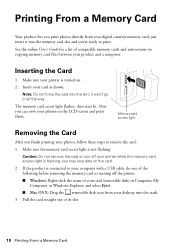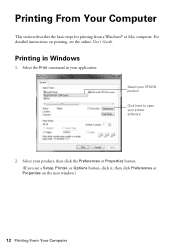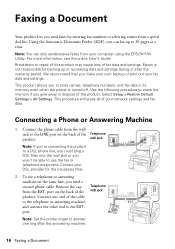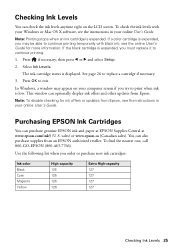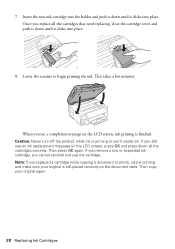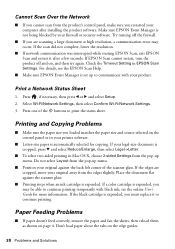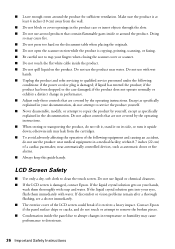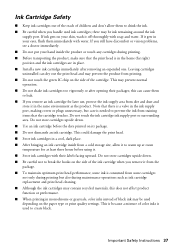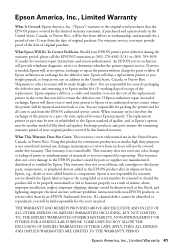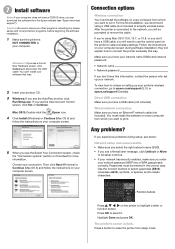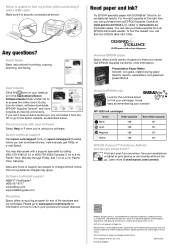Epson WorkForce WF-3520 Support Question
Find answers below for this question about Epson WorkForce WF-3520.Need a Epson WorkForce WF-3520 manual? We have 3 online manuals for this item!
Question posted by binnsroofing on October 14th, 2014
Why Is It Putting My Copies In A Queue Instead Of Printing Right Away
When I try to make a copy, it puts it into a queue instead of printing right away. I need it to print right away not go into a queue
Current Answers
Related Epson WorkForce WF-3520 Manual Pages
Similar Questions
My Printer Will Copy But Not Print
(Posted by tomrobson22 9 years ago)
Epson Workforce 3540 Won't Print Labels
I've been trying to print some Avery bag topper labels through the avery website, however, the Epson...
I've been trying to print some Avery bag topper labels through the avery website, however, the Epson...
(Posted by cleota49840 10 years ago)
My Wf 3520 Spits Out The Back Feed Paper And Prints On Paper From The Tray.
I have loaded paper (check paper, for example) in the back feeder of my new WF 3520. We deliberately...
I have loaded paper (check paper, for example) in the back feeder of my new WF 3520. We deliberately...
(Posted by elizapetrie 10 years ago)
Epson Wf-3520 Won't Print
My printer will not print unless I am NOT on wifi. If I disconnect from the internet, it will print....
My printer will not print unless I am NOT on wifi. If I disconnect from the internet, it will print....
(Posted by brianredpath 11 years ago)
Poor Copy But Not Print
Print option works great looks good. But when I copy a page the quality is very poor
Print option works great looks good. But when I copy a page the quality is very poor
(Posted by pkauger 11 years ago)