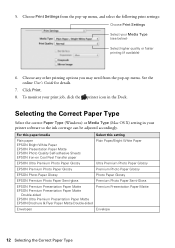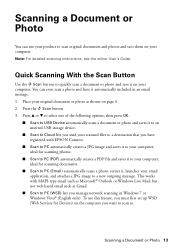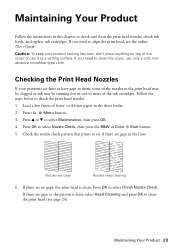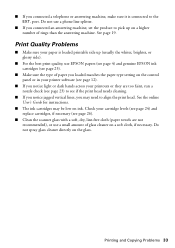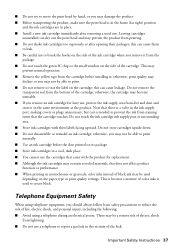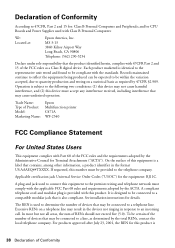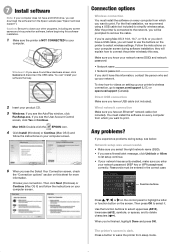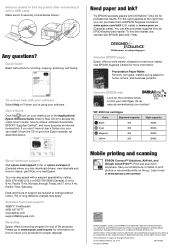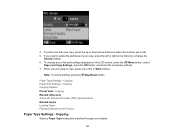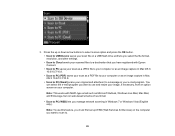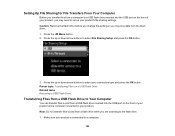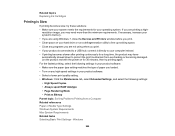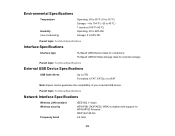Epson WorkForce WF-2540 Support Question
Find answers below for this question about Epson WorkForce WF-2540.Need a Epson WorkForce WF-2540 manual? We have 4 online manuals for this item!
Question posted by shell0998 on June 7th, 2013
What Exact Type Of Usb Cord Do I Need?
I haven't unpacked my new 2540 yet, I want to have everything I need and have gone through the instructions, so I need to know the type of usb cord to get.
Current Answers
Related Epson WorkForce WF-2540 Manual Pages
Similar Questions
What Kind Of Usb Cord To I Need For An Epson Nx230 Printer
(Posted by nvtacjblizz 10 years ago)
Epson Workforce 545 Won't Print With New Ink Cartridges
(Posted by lreDean 10 years ago)
My Epson Wf 2540 Will Not Scan,....it Says That It Does Not See The Usb,usb Inpl
my epson wf2540 will not scan,the usb cord is in place but it says it does not see the usb.I can pri...
my epson wf2540 will not scan,the usb cord is in place but it says it does not see the usb.I can pri...
(Posted by Anonymous-117907 10 years ago)