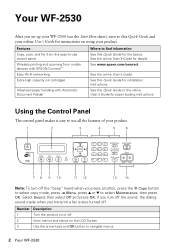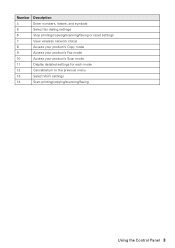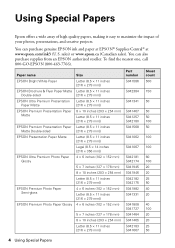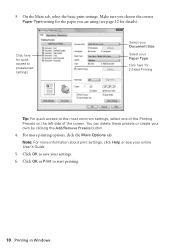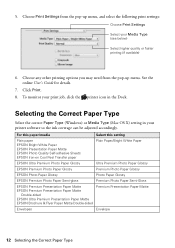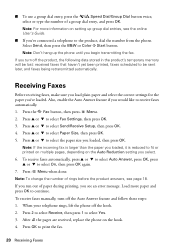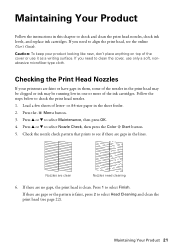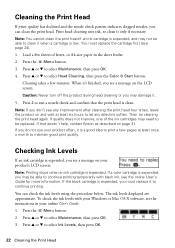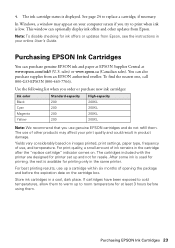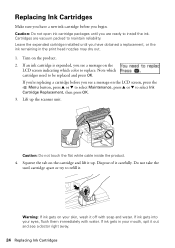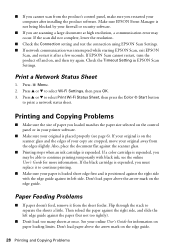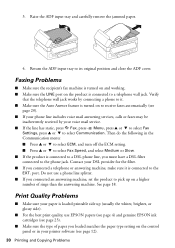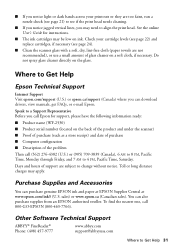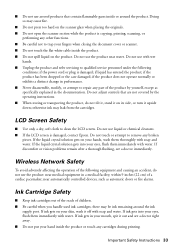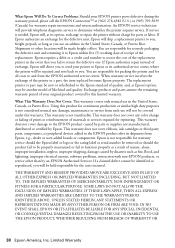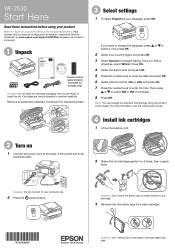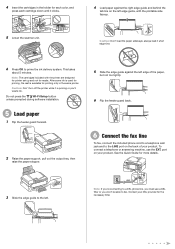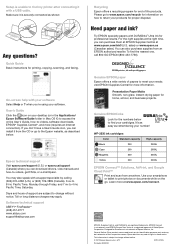Epson WorkForce WF-2530 Support Question
Find answers below for this question about Epson WorkForce WF-2530.Need a Epson WorkForce WF-2530 manual? We have 3 online manuals for this item!
Question posted by maryann444 on October 27th, 2014
Epsom Wf2530 Can't Access Ink Cartridge To Replace Ink
how do I access ink cartridge, it is all the way on the right
Current Answers
Answer #1: Posted by Brainerd on October 27th, 2014 11:57 AM
Hi, please refer here:
http://www.epson.com/cgi-bin/Store/support/supDetail.jsp?BV_UseBVCookie=yes&infoType=FAQ&oid=209709&prodoid=63095160&foid=227590
http://www.epson.com/cgi-bin/Store/support/supDetail.jsp?BV_UseBVCookie=yes&infoType=FAQ&oid=209709&prodoid=63095160&foid=227590
I hope this helps you!
Please press accept to reward my effort or post again with more details if not satisfied.
Regards, Brainerd
Related Epson WorkForce WF-2530 Manual Pages
Similar Questions
Rx580 Epsom Error Cannot Recognize Ink Cartridges
(Posted by bahoodn 9 years ago)
Ink Cartridge Holder Will Not Move To Load Epson Wf2530
(Posted by Oveleand 9 years ago)
How To Replace Ink Cartridge In Epson Printer Wf 2530
(Posted by nsnatGIORG 9 years ago)
I Am Setting Up My Wf2530, Inserted The Ink Cartridges, Then Got A Scanner Error
(Posted by spatron 10 years ago)
What Are The Steps To Changing An Ink Cartridge In An Epsom 435 When The Ink
carriage will not move into position
carriage will not move into position
(Posted by cdNegr 10 years ago)