Epson WorkForce WF-2530 Support Question
Find answers below for this question about Epson WorkForce WF-2530.Need a Epson WorkForce WF-2530 manual? We have 3 online manuals for this item!
Question posted by dannysmyth5 on August 20th, 2014
Cartridge Holder
Cartridge holder wont move to the replacement position when opened
Current Answers
There are currently no answers that have been posted for this question.
Be the first to post an answer! Remember that you can earn up to 1,100 points for every answer you submit. The better the quality of your answer, the better chance it has to be accepted.
Be the first to post an answer! Remember that you can earn up to 1,100 points for every answer you submit. The better the quality of your answer, the better chance it has to be accepted.
Related Epson WorkForce WF-2530 Manual Pages
Quick Guide - Page 2
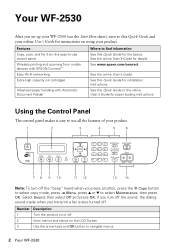
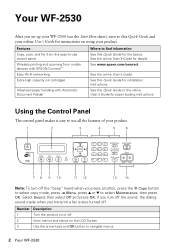
... control panel Wireless printing and scanning from mobile devices with EPSON Connect™ Easy Wi-Fi networking Extra-high capacity ink cartridges
Advanced paper handling with Automatic Document Feeder
Where to find information See this Quick Guide for details. Your WF-2530
After you set up your WF-2530 (see the Start Here sheet), turn to...
Quick Guide - Page 13
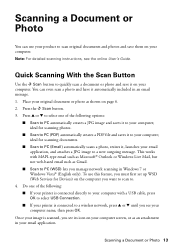
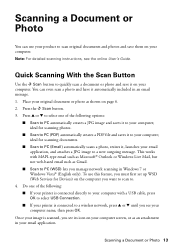
...; If your printer is scanned, you manage network scanning in Windows 7 or Windows Vista® (English only). Press u or d to a new outgoing message. ideal for Devices) on your image is connected directly to your computer with MAPI-type email such as Microsoft® Outlook or Windows Live Mail, but not web...
Quick Guide - Page 15
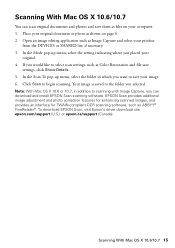
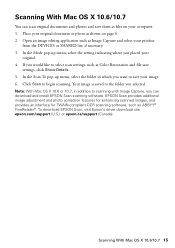
...selected. Your image is saved to scanning with Image Capture, you want to save your product
from the DEVICES or SHARED list, if necessary. 3.
Note: With Mac OS X 10.6 or 10.7, in which...original. 4. Click Scan to select scan settings, such as Image Capture and select your image. 6. Open an image editing application such as Color Restoration and file save them as files on page 6. 2. ...
Quick Guide - Page 21
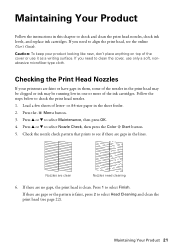
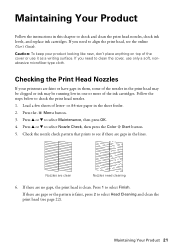
...the print head may be clogged or ink may be running low in one or more of the ink cartridges. Load a few sheets of the cover or use only a soft, nonabrasive microfiber-type cloth. Press ... Follow the steps below to check and clean the print head nozzles, check ink levels, and replace ink cartridges. Check the nozzle check pattern that prints to see page 22). Press 1 to select Head ...
Quick Guide - Page 22
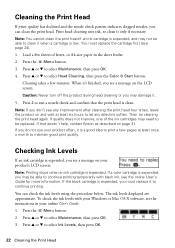
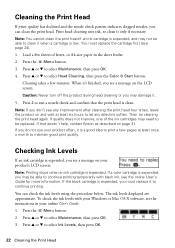
... a good idea to print a few pages at least six hours to maintain good print quality. If the black cartridge is expended, you must replace the cartridge first (see a message on your product often, it when a cartridge is expended. Press u or d to select Head Cleaning, then press the Color x Start button. Load a few minutes. When...
Quick Guide - Page 23
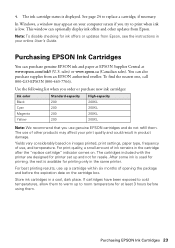
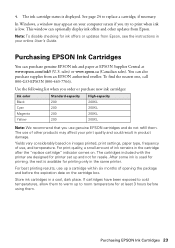
... the cartridge after the "replace cartridge" indicator comes on your computer screen if you use up a cartridge within six months of ink remains in a cool, dark place.
You can also purchase supplies from Epson. Purchasing EPSON Ink Cartridges 23 For print quality, a small amount of opening the package and before using them.
4.
To find the nearest...
Quick Guide - Page 24
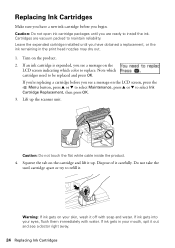
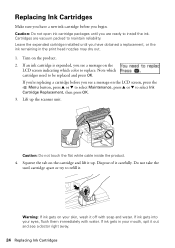
... u or d to select Maintenance, press u or d to install the ink. If you're replacing a cartridge before you see a message on your skin, wash it off with water. Caution: Do not open ink cartridge packages until you are vacuum packed to be replaced and press OK. Caution: Do not touch the flat white cable inside the...
Quick Guide - Page 25


... package. Press OK to begin charging the ink. This can damage the cartridge. 6. When you open the new cartridge package, shake it clicks into place.
8. Replacing Ink Cartridges 25 Insert the new ink cartridge into the holder and push it from the side of the ink cartridge. Then press OK again. Then copy your original is finished. Before...
Quick Guide - Page 26
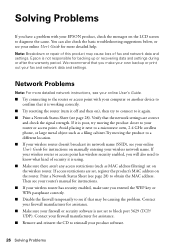
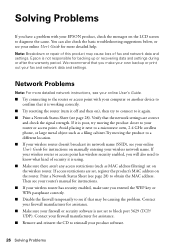
Solving Problems
If you have a problem with your computer or another device to
confirm that it is working correctly. ■ Try resetting the router (turn it off and then on), then try moving the product to a different ...
Quick Guide - Page 28
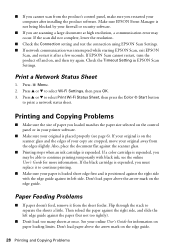
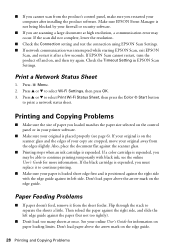
...status sheet. Also, place the document flat against the scanner glass.
■ Printing stops when an ink cartridge is positioned against its left side. If the black cartridge is expended, you may occur. Then reload the paper against the right side, and slide the left ... is not being blocked by your firewall or security software.
■ If you must replace it to separate the sheets a little.
Quick Guide - Page 30
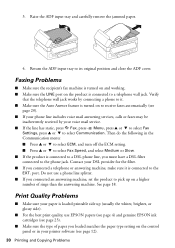
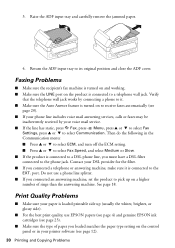
...
■ For the best print quality, use EPSON papers (see page 4) and genuine EPSON ink cartridges (see
page 20). ■ If your phone line includes voice mail answering services, calls or faxes ...9632; Make sure the Auto Answer feature is turned on the product is connected to its original position and close the ADF cover. See page 18.
Verify
that the telephone wall jack works by ...
Quick Guide - Page 31
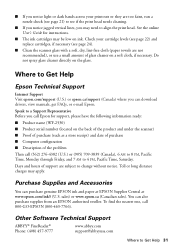
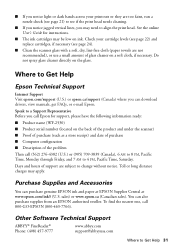
... at www.epson.com/ink3 (U.S.
■ If you notice light or dark bands across your cartridge levels (see page 22) and replace cartridges, if necessary (see if the print head needs cleaning.
■ If you notice jagged vertical...for support, please have the following information ready:
■ Product name (WF-2530) ■ Product serial number (located on ink. Speak to Get Help 31
Quick Guide - Page 32
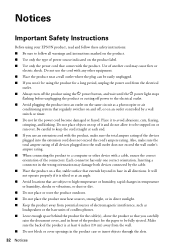
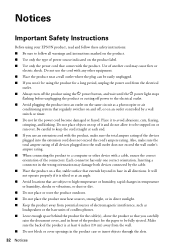
...connector has only one correct orientation. Do not place objects on top of another cord may damage both devices connected by a wall switch or timer. ■ Do not let the power cord become damaged or ...9632; Keep the product away from the wall. ■ Do not block or cover openings in front of the devices plugged into the wall outlet does not exceed the wall outlet's ampere rating. ■ ...
Quick Guide - Page 33
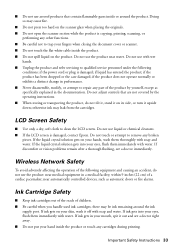
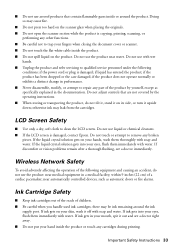
...hard on the scanner glass when placing the originals. ■ Do not open the scanner section while the product is damaged;
If the liquid crystal ...do not use the product near water. Doing so may leak from the cartridges. near medical equipment in performance. ■ Never disassemble, modify, or...controlled devices, such as specifically explained in your mouth, spit it off with soap...
Quick Guide - Page 34


...far right) position
and the ink cartridges are in place. ■ Install a new ink cartridge immediately after opening their labels ...cartridge; otherwise, the cartridge may
prevent normal operation. ■ Remove the yellow tape from the cartridge before the date printed on the side of the ink cartridge when you remove an ink cartridge for replacement. ■ Although the ink cartridges...
Quick Guide - Page 35
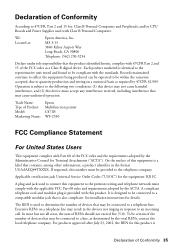
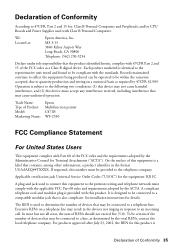
... conditions: (1) this device may not cause harmful...devices that may be connected to 47CFR, Part 2 and 15 for Terminal Attachments ("ACTA"). Trade Name: Type of the FCC rules and the requirements adopted by the ACTA.
See installation instructions for the equipment: RJ11C. The REN is used with Part 68 of Product: Model: Marketing Name:
Epson Multifunction printer C471B WF-2530...
Quick Guide - Page 38
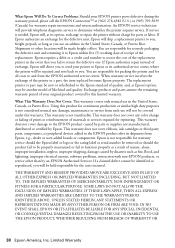
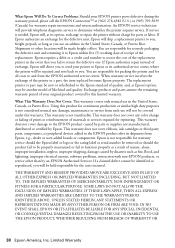
...warranty does not cover any color change or fading of prints or reimbursement of the replacement. SOME LAWS DO NOT ALLOW THE EXCLUSION OF IMPLIED WARRANTIES. Using this product ... replacement printer in the United States, Canada, or Puerto Rico. If service is not transferable. This warranty does not cover ribbons, ink cartridges or third party parts, components, or peripheral devices ...
Start Here - Page 1
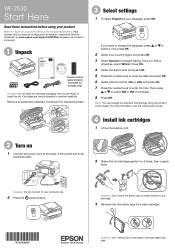
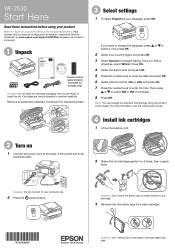
...).
1 Unpack
French control panel stickers (included for Canada only)
Caution: Do not open ink cartridge packages until you want to your country/region and press OK. 3 Select Summer if...Install ink cartridges
1 Lift up the scanner unit.
2 Turn on any cartridge.
3 Remove only the yellow tape from inside the printer.
3 Select settings
1 To select English as your product. WF-2530
Start Here
...
Start Here - Page 2
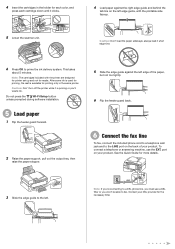
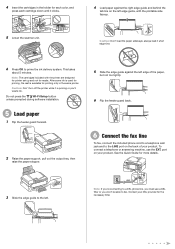
....
See the Quick Guide for each color, and
press each cartridge down until it clicks.
4 Load paper against the left . Note: The cartridges included with the printable side faceup.
5 Lower the scanner unit... DSL filter or you 'll waste ink. always load it is available for printing only in the holder for more details.
3 Slide the edge guide to fax.
Do not press the
Wi-Fi Setup ...
Start Here - Page 4
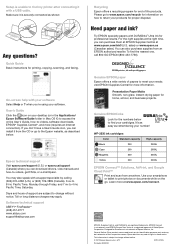
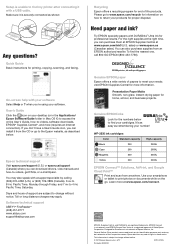
...more (requires an Internet connection). It's as easy as shown:
Any questions? WF-2530 ink cartridges
Color
Standard-capacity
Black
200
Cyan
200
Magenta
200
Yellow
200
High-capacity 200XL ...help with a USB cable. Need paper and ink?
Designed for information on your cartridges. Quick Guide Basic instructions for home, school, and business projects.
Days and hours ...
Similar Questions
Ink Cartridge Holder Will Not Move To Load Epson Wf2530
(Posted by Oveleand 9 years ago)
Wf-2530 Stuck Cartridge Holder
Unable to change cartridges because the cartridge holder is apparently stuck in place. I have follow...
Unable to change cartridges because the cartridge holder is apparently stuck in place. I have follow...
(Posted by leep633 10 years ago)
Epson Workforce 435 Remove And Install Cartridges Cartridge Container Wont Line
up
up
(Posted by Kaln 10 years ago)
Why Won't The Cartridge Holder Move When I Open The Scanner Unit?
(Posted by joshuatliz 10 years ago)
How To Move Cassette Holder To Install Ink Cartridges Wf-2530
How do I move the holder for the ink cassettes? It is buried under a cover and I am afraid if I pull...
How do I move the holder for the ink cassettes? It is buried under a cover and I am afraid if I pull...
(Posted by JFlain 11 years ago)

