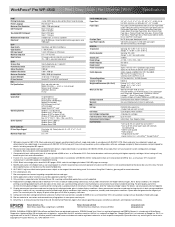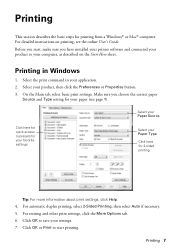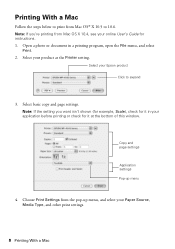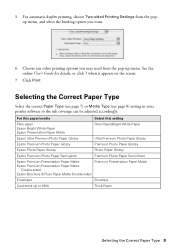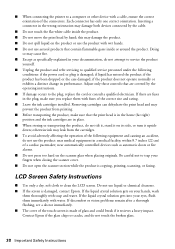Epson WorkForce Pro WP-4540 Support Question
Find answers below for this question about Epson WorkForce Pro WP-4540.Need a Epson WorkForce Pro WP-4540 manual? We have 3 online manuals for this item!
Question posted by dickbrogan on May 26th, 2012
The Copier Does Not Detect The Correct Size Paper. Is There A Setting To Correc
The person who posted this question about this Epson product did not include a detailed explanation. Please use the "Request More Information" button to the right if more details would help you to answer this question.
Current Answers
Related Epson WorkForce Pro WP-4540 Manual Pages
Similar Questions
Correct Black Line On Copies Using Auto Feeder On Workforce Pro Wp-4540?
(Posted by janice95298 11 years ago)
Printer Copy
Dark black line appears on left hand side of copied papers. Have cleaned heads, etc. Doesn't print l...
Dark black line appears on left hand side of copied papers. Have cleaned heads, etc. Doesn't print l...
(Posted by mariehixson 11 years ago)
Epson Stylus Nx330 Cant Switch Away From Photo Paper Setting
There is not an option to go to regular paper printing for copying anything. It stays on photo paper...
There is not an option to go to regular paper printing for copying anything. It stays on photo paper...
(Posted by hattie1947 11 years ago)
Epson Scanning & Copy Problem
I'm on my 2nd Epson WP-4540 now. The first one kept jamming so I had it replaced. This one prints go...
I'm on my 2nd Epson WP-4540 now. The first one kept jamming so I had it replaced. This one prints go...
(Posted by faithclose 12 years ago)