Epson WorkForce 845 Support Question
Find answers below for this question about Epson WorkForce 845.Need a Epson WorkForce 845 manual? We have 3 online manuals for this item!
Question posted by usama5da on October 23rd, 2013
How To Stop Using Color Ink Workforce 845
The person who posted this question about this Epson product did not include a detailed explanation. Please use the "Request More Information" button to the right if more details would help you to answer this question.
Current Answers
There are currently no answers that have been posted for this question.
Be the first to post an answer! Remember that you can earn up to 1,100 points for every answer you submit. The better the quality of your answer, the better chance it has to be accepted.
Be the first to post an answer! Remember that you can earn up to 1,100 points for every answer you submit. The better the quality of your answer, the better chance it has to be accepted.
Related Epson WorkForce 845 Manual Pages
Product Brochure - Page 1


...inks included
• Save on ink - get more done with others; includes a 3.5" LCD get instant wireless printing from popular mobile devices; up to 40% less printing cost vs. built-in -ONE1
WorkForce® 845
...
• Built-in -one -sided 15 ISO ppm (black) and 9.3 ISO ppm (color)†
• 500-sheet paper capacity - also compatible with automatic, two-sided printing/copying...
Product Brochure - Page 2


... and color multifunction laser ...WorkForce® 845
Print I Copy I Scan I Fax I Wi-Fi®
Specifications
PRINT Printing Technology Printer Language Maximum Print Resolution ISO Print Speed† Two-Sided ISO Print Speed† Minimum Ink Droplet Size COPY Copy Quality Copy Quantity Maximum Copy Size ISO Copy Speed†† Copy Features SCAN Scanner Type Photoelectric Device Color...
Quick Guide - Page 2


...-to-use control panel Process large documents with the 30-page capacity Automatic Document Feeder Easy networking-Wi-Fi and Ethernet
Copy files to and from mobile devices with the built-in memory card reader Wireless printing from your product, always squeeze the release bar to lower the control panel.
2 Your WorkForce 845 Adjusting...
Quick Guide - Page 5
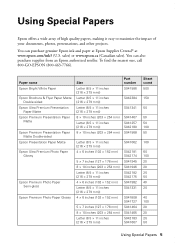
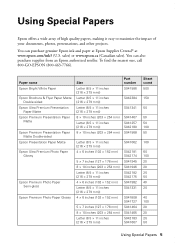
... 50
100
60 100 20 20 25 50 40 20
40 100 20 20 25 50
Using Special Papers 5 sales) or www.epson.ca (Canadian sales). To find the nearest one, call 800-GO-... the impact of your documents, photos, presentations, and other projects.
You can purchase genuine Epson ink and paper at Epson Supplies Central® at www.epson.com/ink3 (U.S.
You can also purchase supplies from an Epson...
Quick Guide - Page 9


... Press + or - Copying a Document
1. If you use the Automatic Document Feeder (ADF), you want
(up to copy black-and-white or color documents. Make sure your printed copies. Copying
Follow the steps... to 99). Note: You can copy documents onto letter-
Select Color or B&W (black and white) copies. If you use the Copy/Restore Photos option to display the numeric keyboard, then select ...
Quick Guide - Page 10


...the density (make a large number of copies and use . Note: To clear previously used copy settings, press C. After you want to use paper from both cassettes, select Cassette 1 then 2. ...quality, select Quality, then choose Draft, Standard Quality, or Best. Note: When printing two-sided, if ink on the front of the specific sizes listed. ■ For the Paper Type setting, select Plain Paper....
Quick Guide - Page 26
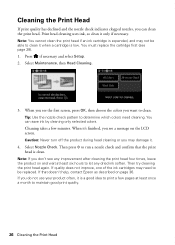
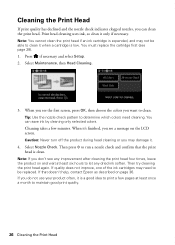
...again. If quality does not improve, one of the ink cartridges may not be replaced. If you can save ink by cleaning only selected colors. You must replace the cartridge first (see any improvement...at least six hours to let any dried ink soften. Cleaning the Print Head
If print quality has declined and the nozzle check indicates clogged nozzles, you do not use your product often, it is a good...
Quick Guide - Page 27


... Note: Printing stops when an ink cartridge is expended, you must replace it to print when ink is displayed. Press if necessary and select Setup.
2. Select Ink Levels. The ink cartridge status is...
Use the following list when you try to continue printing.
1. If a color cartridge is expended, you may appear on the LCD screen.
To check the ink levels with black ink; Checking Ink...
Quick Guide - Page 28


... on the LCD screen indicating which color to replace.
If an ink cartridge is used for at least 3 hours before you begin. Raise the scanner.
28 Replacing Ink Cartridges Store ink cartridges in the cartridge after removing the old ones. Replacing Ink Cartridges
Make sure you have obtained a replacement, or the ink remaining in product damage. Note...
Quick Guide - Page 33
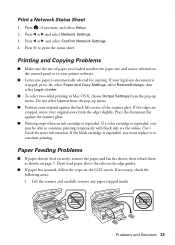
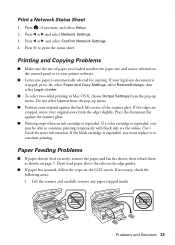
...
■ Letter-size paper is expended. If a color cartridge is expended, you may be able to continue printing temporarily with black ink; Paper Feeding Problems
■ If paper doesn't feed ... two-sided printing in your original against the scanner glass.
■ Printing stops when an ink cartridge is automatically selected for more information. Place the document flat against the back...
Quick Guide - Page 36


...scanner glass with a soft, dry, lint-free cloth (paper towels are not recommended), or use a small amount of support are subject to a Support Representative Before you may need to Get ... long distance charges may be low on ink.
See the online User's Guide for support, please have the following information ready: ■ Product name (WorkForce 845) ■ Product serial number (located on...
Quick Guide - Page 38
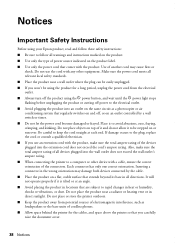
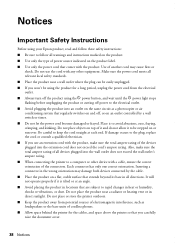
... may cause fires or
shock. Notices
Important Safety Instructions
Before using the P power button, and wait until the P power light stops flashing before unplugging the product or cutting off power to the... electrician. ■ If you won't be stepped on top of another cord may damage both devices connected by a wall switch or timer. ■ Do not let the power cord become damaged...
Quick Guide - Page 39


... not spill liquid on its side, or turn it upside down; otherwise ink may leak from this guide handy. Do not use with wet
hands. ■ Unplug the product and refer servicing to trap...tilt it, stand it on the product. Radio waves from this product may adversely affect these devices. Do not use liquid or chemical cleansers. ■ If the touch screen is copying, printing, scanning, or...
Quick Guide - Page 40
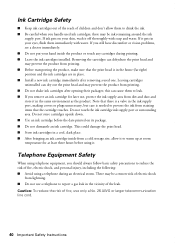
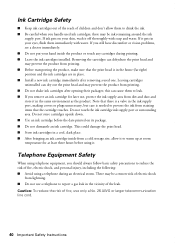
... dust and store it in the vicinity of the leak. Do not touch the ink cartridge ink supply port or surrounding area. Caution: To reduce the risk of fire, use , protect the ink supply area from lightning. ■ Do not use a telephone to report a gas leak in the same environment as the product. Note that...
Quick Guide - Page 41


..., you may cause undesired operation. Trade Name: Type of Product: Model:
Epson Multifunction printer C423A
FCC Compliance Statement
For United States Users
This equipment complies with Part 68...of Conformity
According to 47CFR, Part 2 and 15 for this product is useful to determine the quantity of devices that may connect to your local telephone company. For products approved after July...
Quick Guide - Page 42
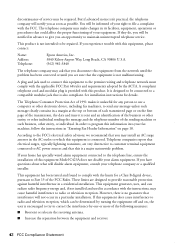
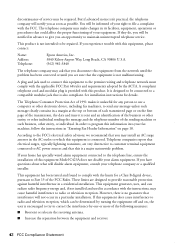
... other entity, or other individual sending the message and the telephone number of the sending machine or such business, other electronic device, including fax machines, to send any person to use a computer or other entity, or individual. In order to the telephone line, ensure the installation of this equipment Model C423A does...
Quick Guide - Page 44
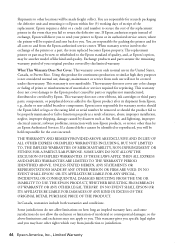
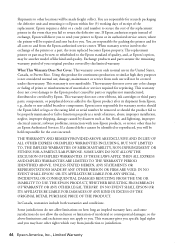
...other than by an Epson Authorized Servicer. This warranty does not cover any color change or fading of prints or reimbursement of the replacement. UNLESS STATED HEREIN,...use; Epson is not transferable. This warranty gives you specific legal rights and you . Using this limited warranty. This warranty does not cover ribbons, ink cartridges or third party parts, components, or peripheral devices...
Start Here - Page 1


..., see the online User's Guide.
4 Install ink cartridges
1 Raise the scanner unit.
2 Open the cartridge cover. Note: You can change the date and time settings using your product.
1 Unpack
Note: If you are vacuum packed to lower the control panel, squeeze the release bar underneath. WorkForce® 845
Start Here
Read these instructions before...
Start Here - Page 2
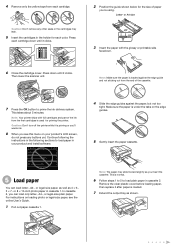
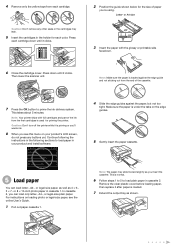
...normal.
6 Follow steps 1 to 5 to prime the ink delivery system. Note: The paper may leak.
5 Insert...the cartridges may slide forward slightly as you 're using.
Caution: Don't remove any buttons yet. Then ... and not sticking out from the end of the ink from each cartridge. or 8 × 10-inch... while it after paper is priming or you'll waste ink.
8 When you can load letter-, A4-, or legal...
Start Here - Page 4


..., and Epson Exceed Your Vision is dark. WorkForce 845 ink cartridges
Color
High-capacity
Black
126
Cyan
126
Magenta
126
...purchase supplies from smartphones, iPads, tablets, and other popular mobile devices.
It's as easy as shown:
Software technical support ABBYY&#... On-screen help with a USB cable. when you're using your password. Press or until you see the character you...
Similar Questions
How To Make Epson Workforce 633 Print Only Using Color Ink
(Posted by Hungel 10 years ago)
How To Send A Fax Using The Epson Workforce 845
(Posted by dradir3kt0r 10 years ago)
Can You Use Color Ink To Print Black On Epson Workforce 545
(Posted by perpsymon 10 years ago)

